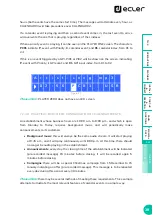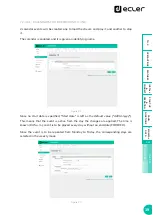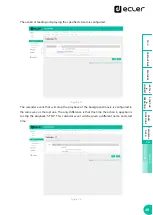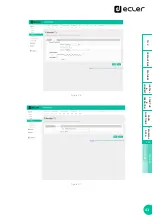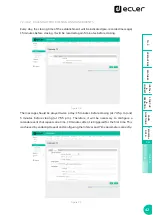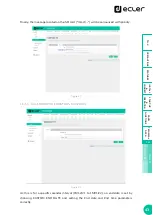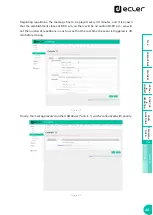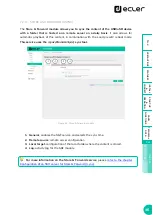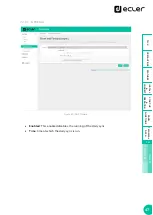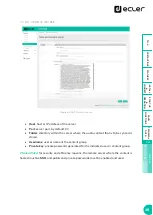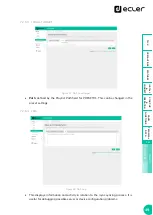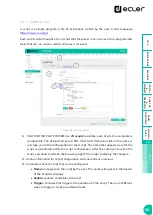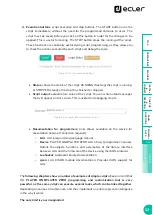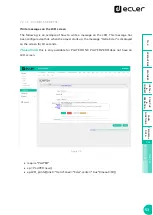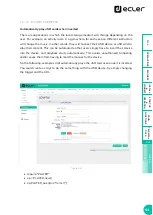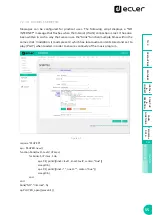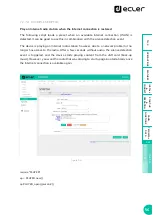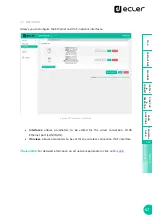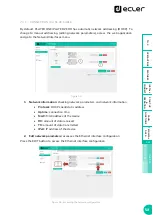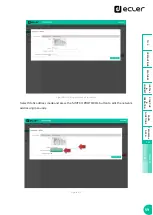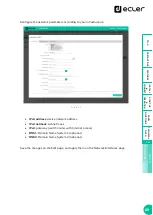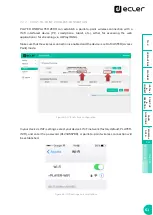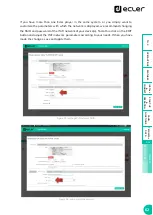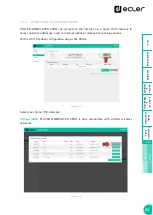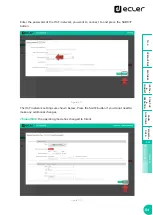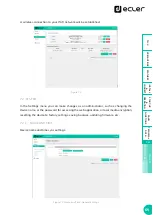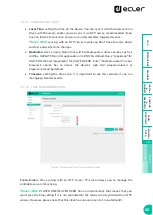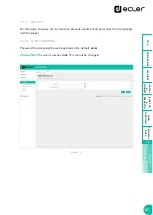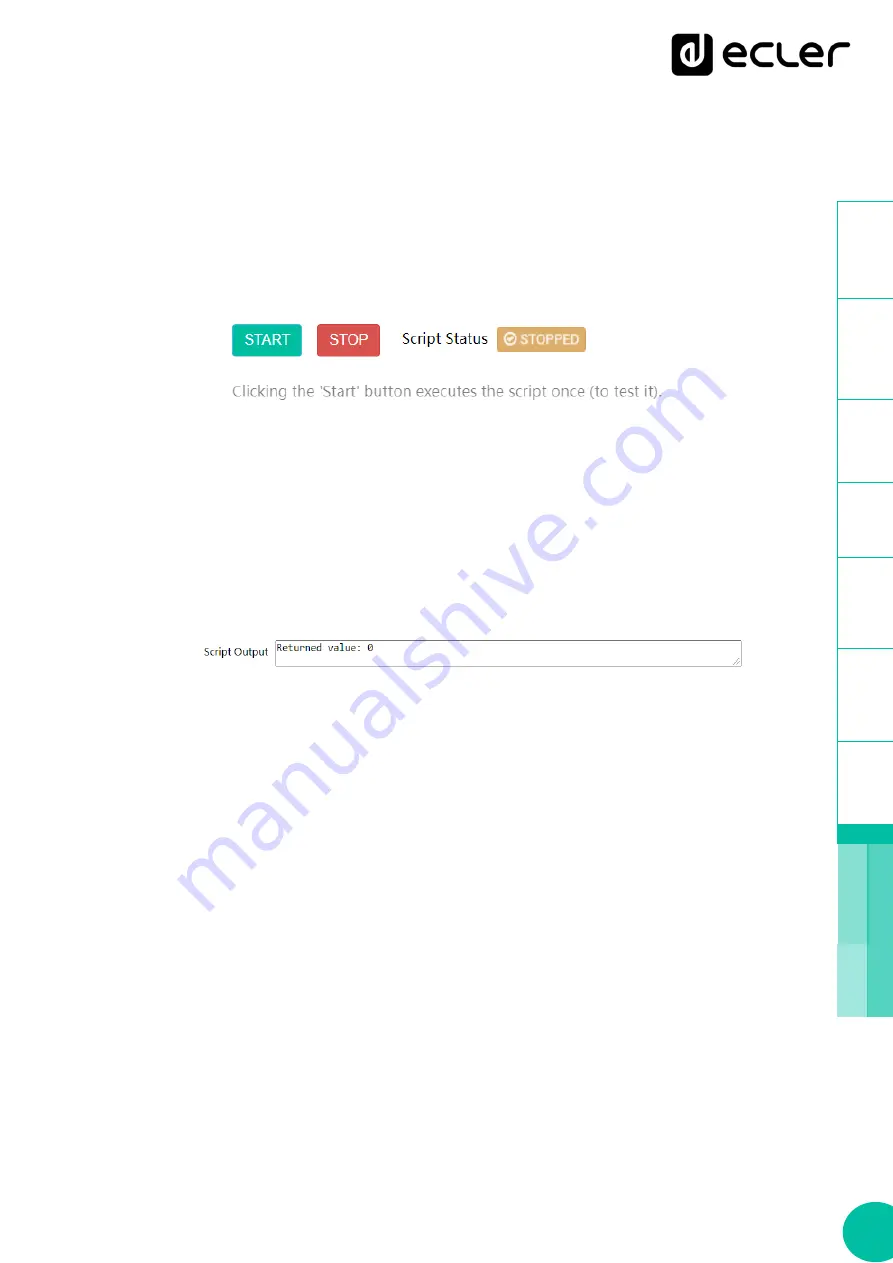
52
1
SW
4.
Execution buttons
: script execution and stop buttons. The START button runs the
script
immediately, without the need for the programmed stimulus to occur. The
script
must be saved before you click on this button in order for the changes to be
applied. This is useful for testing. The STOP button stops the running of the
script
.
These functions are especially useful during
script
programming, as they allow you
to check the actions executed by each
script
and debug the code.
Figure 51: script execution buttons
•
Status
: shows the status of the
script
: RUNNING (flashing) the
script
is running,
or STOPPED (steady), the
script
has finished or stopped.
•
Script output
: output/return value of the
script
. You can write output messages
that will appear on this screen. This is useful for debugging scripts.
Figure 52: example of a script return value
•
Documentation for programmers:
links (blue) available on the device for
consultation (Internet connection required):
o
LUA
: LUA programming language manual
o
Device
: PLAYER ONE/PLAYER ZERO LUA library (programmer's annex).
Details the objects, functions, and parameters of the library. Interface
between LUA and the firmware of the device using the JSON protocol.
o
LuaSocket
: LuaSocket library documentation.
o
cjson
: LUA CJSON module documentation. Provides JSON support for
LUA.
The
following chapters show a number of examples of simple
scripts
. Keep in mind that
this
PLAYER ONE/PLAYER ZERO programming and customization tool is very
powerful
,
as the same
script
can execute several tasks which can be linked together
,
depending on various circumstances, and thus implement an entire logic and intelligence
in the way it works.
The only limit is your imagination!