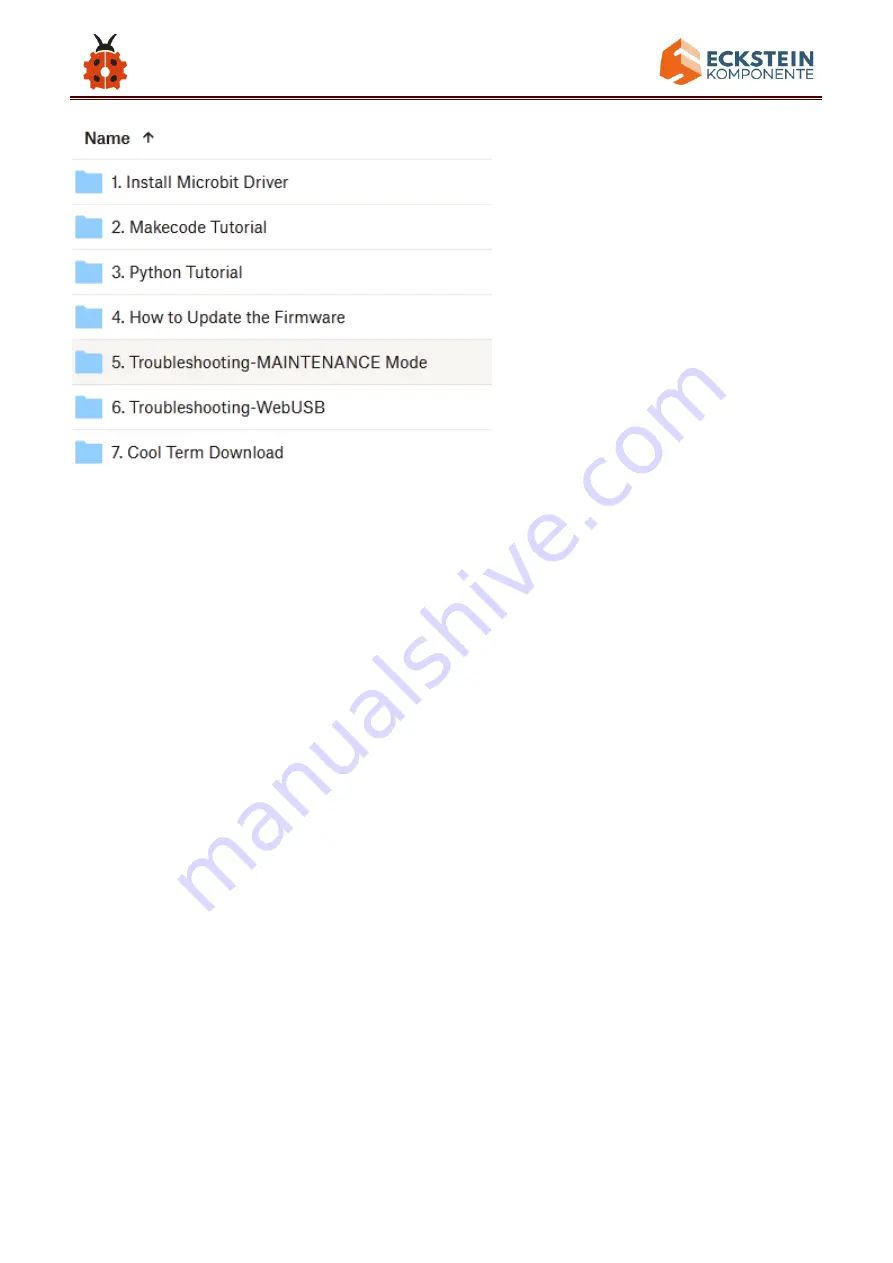
72
7.5.Input test code
We provide hexadecimal code files (project files) for each project. The file
contains all the contents of the project and can be imported directly, or you
can manually drag the code blocks to complete the program for each
project. For simple projects, dragging a block of code to complete the
program is recommended.For complex projects, it is recommended to
conduct the program by importing the hexadecimal code file we provide.
Let's take the "Heatbeat" project as an example to show how to load the
code.
Open the Web version of Makecode or the Windows 10 App version of
Makecode;
Содержание Keyestudio 4WD Mecanum Robot Car
Страница 21: ...21 Installation Diagram Prototype Part 2 ...
Страница 22: ...22 Components Needed Installation Diagram ...
Страница 23: ...23 Prototype Part 3 ...
Страница 24: ...24 Components Needed Installation Diagram ...
Страница 26: ...26 Components Needed Installation Diagram mind the installation direction ...
Страница 27: ...27 Prototype Part 5 Components Needed ...
Страница 28: ...28 Installation Diagram Prototype Part 6 ...
Страница 29: ...29 Components Needed Installation Diagram ...
Страница 30: ...30 Prototype Part 7 Components Needed ...
Страница 31: ...31 Installation Diagram mind the direction of the motor Prototype Part 8 ...
Страница 32: ...32 Components Needed Installation Diagram Pay attention to the installation direction of the mecanum wheel ...
Страница 33: ...33 Prototype Part 9 Components Needed ...
Страница 34: ...34 Installation Diagram Prototype Part 10 ...
Страница 35: ...35 Components Needed Installation Diagram ...
Страница 36: ...36 Prototype Start Wiring The wiring of the RGB lights ...
Страница 37: ...37 The wiring of the infrared receiver module The wiring of the motor and colorful lights ...
Страница 38: ...38 The wiring of the line tracking sensor The wiring of the ultrasonic sensor ...
Страница 39: ...39 The wiring of the servo The wiring of the M1 motor ...
Страница 40: ...40 The wiring of the M2 motor The wiring of the M3 motor ...
Страница 41: ...41 The wiring of the M4 motor The wiring of the power supply the 5V is connected to the shield ...
Страница 45: ...45 ...
Страница 47: ...47 ...
Страница 50: ...50 You can also directly drag the hex file onto the MICROBIT E disk ...
Страница 56: ...56 Click Next ...
Страница 57: ...57 Click another Next ...
Страница 59: ...59 in the folder we provided in the link https fs keyestudio com KS4031 4032 Click Done to finish the pairing ...
Страница 60: ...60 ...
Страница 66: ...66 ...
Страница 67: ...67 ...
Страница 69: ...69 Click the Explorer on the left side ...
Страница 73: ...73 Click Import File ...
Страница 74: ...74 Select Makecode Code Project 1_ Heart beat Project 1_ Heart beat hex Then click Go ahead ...
Страница 88: ...88 block ...
Страница 93: ...93 Complete Program ...
Страница 99: ...99 leave it below clear screen block Complete Program ...
Страница 105: ...105 3 Copy once and set to on button A B pressed and show string AB Complete Code ...
Страница 116: ...116 Complete Program ...
Страница 120: ...120 ...
Страница 121: ...121 ...
Страница 122: ...122 ...
Страница 135: ...135 A Go to Basic show leds B Lay it down beneath block then click show leds and the pattern appears ...
Страница 140: ...140 ...
Страница 149: ...149 Replicate code string for 3 times and keep them into forever block separately set the whole code string as follows ...
Страница 159: ...159 A Click Basic pause ms 100 B Lay it down into forever and set to 100ms Complete Program ...
Страница 163: ...163 Project 9 Speaker ...
Страница 166: ...166 forever block Click the little triangle to select happy hello yawn ...
Страница 167: ...167 Complete Program Select JavaScript and Python to switch into JavaScript and Python language code ...
Страница 173: ...173 side of 0 0 and change the 0 on the right side to 1000 Complete Program ...
Страница 183: ...183 Complete Program Select JavaScript and Python to switch into JavaScript and Python language code ...
Страница 184: ...184 ...
Страница 189: ...189 ...
Страница 190: ...190 ...
Страница 192: ...192 Secondly click Pair a new micro bit ...
Страница 194: ...194 ...
Страница 195: ...195 ...
Страница 197: ...197 A few seconds later the match is done and the LED dot matrix displays the pattern ...
Страница 198: ...198 ...
Страница 200: ...200 ...
Страница 201: ...201 ...
Страница 202: ...202 Name the code as 1 and click to save it ...
Страница 204: ...204 ...
Страница 205: ...205 ...
Страница 211: ...211 Code 2 File Type Path File Name ...
Страница 218: ...218 Complete Code ...
Страница 219: ...219 ...
Страница 225: ...225 Complete Code ...
Страница 227: ...227 ...
Страница 230: ...230 Click JavaScript to switch into the corresponding JavaScript code ...
Страница 235: ...235 Click Neopixel to move strip show block under pause as 500 ...
Страница 236: ...236 Complete Code ...
Страница 244: ...244 Copy once and change the of to Complete Program ...
Страница 249: ...249 Back ...
Страница 250: ...250 ...
Страница 258: ...258 Click JavaScript to view the corresponding JavaScript code ...
Страница 271: ...271 8 Click Basic to find and drag show leds to the second then Click the blocks to form pattern ...
Страница 272: ...272 9 Copy LL 1 and RR 0 once and place it to else if and change the first number 1 behind LL to 0 ...
Страница 273: ...273 10 Click Basic to find and drag show leds to the third else Click these blocks to form the pattern ...
Страница 274: ...274 11 Click Basic to find and drag show leds to else Click these blocks to form the pattern ...
Страница 275: ...275 Complete Program ...
Страница 282: ...282 ...
Страница 284: ...284 Complete Program ...
Страница 286: ...286 ...
Страница 296: ...296 ...
Страница 304: ...304 9 Copy once Change the 180 to 0 distance_l to distance_r and others remain unchanged ...
Страница 307: ...307 12 Change to and place it in the first else ...
Страница 308: ...308 11 Click Funtionsto of Advance to find and drag and place it to the second else ...
Страница 309: ...309 Complete Program ...
Страница 310: ...310 ...
Страница 311: ...311 Click JavaScript to view the corresponding JavaScript code ...
Страница 318: ...318 6 change the 10 to 20 car_back to car stop 7 change the 20 to 40 car stop to car forward ...
Страница 319: ...319 Place car stop to the last else Complete Program ...
Страница 320: ...320 Click JavaScript to view the corresponding JavaScript code ...
Страница 331: ...331 The key value is displayed as for your reference ...
Страница 332: ...332 19 2 IR Remote Control ...
Страница 339: ...339 9 Click Functions of Advance to find and drag 指 to the second then ...
Страница 340: ...340 10 Copy val2 70 once and place it behind the first if change the 70 ...
Страница 341: ...341 behind to 68 11 Click Functions of Advance to find and drag to the ...
Страница 345: ...345 Complete Program ...
Страница 355: ...355 ...
Страница 362: ...362 ...
Страница 366: ...366 ...
Страница 367: ...367 Click JavaScript to view the corresponding JavaScript code ...
















































