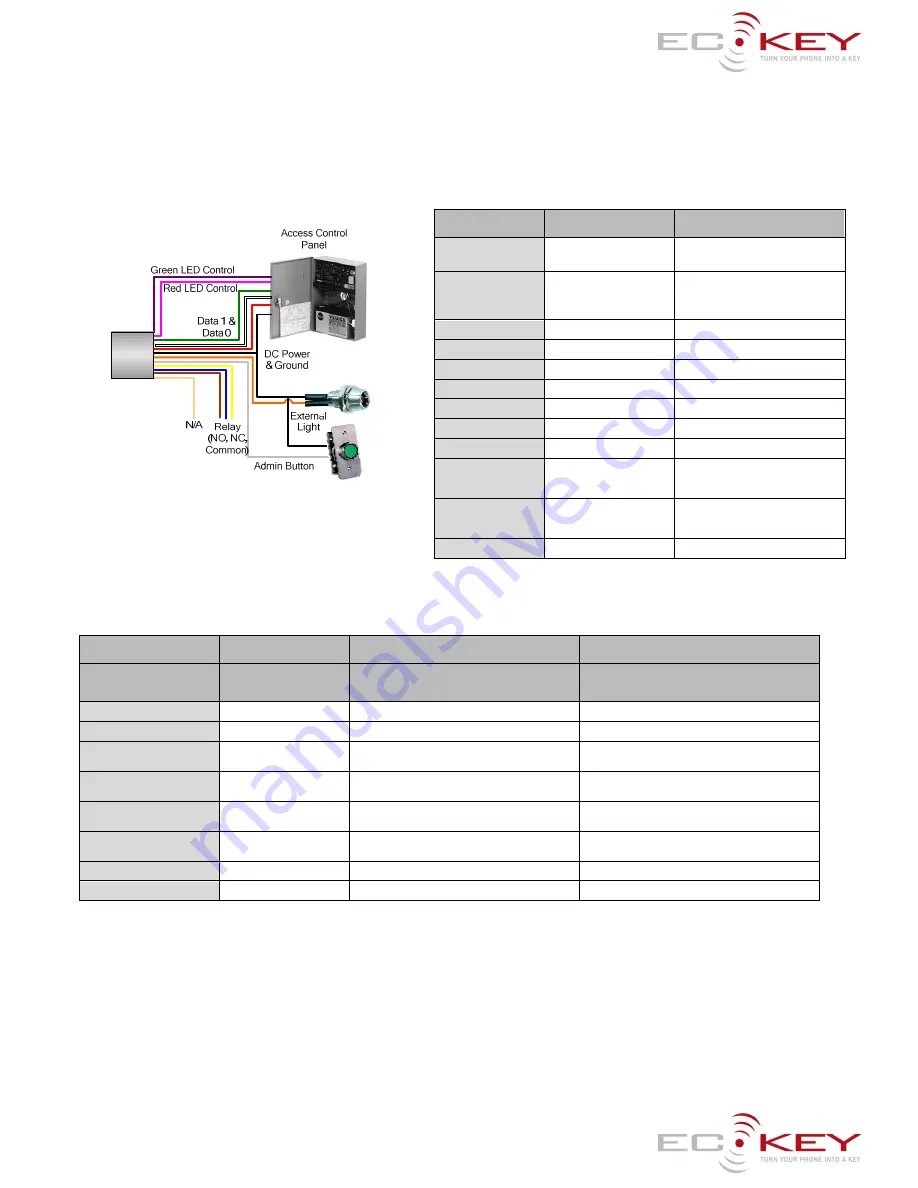
Model: EK6 Install Guide
How do I Install ECKey?
You will need an access control system or door controller that accepts 26 bit Wiegand messages.
Connect the Green wire to the Wiegand Data 0 and White wire to the Wiegand Data 1 to your Access System or Door Controller. These can be connect
in parallel to an existing 26 Bit Wiegand card reader.
By default the range is 1-3metres. Use the management application for other range settings. An optional Administration Light can be connected to the
Orange wire and ground.
Wire
Description
Red
AC/DC Supply (V+)
EK6-0C 12 to 24 VDC
EK6-0D 12 to 24 VDC/AC
Black
Ground (G)
Ground power supply
Administration Button 2
External Blue LED ground
Green
Wiegand Data 0
Data 0
White
Wiegand Data 1
Data 1
Yellow
Relay Common (C)
As required
Blue
Relay N/C (NC)
As required
Brown
Relay N/O (NO)
As required
Orange
External Status Light (L)
External Blue LED positive output
Grey
Administration Button (B)
Administration Button 2
Purple
Green LED
Optional Green LED Enable when it is
pulled to ground by Access Control
System
Pink
Red LED
Optional Red LED Enable when it is
pulled to ground by Access Control
System
Tan
AC Input
As required
LED control
On the EK6-0D the Red and Green Colors of the Administration Light can be controlled from any external access control system. If the Pink wire is
connected to Ground the status light will be Red. If the Purple is connected to Ground the status light will be Green. On both models the Blue
Administration Light is mirrored on the External Light is used to indicate a Wiegand message has been sent and for ECKey Administration.
Model
EK6-0D
EK6-0D
EK6-0D
Wiring
Purple and Pink not
connected
Purple connected to Green output and Pink
connected to Red output of access control system
Purple connected to Green output of access control
system and Pink connected to ground
Power on
Red
Red
Red
Searching
Red
None
Red
Send Wiegand Message
Blue for 5 seconds
Blue for 5 seconds or until a success or failure is
received.
Blue for 5 seconds or until a success or failure is received.
Access Success as reported by
access control system
None
Green
Green
Access Failure as reported by
access control system
None
Red
Red
Pairing
Blue flashing quickly every
second
Blue flashing quickly every second
Blue flashing quickly every second
Administration
Blue triple flashing
Blue triple flashing
Blue triple flashing
External Light
As the Blue of the Status Light
As the Blue of the Status Light
As the Blue of the Status Light
How do I register my phone from an access control system?
1.
Set up your access control system as you would to register a Wiegand card with the ECKey unit connected.
2.
Make your phone discoverable (visible) by consulting your phone documentation (usually in Setting -> Connectivity-> Bluetooth-> Find Me or
Setup).
3.
With the Bluetooth phone in range a virtual Wiegand card number will be sent to the access control system with a site or facilities code of
250.
4.
Follow the instructions of the access control panel to accept this virtual Wiegand card number and associate access rights to it.
How to I register my phone from a computer?
1.
You will require the Bluetooth phone that is to be registered and Windows XP or Vista machine with Bluetooth capability.
2.
Make your phone discoverable (visible) by consulting your phone documentation (usually in Setting -> Connectivity-> Bluetooth-> Find Me or
Setup).









