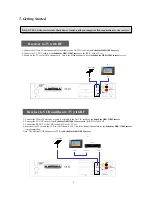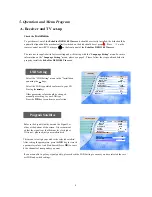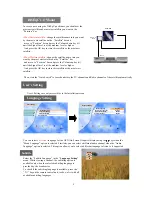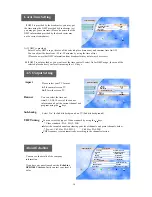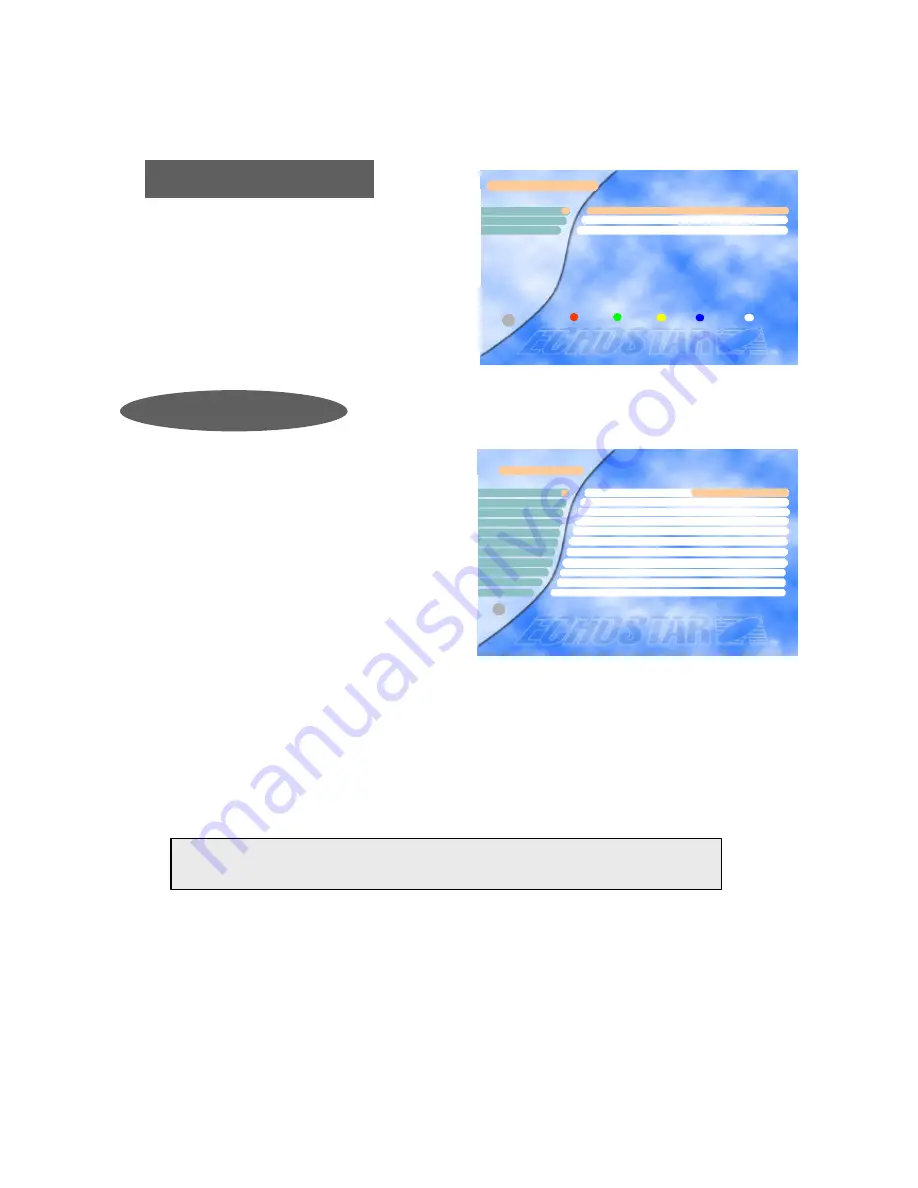
17
Advanced Installation
Edit/Add SAT or TP
C. Advanced Installation
Reset(Factory Default)
Edit/Add SAT or TP
Advanced Installation
Edit LNB Local Freq.
2
3
1
Exit
i
You can select the “
Advanced Installation
” menu
on the “
Installation
” menu of Main menu by using
the Channel up/down keys (
Ù
,
Ú
).
You can edit a pre-programmed satellite name and a
dd a new one in this menu.
Also you can edit and add Transponder Frequency p
arameter by using the
×
,
Ø
keys.
To add a new satellite name, press
OK
after moving
to [ ???????? ] mode for satellite, then the graphic ke
yboard will be activated. After entering new satellit
e name and press OK on the“Save” on the keyboard.
And then, you can set each parameters by giving the
data for Transponder Freq.,
LNB Polarization and Sy
mbol Rate.
To edit an additional transponder on a pre-programmed satellite, you should input all the required data after mo
ving to the satellite you want to edit.
CAUTION) By doing an Auto Search you will lose all the data (ex. FAV, Lock…)
which you have edited.
Note 1) You should execute “Auto Search” after editing the satellite or the transponder.
If Auto Search is executed after adding the new transponder, all channels of the added
Transponder will be searched and stored automatically.
Note 2) You can add or edit totally of
50 satellites.
This includes the pre-programmed
satellites. The receiver has the capability to store up to
999 transponders
and
2000 channels.
Satellite
Longitude 019.2
°
E
Index 1
TP/Signal Quality 0
LNB polarization Vertical
Symbol Rate 0
Channel Name ????????
FEC AUTO
Edit/Add SAT or TP
3
2
5
6
7
8
4
1
9
10
11
Video PID 0
PCR PID AUTO
Audio PID 0
×
ASTRA1
Ø
i