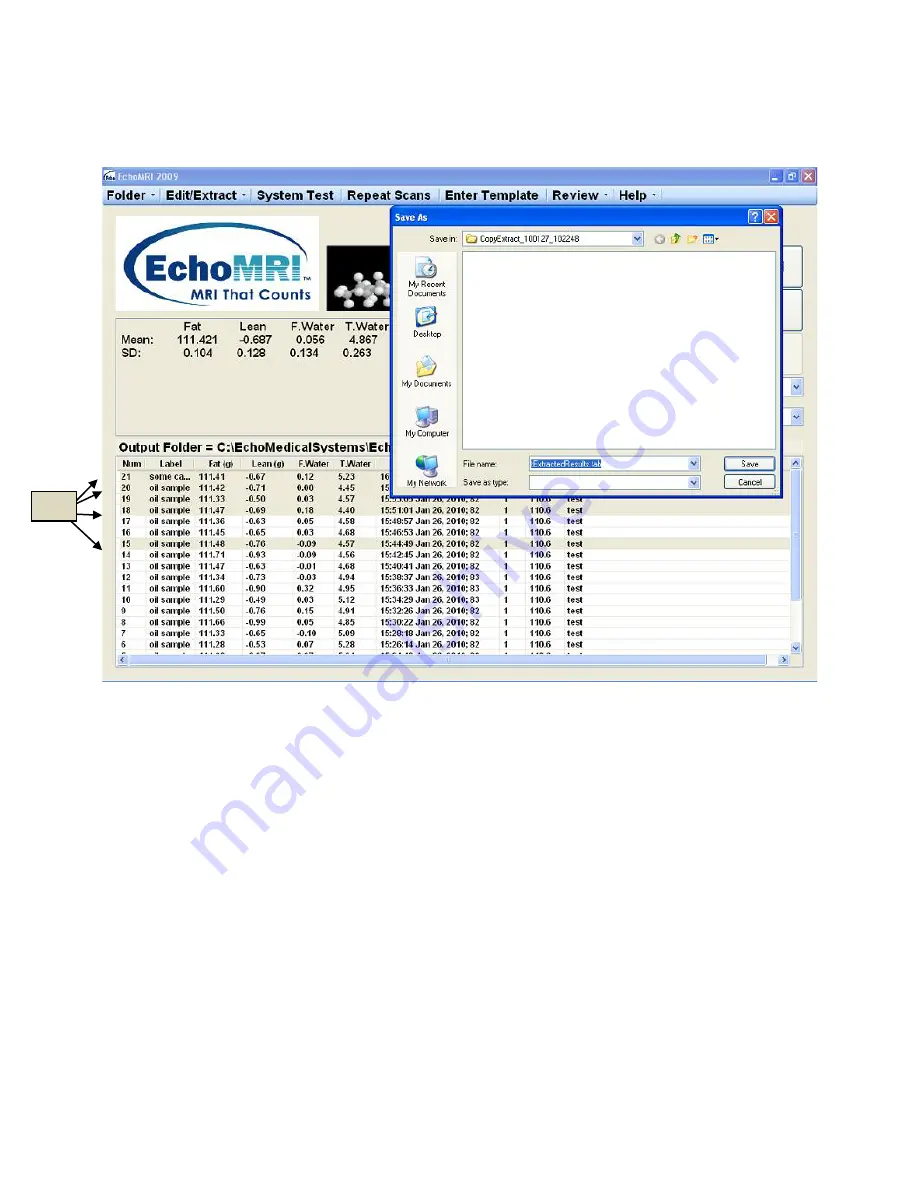
Page 15 of 20
2/3/2010 @ 9:00 AM
Figure 7
Extract Selected Records - Long Version (include raw data): Ctrl + F8 or
"Edit/Extract
→ Extract Copy"
This option is similar to the short version, except that now the extract also includes binary files with raw data.
After the extraction it will be possible to select the folder containing the extract as an output folder, view the
extracted results as if they were freshly scanned, and do more scans in that folder with the new results appended
to the extracted ones. This version of extraction can take noticeable time and it is possible to interrupt it by
pressing Stop.
Create and Save a Template from Measured Results List: Alt + F8 or "Edit/Extract
→ Extract
Template"
It is possible to select some or all rows from the measured results list to form a template for future use in the
template mode measurements (explained below). After selecting the rows (7a in Figure 7) press Alt +F8. A
standard Windows dialog pops up, offering the current Output Folder as a default folder for saving the template
and a default filename. You can modify both the directory and the filename. We recommend keeping Templates
in the folders where they are intended to be used. If you save a template with filename already present in the
folder, a warning appears asking you to confirm whether you want to over-write the existing file.
7a




















