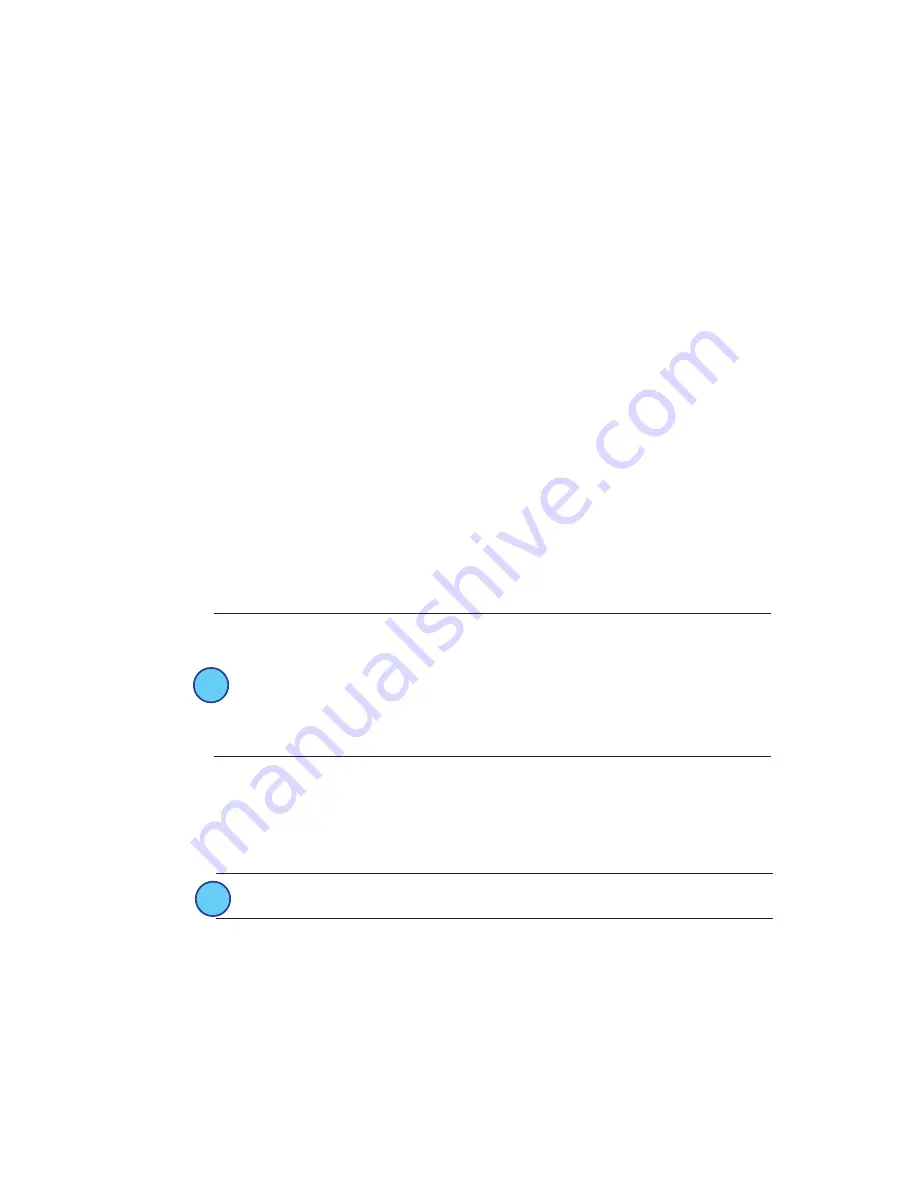
Page 7
RVS-RCS Installation Guide
1.
To enter sensor setting mode, press and hold the teach button until the green LED
begins to blink (about 6 seconds).
2. A quick press of the button at this level will allow you to scroll between the test/
setting modes. When the red and amber LEDs are blinking, go to step 3.
3. Press and hold the button again until the LEDs stop blinking to select this mode,
about 6 seconds.
4. A quick press of the button at this level scrolls between:
Double Green - PIR Sensitivity
Double Amber - Audio Gain (DT model only)
Double Red - Occupancy Sensor Timer (DT model only)
5. Press and hold the teach button again for 5 seconds to select the desired sensor
setting. The corresponding LED will blink according to the current setting. Press the
button to scroll through the available settings.
PIR Sensitivity
- green LED blinks indicate setting
1 blink = high (default);
2 blinks = medium;
3 blinks = low
Audio Sensitivity
- amber LED blinks indicate setting (DT model only)
1 blink = automatic (default)
2 blinks = low sensitivity
3 blinks = disabled
Sensor
Occupancy Timer
- red LED blinks indicate setting (DT model only)
1 blink = disabled
2 blinks = 5 minutes
3 blinks = 10 minutes
4 blinks = 15 minutes
5 blinks = 20 minutes (default)
6 blinks = 25 minutes
i
Note:
If the Disabled setting is selected for the Sensor Occupancy
Timer, the audio will remain active the entire 60 minute
duration of the Audio Enabled Timer. Disabling both the Sensor
Occupancy Timer and Audio Sensitivity setting will have the
sensor behave exactly like the IR model.
To save the Sensor setting, press and hold the teach button
until all the LEDs double blink. The unit will now be in normal
operating mode with the new setting in effect..
To select a setting press and hold the test button for 10 seconds when the desired LED is
blinking. To exit without saving, allow the test to time-out in 60 seconds.
LED Indication Enable/Disabl
e
1.
Enter Test mode as usual, press and hold the teach button until the green LED begins to
blink (about 6 seconds).
i
Note:
New settings do not take affect until you save and exit
2. A quick press and release of the button at this point will allow you to select between test
modes. When the green and red LEDs are both blinking simultaneously, go to step 3.
3. Press and hold the teach button again for about 6 seconds until they stop blinking.
4. The red LED blinking indicates the motion detection LED is active. The green LED
blinking indicates the LEDs are inactive. Tapping the teach button will toggle between
these two states.
5. Save and exit by press and holding the teach button for 5 seconds.
Installing Wireless Devices
Careful planning is needed when locating the receivers and transmitters based on the construction
materials in the space and possibility of tenant’s furniture disrupting the transmissions.








