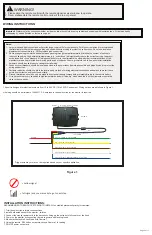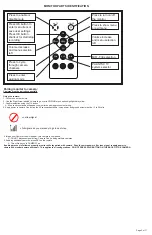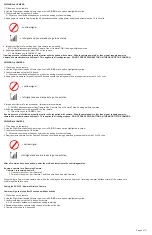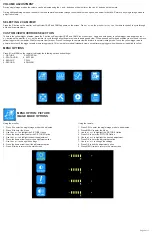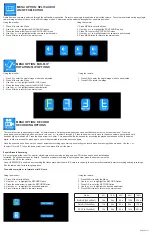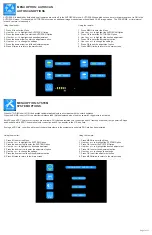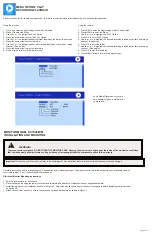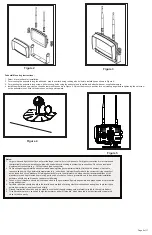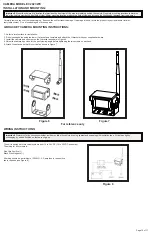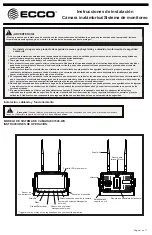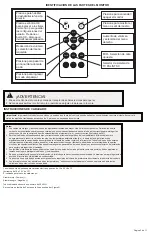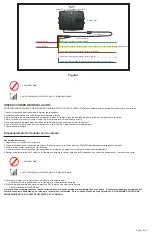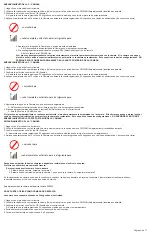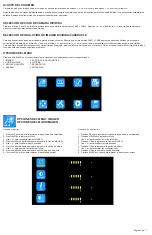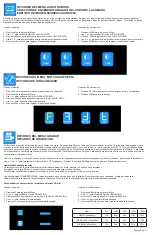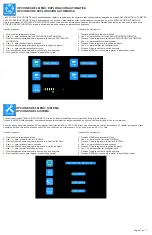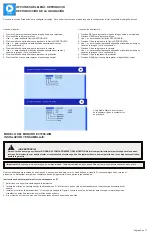PAIRING 2nd CAMERA
1. Click menu on the remote
2. Use the Right Arrow labeled Volume to go over to PAIRING menu option highlighted in yellow
3. Confirm selection using the OK button
A. 50 second countdown will appear on monitor as pairing process is starting
4. Apply power to camera Two during the 50 second countdown (using power and ground wires) must be 12 to 24 volts
= no/low signal
= full signal and you are ready to go to next step
5. Image from Camera Two will appear - this camera is now paired
A. DO NOT disconnect power from Camera One or Camera TWO if adding multiple cameras
6. If adding additional cameras, press SEL on the remote
A. This will take you to CAMERA Three
If pairing process is followed properly, monitor will stay paired with camera. Should camera power off or lose signal, reapply power to
camera and monitor/camera will repair. This applies to all configurations. DO NOT PRESS PAIR BUTTON ON THE BACK OF THE CAMERA.
PAIRING 3rd CAMERA
1. Click menu on the remote
2. Use the Right Arrow labeled Volume to go over to PAIRING menu option highlighted in yellow
3. Confirm selection using the OK button
A. 50 second countdown will appear on monitor as pairing process is starting
4. Apply power to camera Three during the 50 second countdown (using power and ground wires) must be 12 to 24 volts
= no/low signal
= full signal and you are ready to go to next step
5. Image from Camera Three will appear - this camera is now paired
A. DO NOT disconnect power from Camera One, Camera Two or Camera Three if adding multiple cameras
6. If adding additional cameras, press SEL on the remote
A. This will take you to CAMERA Four
If pairing process is followed properly, monitor will stay paired with camera. Should camera power off or lose signal, reapply power to
camera and monitor/camera will repair. This applies to all configurations. DO NOT PRESS PAIR BUTTON ON THE BACK OF THE CAMERA.
PAIRING 4th CAMERA
1. Click menu on the remote
2. Use the Right Arrow labeled Volume to go over to PAIRING menu option highlighted in yellow
3. Confirm selection using the OK button
A. 50 second countdown will appear on monitor as pairing process is starting
4. Apply power to camera Four during the 50 second countdown (using power and ground wires) must be 12 to 24 volts
= no/low signal
= full signal and you are ready to go to next step
After all cameras have been paired, power them off and install onto the vehicle/apparatus.
If using a camera for a Reversing Camera:
Camera 3 is reversing camera
1. One camera system - pair Camera 3
2. Two camera system - pair Camera 1 and then skip 2 and pair with Camera 3
When in Single, Dual or Quad camera view, when the vehicle goes into reverse, Camera 3 (reversing camera) will take priority of the screen until
vehicle is put back into drive.
Pairing the EC2030 - Remote Wireless Camera
Camera will go to sleep after 30 seconds without activity
1. Click menu on the remote
2. Use the Right Arrow labeled Volume to go over to PAIRING menu option highlighted in yellow
3. Confirm selection using the OK button on remote
A. A 50 second countdown will appear as pairing is starting
4.
Turn on
the wireless camera using the power button on the side
5. Camera will pick up in 5-8 seconds
Page 4 of 11