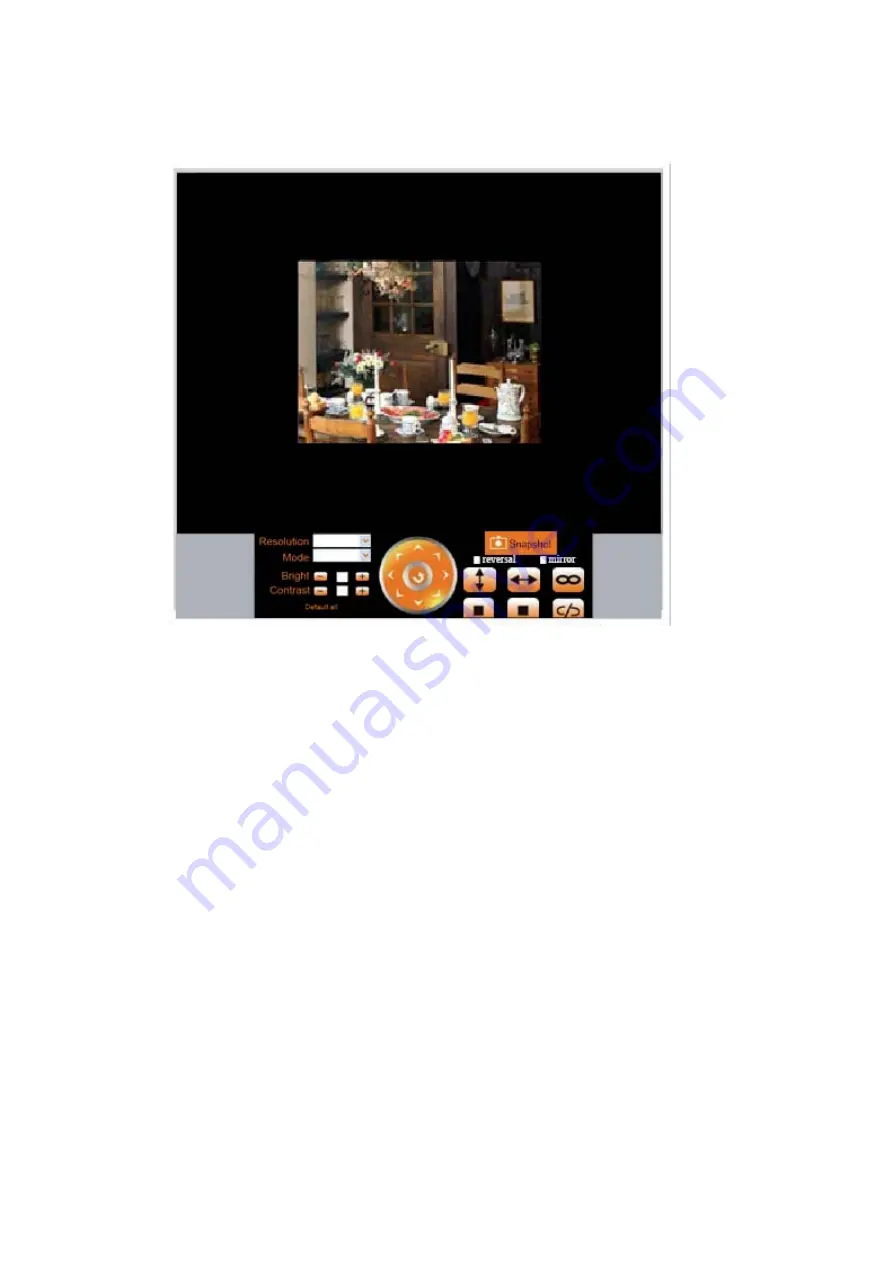
September 2012 IPV68
69
3.22
Sign in mobile phone
If you are using a mobile phone, choose
Sign in mobile phone
, login to the camera, you will see the main
user interface as below:
Figure 11.3
NOTE
: Mobile phone Mode doesn’t support ActiveX.
In mobile phone mode, it only supports some simple functions, such as
Resolution, Mode, Bright, Contrast,
Pan/Tilt control, Snapshot, Reversal, Mirror, IO Linkage
functions.
Содержание IPV68
Страница 1: ...Pan Tilt Dome IP Camera with 3x Zoom and Night Vision IPV68 User Manual...
Страница 9: ...September 2012 IPV68 9 Figure 1 6...
Страница 38: ...September 2012 IPV68 38...
Страница 42: ...September 2012 IPV68 42 Figure 6 3 Figure 6 4 Figure 6 5...
Страница 48: ...September 2012 IPV68 48 Next type in ipconfig and press enter Please refer to below image...
Страница 80: ...September 2012 IPV68 80 www ebodeelectronics eu...


























