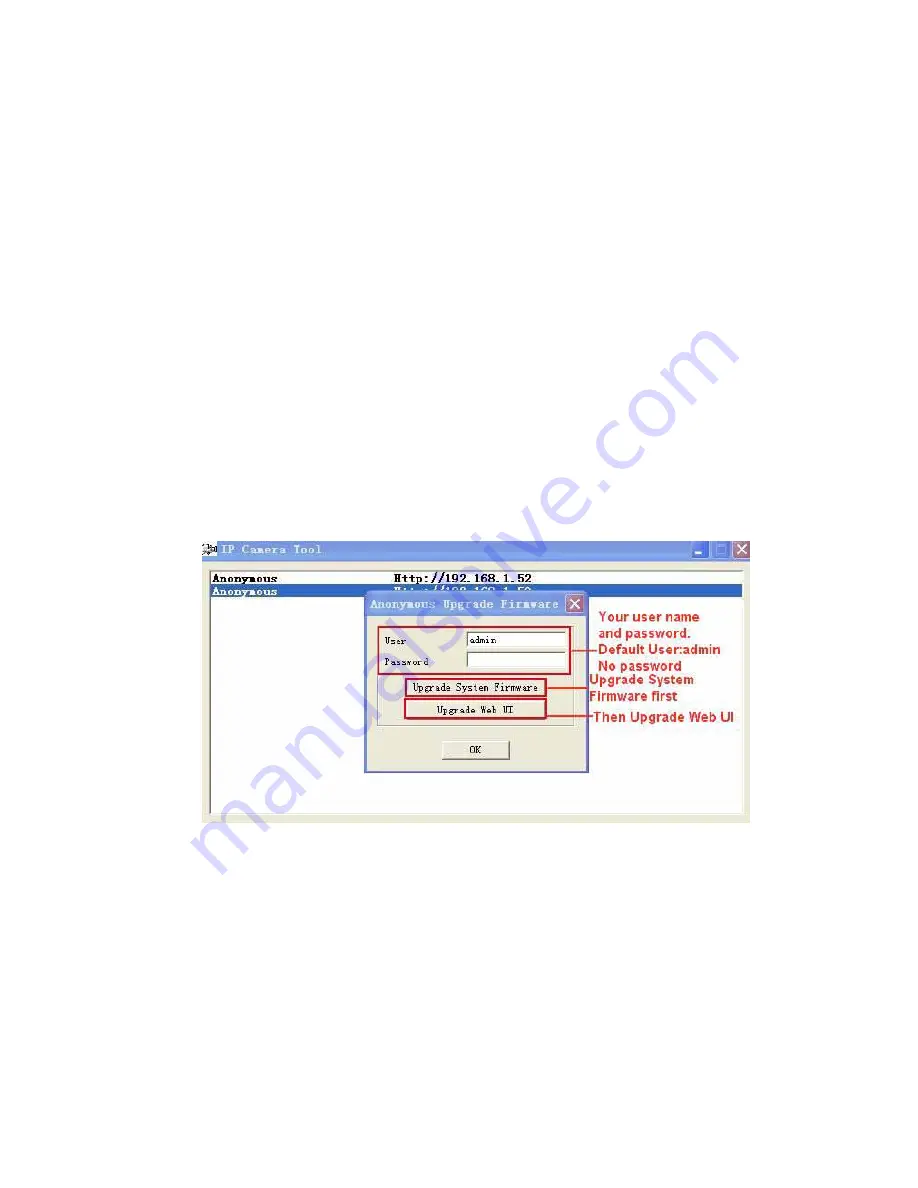
Manual version 1 – March 2012
14
IP Vision 58
IP address:
Fill in the IP address assigned and make sure it is in the same subnet as the
Gateway
, and the
subnet should be the same as your computer or router. (I.e. the first three sections are the same)
Subnet Mask:
The default subnet mask of the equipment is: 255.255.255.0. You can find the subnet mask from
your PC or router.
Gateway:
Make sure it is in the same subnet with PC’s IP address .Here gateway is the LAN IP of your router.
DNS Server:
IP address of IPS network provider. You can also set it’s the same as the Gateway.
NOTE
: You can find the
Subnet Mask
,
Gateway
,
DNS Server
from your router, or check the local connection
status of your computer, get all the parameters. Normally two DNS servers are optional.
Http Port:
LAN port assigned for the equipment, default is 80. You could set another port number like 81, 801,
8001 etc.
User:
Default administrator username is:
admin
(please make sure all are lowercase letter)
Password:
Default password is bank, no password.
NOTE:
When prompt “subnet doesn’t match, double chick to change!” appeared, please set the
IP Address
,
Subnet Mask
,
Gateway
,
DNS Server
once again, or enable
Obtain IP from DHCP server.
2.1.1.3 Upgrade Firmware
Enter the correct User and Password to upgrade system Firmware and Web UI. If you upgrade the camera,
Please
upgrade system firmware first
and
then upgrade Web UI
. Or it may damage the camera.
(
Figure 2.4
)
Figure 2.4
Please download the firmware package under the correct type of your camera before upgrade.
Follow the upgrade document in the package carefully to upgrade. Please look readme firstly before you
do upgrade.
CAUTION:
You should not upgrade the firmware unnecessarily. It is possible to damage the camera if a
mistake is made during the upgrade. If your camera works well with the current firmware, we recommend that
you don’t upgrade it.
NOTE:
When doing an upgrade, remember you must keep the power on, and it’s best to use wired mode,
connected via the network cable.
Содержание IP Vision 58
Страница 1: ...Outdoor IP Camera with Night Vision IP Vision 58 User Manual...
Страница 9: ...Manual version 1 March 2012 9 IP Vision 58 Figure1 5 Figure1 6...
Страница 21: ...Manual version 1 March 2012 21 IP Vision 58 Figure 3 4...
Страница 37: ...Manual version 1 March 2012 37 IP Vision 58...
Страница 39: ...Manual version 1 March 2012 39 IP Vision 58 Figure 6 1 1 Figure 6 2...
Страница 41: ...Manual version 1 March 2012 41 IP Vision 58 Figure 6 3 Figure 6 4 Figure 6 5...
Страница 77: ...Manual version 1 March 2012 77 IP Vision 58 www ebodeelectronics eu...















































