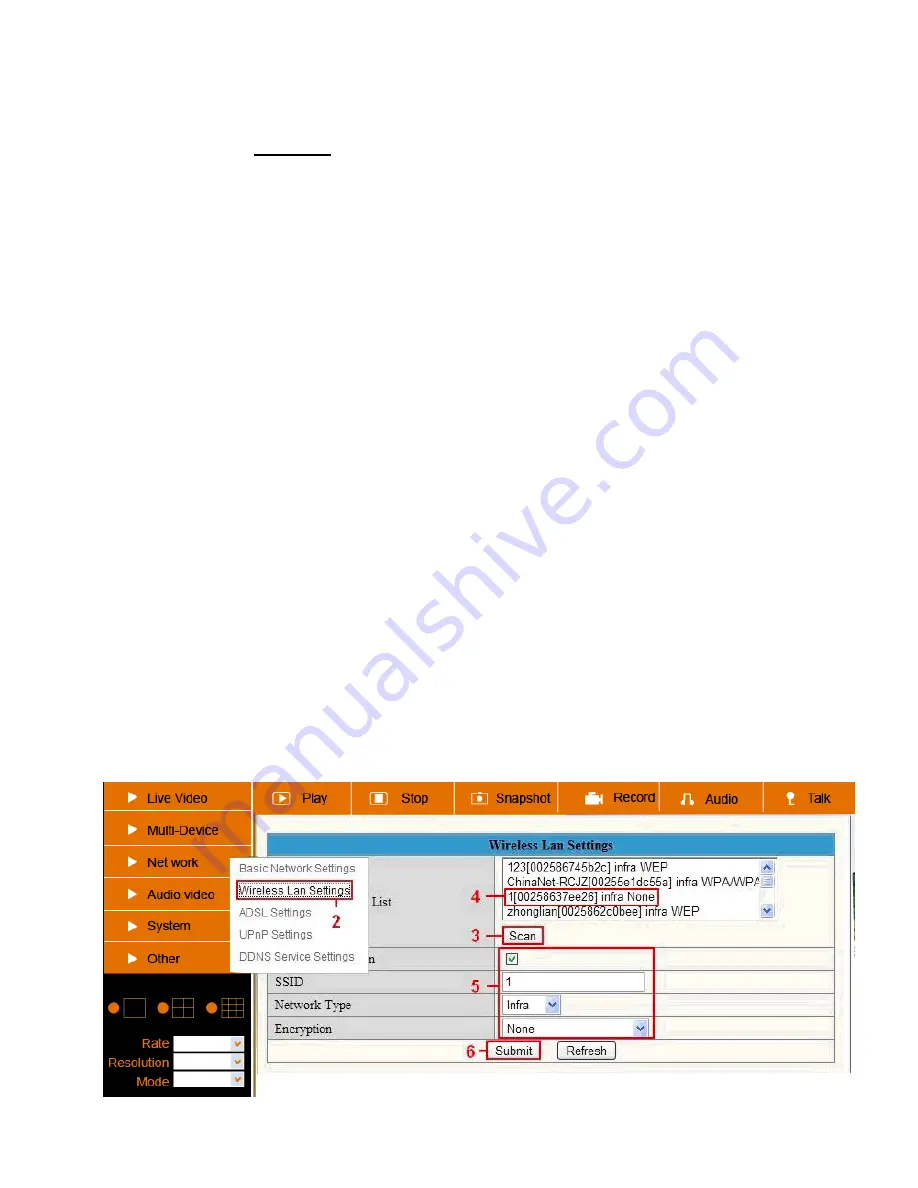
22-3-2012 11 IP Vision 38
In Addition: you can also click “start” menu->“Internet Explorer”, choose “Internet Options
to enter Security setting. If there is still no image, please close your anti-virus software, and
then try steps 1 & 2 again. Please make sure that you unblocked the firewall when prompted
during step 2 (see
WARNING
) . If not, check your Firewall software that the camera is not
blocked.
Step 4: How to use your camera wireless
You should set up your camera using a network cable (wired) first before you can use it
wirelessly. (See Hardware Installation).
Make sure your router is a wireless router.
Make sure the Wi-Fi antenna is installed.
Determine if there is encryption for the WLAN of your router, if there is encryption, note the key
on paper, we will need it in the next steps. (Encryption is a term used for Password and type of
wireless security)
Login to the camera, click “Network”>”Wireless Lan Settings”>”Scan”, please scan 2 times,
then you will find your WLAN in the list. If there are multiple wireless Networks in the list, make
sure you choose the right one, picking the wrong one will prevent the camera from working.
Your Network name should be on the bottom of your router. Please note that the Network
name could be changed by the installer of your router.
If there is no encryption (Password/Security), just click “Submit”, if there is an encryption,
please input the following fields, then click “Submit”.
Encryption can be found on the bottom of the router or in the manual of the router. Please
note that the Encryption could also be changed by the installer of the router.
Steps explained:
Using Wireless Lan:
check the box
SSID:
is the name of the wireless router.
Network type:
can also be found behind the SSID name in the Wireless Lan list.
Encryption:
can also be found behind the SSID name in the Wireless Lan list, this is only the
type of encryption used, the password of your Wireless Lan can be found on the bottom of
your router if installed professional, you might also ask the person who installed your wireless
router for the correct password.
Содержание IP Vision 38
Страница 5: ...22 3 2012 5 IP Vision 38...
Страница 9: ...22 3 2012 9 IP Vision 38...
Страница 16: ...22 3 2012 16 IP Vision 38...
Страница 20: ...22 3 2012 20 IP Vision 38...
Страница 27: ...22 3 2012 27 IP Vision 38...
Страница 31: ...22 3 2012 31 IP Vision 38...
Страница 38: ...22 3 2012 38 IP Vision 38...
Страница 42: ...22 3 2012 42 IP Vision 38...
Страница 49: ...22 3 2012 49 IP Vision 38...
Страница 53: ...22 3 2012 53 IP Vision 38...
Страница 60: ...22 3 2012 60 IP Vision 38...
Страница 64: ...22 3 2012 64 IP Vision 38...
Страница 71: ...22 3 2012 71 IP Vision 38...
Страница 75: ...22 3 2012 75 IP Vision 38...
Страница 82: ...22 3 2012 82 IP Vision 38...
Страница 86: ...22 3 2012 86 IP Vision 38...
Страница 92: ...22 3 2012 92 IP Vision 38 www ebodeelectronics eu...


























