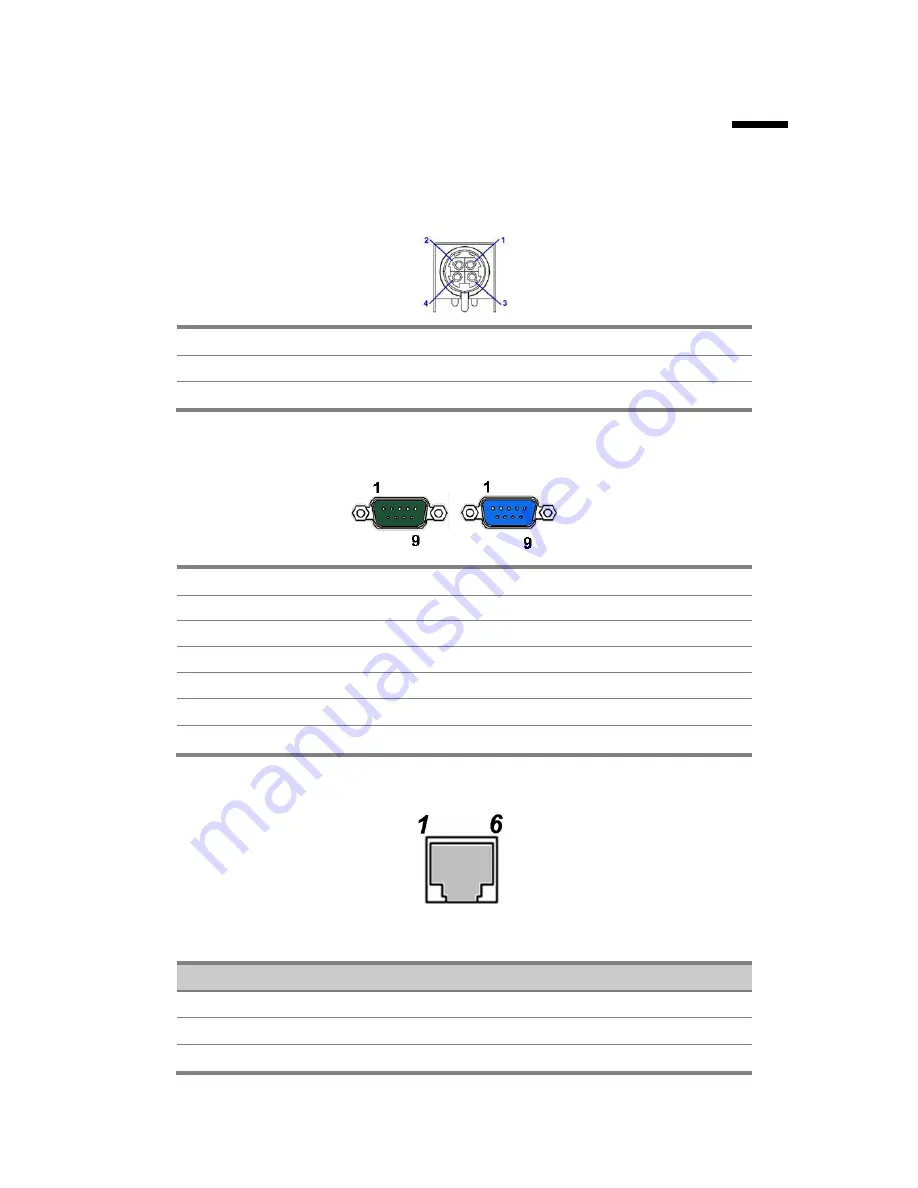
43
3.
4.
I/O Definition
Please refer the detailed technical information about all I/O ports as followings.
3.1. Power Connector
PIN
Description
PIN
Description
1
GROUND
3
+19V
2
GROUND
4
+19V
3.2. Serial Port
COM Port 1/2/3
PIN
Description
PIN
Description
1
DCD
6
DSR
2
RXD
7
RTS
3
TXD
8
CTS
4
DTR
9
RI / 5V /12V
5
GND
10
NC
3.3. Cash Drawer
Connector
PIN
Description
PIN
Description
1
GND
4
24V
2
D_OUT0
5
D_OUT1
3
D_IN
6
GND
Содержание XPOS84-5B-D525
Страница 1: ...User s Manual XPOS85 5W D525 XPOS84 5B D525...
Страница 19: ...18 3 Click Next 4 Read the License Agreement carefully and click Yes 5 Click Next...
Страница 21: ...20 2 Click Intel Management Engine Driver 3 Click Next 4 Click Yes...
Страница 22: ...21 5 Click Next 6 Click Next 7 Click Finish...
Страница 24: ...23 4 Click Next 5 Read the License Agreement carefully and click Yes 6 Click Next...
Страница 27: ...26 4 Click Finish 2 6 Audio Driver Installation 1 The driver is preparing to install...
Страница 28: ...27 2 Click Next 3 Driver installation in progress...
Страница 30: ...29 3 The procedure starts 4 Click Next 5 Check the Install PS 2 interface driver box and click Next...
Страница 32: ...31 10 Click Next 11 The driver starts to install 12 Click OK...
Страница 34: ...33 Click Next button to install Cash drawer Drver Click Next button...
Страница 36: ...35 Please wait the OPOS CCO v 1 13 utility initial Click Next button Click Next button...
Страница 37: ...36 Click Next button Click Next button...
Страница 38: ...37 Click Next Click the Next button to begin the installation...
Страница 39: ...38 Please wait the install progress bar finish Click the Finish button to exit the installer...
Страница 45: ...44 Cash Drawer Control Status Address Value Open 280H Bit 4 0 Close 280H Bit 4 1 Read Status 281H Bit 0 0 1...
Страница 46: ...45 4 5 Specification...





































