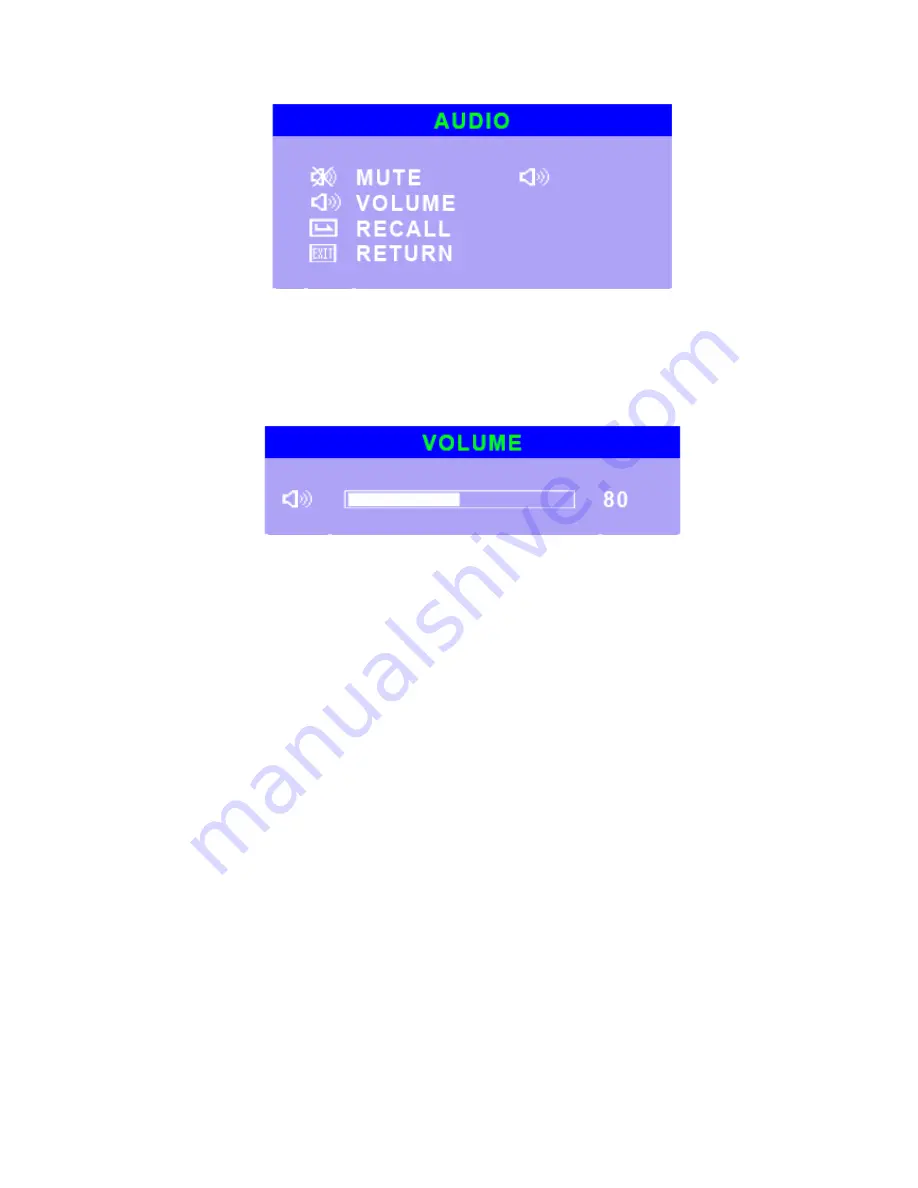
pic22
i1. MUTE
Select MUTE function, which is switching to mute mode of audio.
Switch back normal mode by push MENU key again.
i2. VOLUME
pic23
i3.RECALL
Select RECAL function, which is recalling the value for the MUTE and
VOLUME.
i4. RETURN
Select RETURN function, return from DISPLAY menu to MAIN MENU.
j. Hot Key
j1. Directly press the “ Adj +” or “UP” key to switch the mode of audio mute.
j2. Directly press the “ Adj -” or “DOWN ” key to adjust the volume of audio output.
Содержание TM 120
Страница 1: ...TM Series Quick Guide...
Страница 13: ...3 2 Installing MSR Utility a Click the MSR driver as following driver bank...
Страница 14: ......
Страница 15: ......
Страница 17: ......















