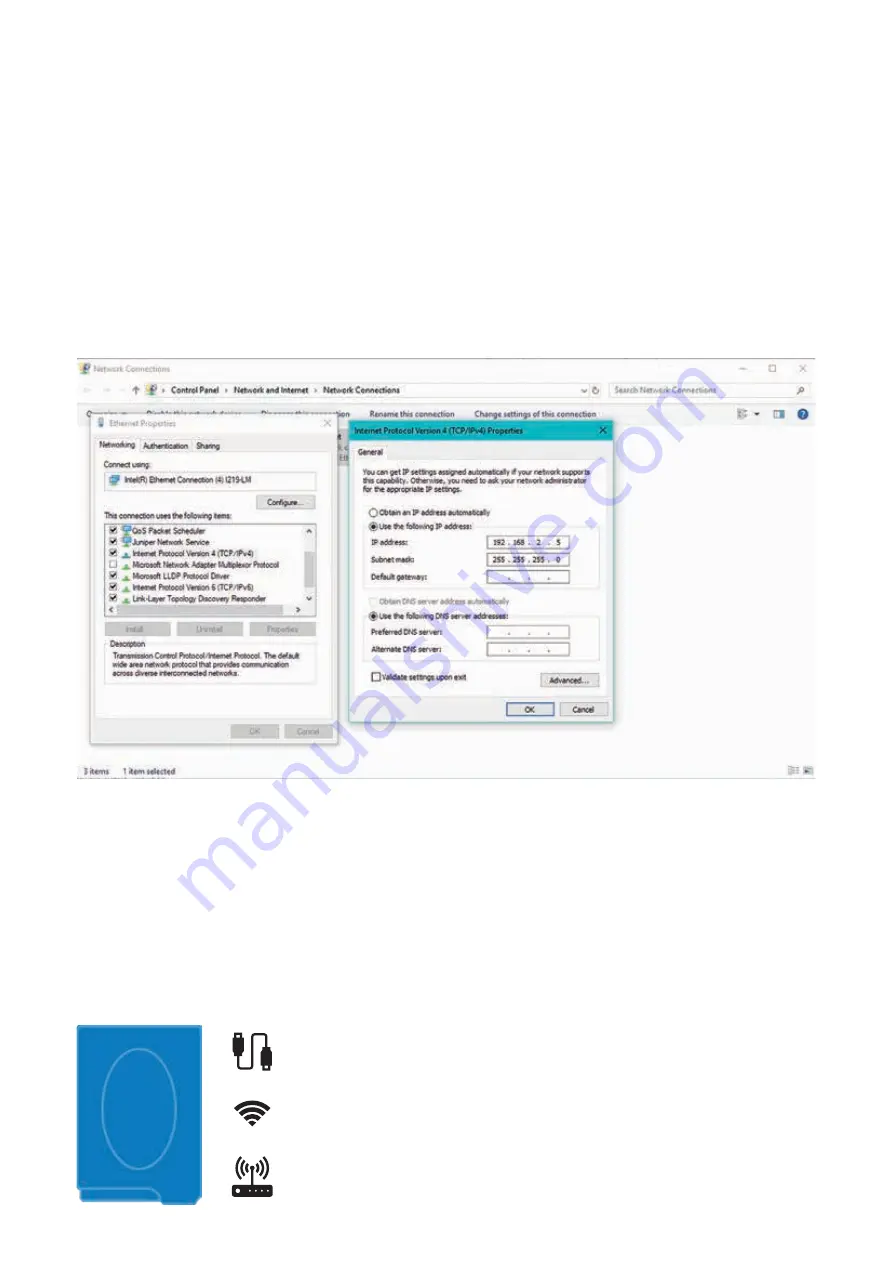
11
XSTORAGE HOME USER INTERFACE MANUAL
July 2019 www.eaton.com
4.1 How to use the local UI
ETH –IP: 192.168.2.254
WLAN0 –Access Point SSID: xstorage IP: 192.168.3.99
WLAN1 –SSID: end-user_router IP: 192.168.x.x
4. Local and Cloud user interface
End-users can use either the local or Cloud user interface (UI). The local and Cloud user interface (UI) work independently from
each other. The local UI runs directly from the xStorage Home hybrid inverter while the Cloud UI is hosted on the cloud servers
and available at
https://xstoragehome.com/
.
You can use the user interface directly from the xStorage Home inverter. In case of a connection to the xStorage Home system
via an ethernet cable, use the default IP. The default IP address of the local UI is
https://192.168.2.254/
, The username is
“user” and the password is “user”. Check that the PC or your device is below the subnet of xStorage Home as shown in Figure
9. Once the IP address is typed, the browser displays a warning message. To proceed, click on ‘Advanced’ and the Advanced
section will expand from the warning page. Click on ‘Continue’ to be directed to the local portal. This procedure will not cause
harms to your computer, tablet or smartphone.
Figure 9: Configuration of the PC ethernet card in order to connect to the local UI
In case of a connection via a local WiFi access point, the default SSID, password and IP address are:
•
SSID: xstorage
•
Password: P4svFJA9
•
IP address: 192.168.3.99
xStorage Home can be connected to multiple interfaces. Figure 10 shows the multiple ways for you and the end-user to connect
to xStorage Home:
1. via an ethernet cable;
2. via a local WiFi access point;
3. via the router located at the end-user’s home.
Figure 10: Interfaces of xStorage Home


















