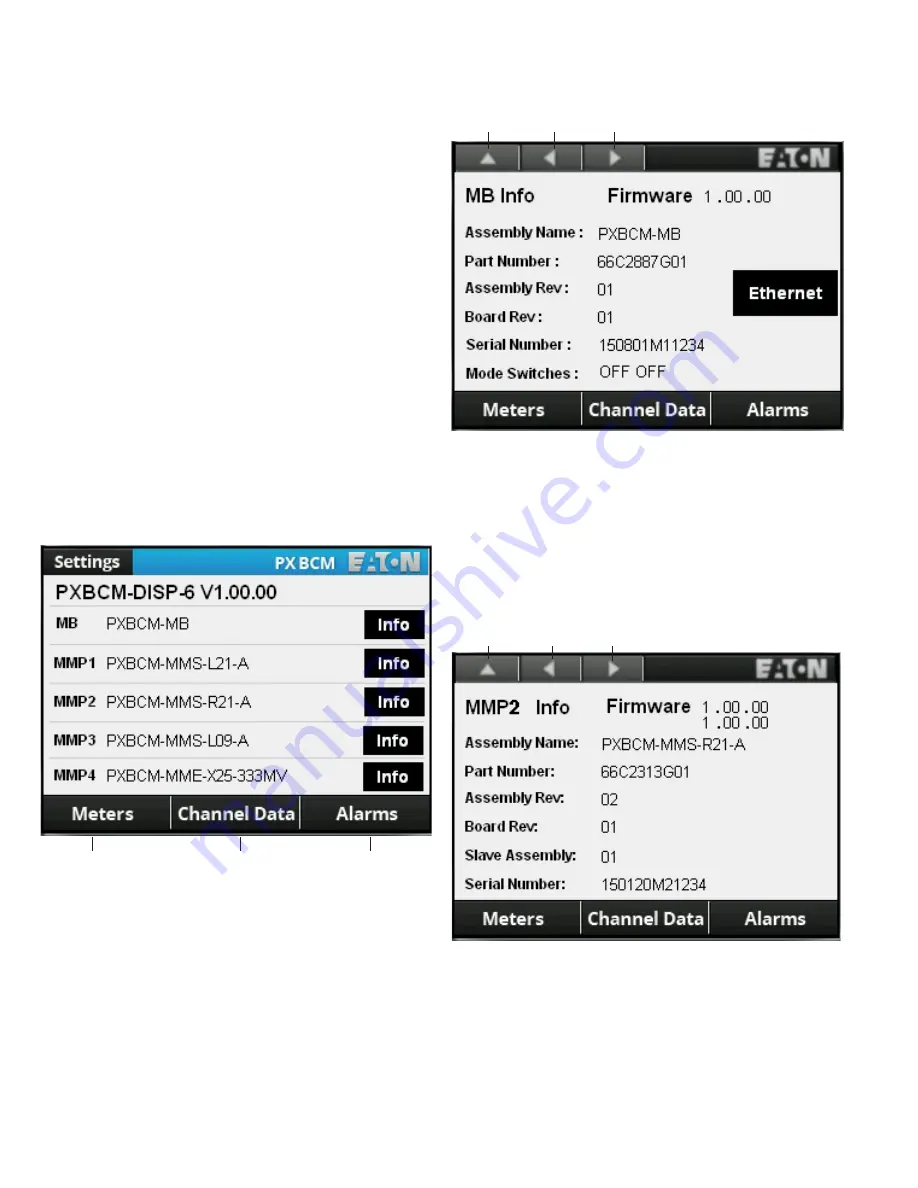
2
Instruction Booklet
IB150007EN
Effective August 2015
PXBCM Meter Color Touchscreen
Display User Manual
EATON
www.eaton.com
1 Introduction
The Eaton PXBCM Meter 6” Color Touchscreen Display (PXBCM-
DISP-6 ) is pre-programmed to communicate with Eaton PXBCM-MB
Meters. The programming allows access to branch-circuit-monitor
data and meters through the PXBCM meter base. The built-in navi-
gation functions are simple and convenient, allowing easy navigation
between screens. The display has been designed to display overall
system information for up to 25 configured virtual meters, 100 chan-
nel data meters, and alarms.
2 Installation
For installation and connection information, please refer to “PXBCM
Meter Color Touchscreen Display Quick Start Guide” (Eaton Pub.
#TD150016EN).
3 Using the Touchscreen
3.1 Basic Navigation
Basic navigation between the screens is accomplished by touching
labeled tabs, category areas, buttons or other available selections.
In addition, unused areas of the screen can be used to navigate back
to the home screen.
The home screen provides access to Meter Base (MB) information,
Meter Module (MMP1-MMP4) information, Virtual Meters, Channel
Data, or Alarms. Touching a tab, category, or information button will
take the user to the selected screen (see Figure 1).
Figure 1. Navigating from the Home Screen to Virtual Meters,
Channel Data, or Alarms Screens.
Touching the information button on the MB row will take the user to
the screen with Meter Base information (see Figure 2).
Figure 2. Meter Base Information.
As with many of the screens, the header contains several navigation
buttons. Touching the “Back” arrow will return the user to the previ-
ous level in the hierarchy, in this case, the home screen. Touching
the “Next” arrow will take the user to the next associated screen,
MMP1 information in this case. Touching the “Previous” arrow will
take the user to the previous associated screen, MMP4 information
in this case.
Touching the information button for one of the Meter Modules
(MMP1-MM4) will take the user to the appropriate screen with infor-
mation for the selected Meter Module (see Figure 3).
Figure 3. Meter Module Information.
Back
Previous
Next
Back
Next
Previous
Virtual Meters
Channel Data
Alarms








