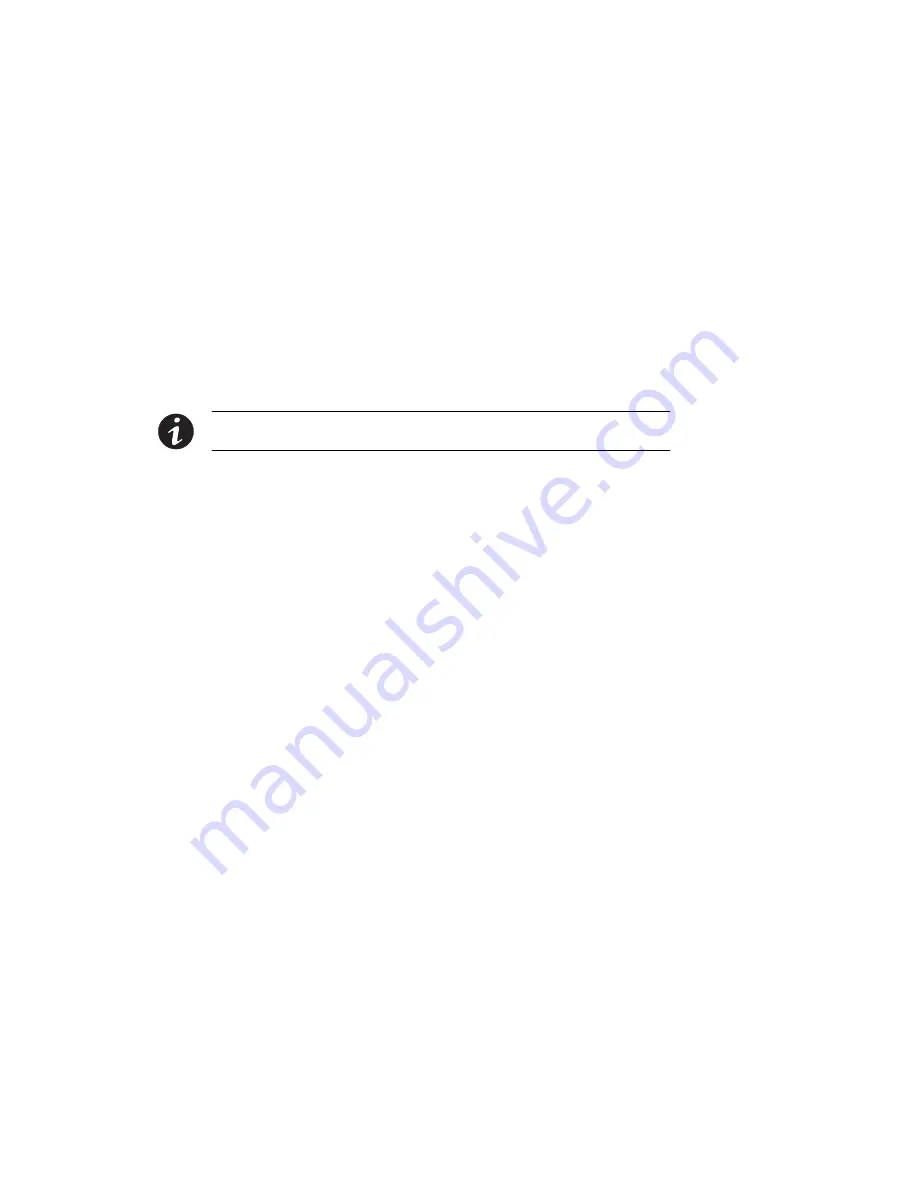
CONFIGURATION
EATON
Powerware
®
Environmental Rack Monitor (ERM) User’s Guide
S
164201673 Rev 1
22
Configuration Through a Telnet Connection
To configure the ERM parameters through a Telnet connection:
1.
Verify that a TCP/IP network is already installed.
2.
Run a command shell (i.e., Windows MS-DOS prompt).
3.
The ERM initially tries to acquire an IP address from the DHCP
network service, if it exists, on the network.
4.
Type
Telnet
<IP address obtained from DHCP>
and press Enter.
Continue to Step 7.
5.
If there is no DHCP network service on the network, contact your
network administrator to obtain an IP address for your workstation
that has the same network’s address as the ERM’s default IP
address.
NOTE
The default IP address of the ERM is 172.17.XXX.ZZZ where XXX and ZZZ is the last
two pairs of the MAC address of the ERM in decimal.
6.
Type
Telnet 172.17.
XXX.ZZZ
and press Enter.
7.
From this point, the configuration procedures are the same as the
configuration via RS-232.
Configuration Through a Web Browser
Connect the ERM
To connect the ERM through a Web browser:
1.
Verify that an active 10/100BaseT cable is connected to your PC’s
Ethernet card’s network connector.
2.
Verify that your PC is using a Web browser such as Microsoft
Internet Explorer.
3.
Connect another network cable (twisted-pair cable) from the ERM
network connector to an active 10BaseT hub port (see Figure 3 on
page 6).
4.
Verify that both DIP switches on the ERM are set to the
0
(off)
position (see Figure 3 on page 6).
Содержание Powerware Environmental Rack Monitor
Страница 1: ...Powerware Environmental Rack Monitor User s Guide...
Страница 53: ...1642016731 164201673 1...






























