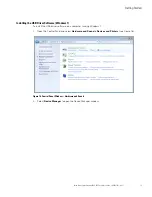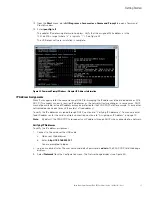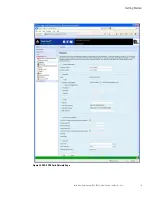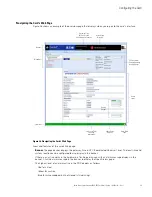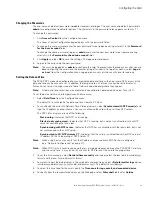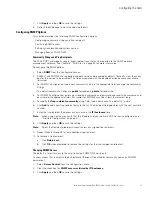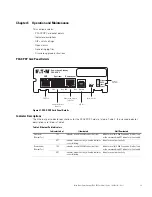Getting Started
Eaton Power Xpert Gateway PXGX PDP Card User’s Guide 164202122—Rev 1
19
4.
Verify that the network settings match those on the “Installation Checklist” on page 2. If you are manually
configuring the network settings, go to “Assigning an IP Address” on page 19.
5.
Verify network communication:
a.
Clear the
DHCP Enabled
check box. The text fields that were dimmed in the Manual Configuration
section are now available.
b.
Copy the IP address.
c.
Open a second browser and paste the IP address in the Address bar and click
Go
. If the assigned IP
address is working,
you will be prompted to log on.
d.
Log on as administrator. The user name and default password is
admin
. The PXGX PDP Card Web
page displays.
Assigning an IP Address
To manually enter a fixed IP address for the card:
1.
Open your Web browser and enter:
http://192.168.200.101/
.
You are prompted to log on.
2.
Log on as administrator. The user name and default password is
admin
. The PXGX PDP Card Web page
displays.
3.
Select
Network
from the Configuration menu. The Network page displays (see Figure 24 on page 18).
4.
Clear the
DHCP Enabled
check box to enable manual configuration.
5.
Enter the IP, Netmask, and Gateway addresses in the Manual Configuration section and click
Apply
.
6.
Click
OK
to confirm.
7.
If you will be using a host name, or host names, for controlling access to the card, type the server IP
address in the Name Server field. Up to three IP addresses can be entered.
8.
Click
Apply
.
9.
Click
OK
to confirm.
10. Verify network communication:
a.
Copy the IP address you entered in Step 5.
b.
Open a second browser and paste the IP address in the Address bar and click
Go
.
You are prompted
to log on.
c.
Log on as administrator. The user name and default password is
admin
. If the if the PXGX PDP Card
Web page displays, the fixed IP Address is correct.
11. If you logged on as administrator, continue to “Network Configuration” or Chapter 3, “Configuring the
Card” on page 23 for additional configuration options.
Note:
You must be logged on as
admin
to configure the card. To prevent unauthorized access after you are
done configuring the card, close the browser or log off as
admin
. To log off as
admin
, select
Log on
as 'user'
from the Configuration menu. Logging on as user sets the security level to read-only.
Содержание Power Xpert PXGX PDP
Страница 1: ...Eaton Power Xpert Gateway PXGX PDP Card User s Guide ...
Страница 76: ... 164202122 164202122 1 ...