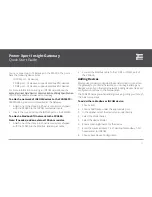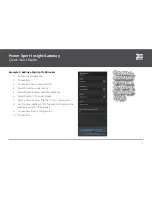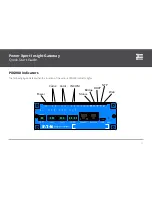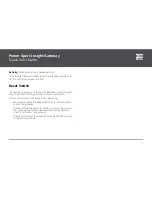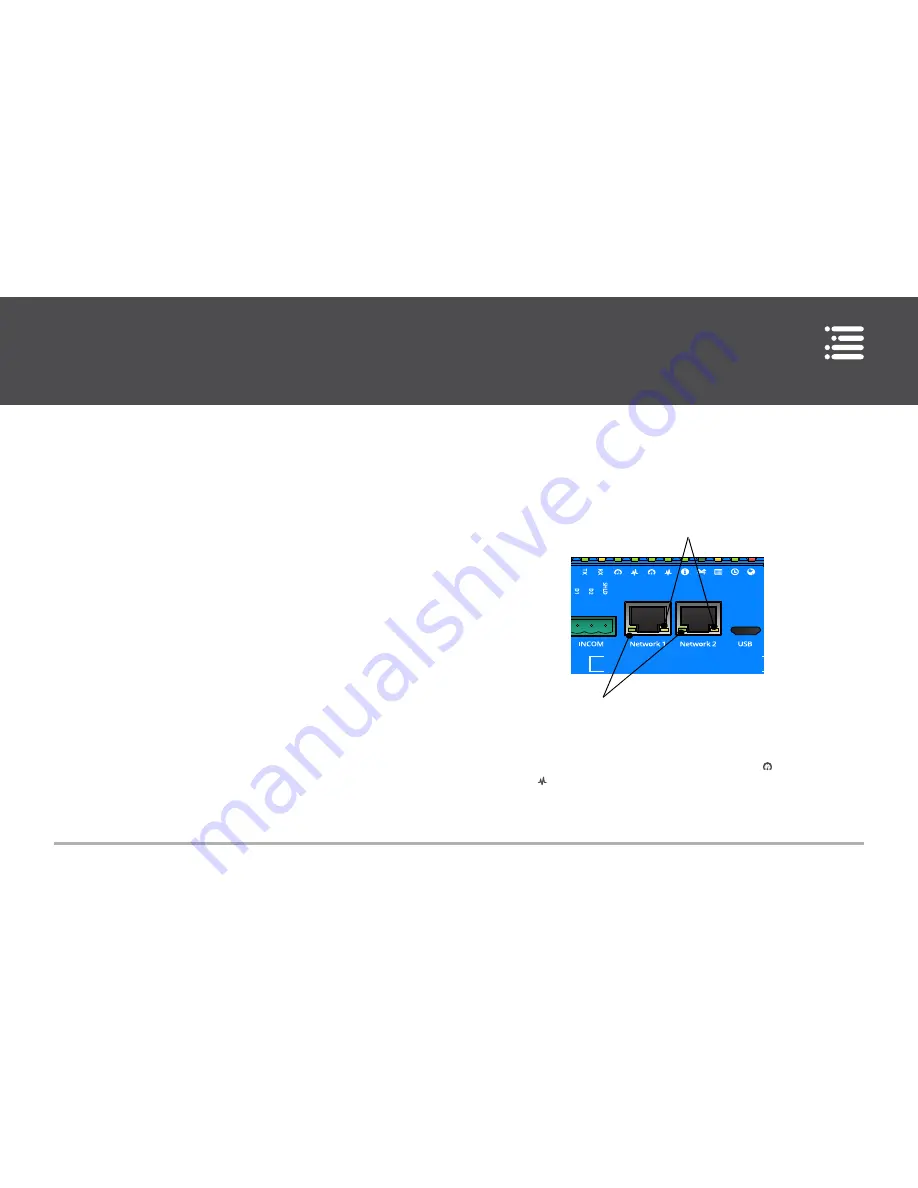
Power Xpert Insight Gateway
Quick Start Guide
20
Power
: Lights green when power is supplied to the gateway.
Com2/Com1
: Transmit (green) and receive (yellow) flash during
data transfer between the gateway and Modbus devices. Trans
-
mit indicates data sent to the connected device, receive indicates
data from the connected device.
INCOM
: Transmit (green) and receive (yellow) flash during data
transfer between the gateway and INCOM devices. Transmit in
-
dicates data sent to the connected device, receive indicates data
from the connected device.
Status
: Indicates the health of the gateway. The LED is first red
then blinks an alternating pattern of red and green during boot
-
up. It lights solid green when the system is booted and operating
normally. Red indicates a major fault.
Bridge
: Lights yellow when the Ethernet ports are bridged to
-
gether for daisy chaining. This is the default behavior.
DHCP
: Blinks yellow when the gateway is attempting to obtain
an IP address via DHCP. It lights solid yellow after the gateway
obtains an IP address. Not lit indicates that a static IP is in use.
NTP
: Off when NTP is not enabled. Blinks green when the gate
-
way is attempting to synchronize with one or more NTP servers.
It lights green when it has synchronized with an NTP server.
Web
: Lights red when one or more browsers are currently ac
-
cessing the gateway’s web server.
Ethernet Status LEDs
Power Xpert Insight
™
Gateway
COM 1
Activity
Link Speed
Each Ethernet RJ45 connector has a link speed indicator (left)
and an activity indicator (right). These are also shown on the top
row of indicators, with the link speed labelled as and activity
labelled as . They have the following meanings:
Link speed
: off=no link, yellow=100Mb, green=1000Mb.