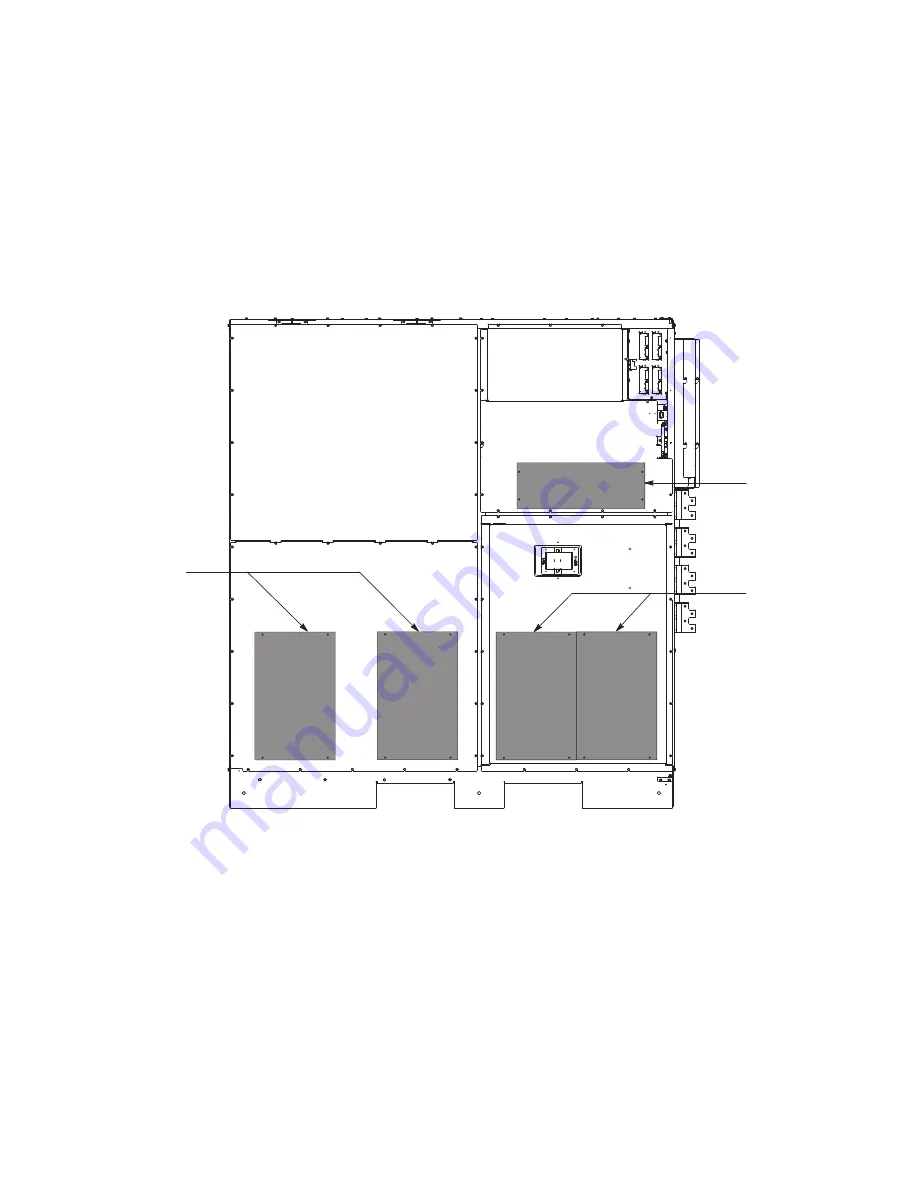
Eaton Power Xpert 9395 UPS Installation and Operation Manual 164201725—Rev 15
237
e.
Push the washed or new foam filters over the screw heads on the cabinet mounted studs until seated
against the cabinet.
f.
Reinstall the UPM section front panels removed in Step a. and secure with the retained hardware.
g.
Reinstall the ISBM section front panel removed in Step b. and secure with the retained hardware.
h.
If opened, close the front door and secure the latch.
Figure 151. ISBM Section Air Filter Locations
Bottom Left
ISBM Air Filters
Bottom Right
ISBM Air Filters
Middle Right
ISBM Air Filter
Содержание Power Xpert 9395
Страница 8: ......
Страница 20: ...xx Eaton Power Xpert 9395 UPS Installation and Operation Manual 164201725 Rev 15 List of Figures ...
Страница 37: ...14 Eaton Power Xpert 9395 UPS Installation and Operation Manual 164201725 Rev 15 Safety Warnings ...
Страница 137: ...114 Eaton Power Xpert 9395 UPS Installation and Operation Manual 164201725 Rev 15 Installing Options and Accessories ...
Страница 175: ...152 Eaton Power Xpert 9395 UPS Installation and Operation Manual 164201725 Rev 15 Understanding UPS Operation ...
Страница 249: ...226 Eaton Power Xpert 9395 UPS Installation and Operation Manual 164201725 Rev 15 UPS Operating Instructions ...
Страница 257: ...234 Eaton Power Xpert 9395 UPS Installation and Operation Manual 164201725 Rev 15 Communication ...
Страница 265: ...242 Eaton Power Xpert 9395 UPS Installation and Operation Manual 164201725 Rev 15 UPS Maintenance ...
Страница 268: ...Eaton Power Xpert 9395 UPS Installation and Operation Manual 164201725 Rev 15 245 Product Specifications ...
Страница 269: ...16420172515 164201725 15 ...










































