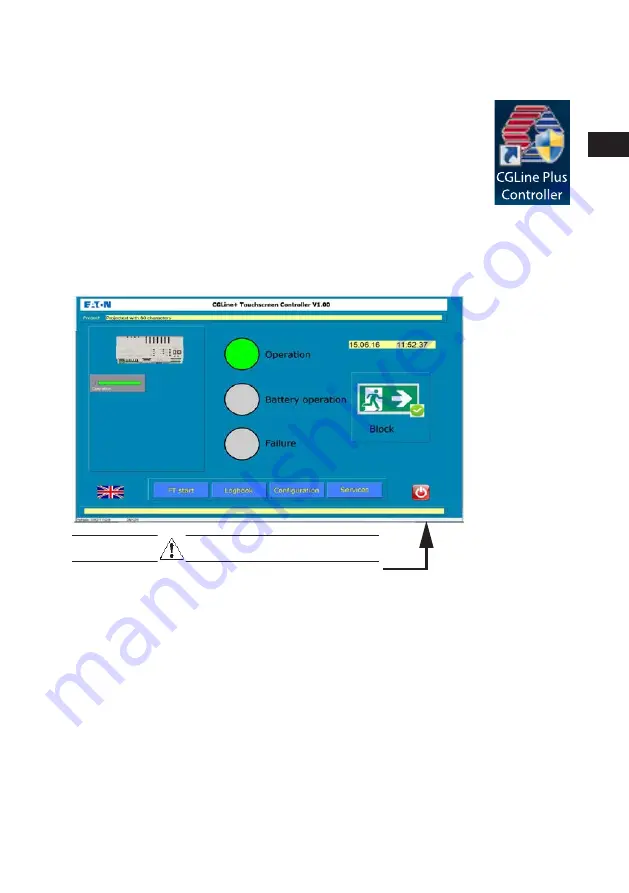
Operation of the visualisation
7
Quick installation manual Web Touchscreen Controller
ZNO2037700 B www.eaton.com
3.2
CGL+ CGVision Touchscreen S/Controller
Start the visualisation software by double-clicking on the CGLine Plus
Controller icon on the desktop of the touchscreen:
A message of the user account control appears. Click on YES.
3.2.1
Start image – Controller Software
The following background image is shown after the start-up process of the
Controller software:
IMPORTANT
If the settings of the touch panel need to be modified,
tap on the lower edge to open the Windows task bar.
All functions are presented in detail in the following sections. A summary of
functions is given here:
ote:
N
All operations are protected with a PIN number. Without typing in a PIN
number, the status can only be displayed.
Select the British flag to access the system settings, e.g. to modify the language
of operation.
The status of the Web Controller is shown on the left side. Tap on the
button under the status message to access the internal display levels of the
Controller.
The middle three display windows show the status (summary messages) of all
connected self-contained luminaires according to DIN VDE 0100-560 (Displays
GB






















