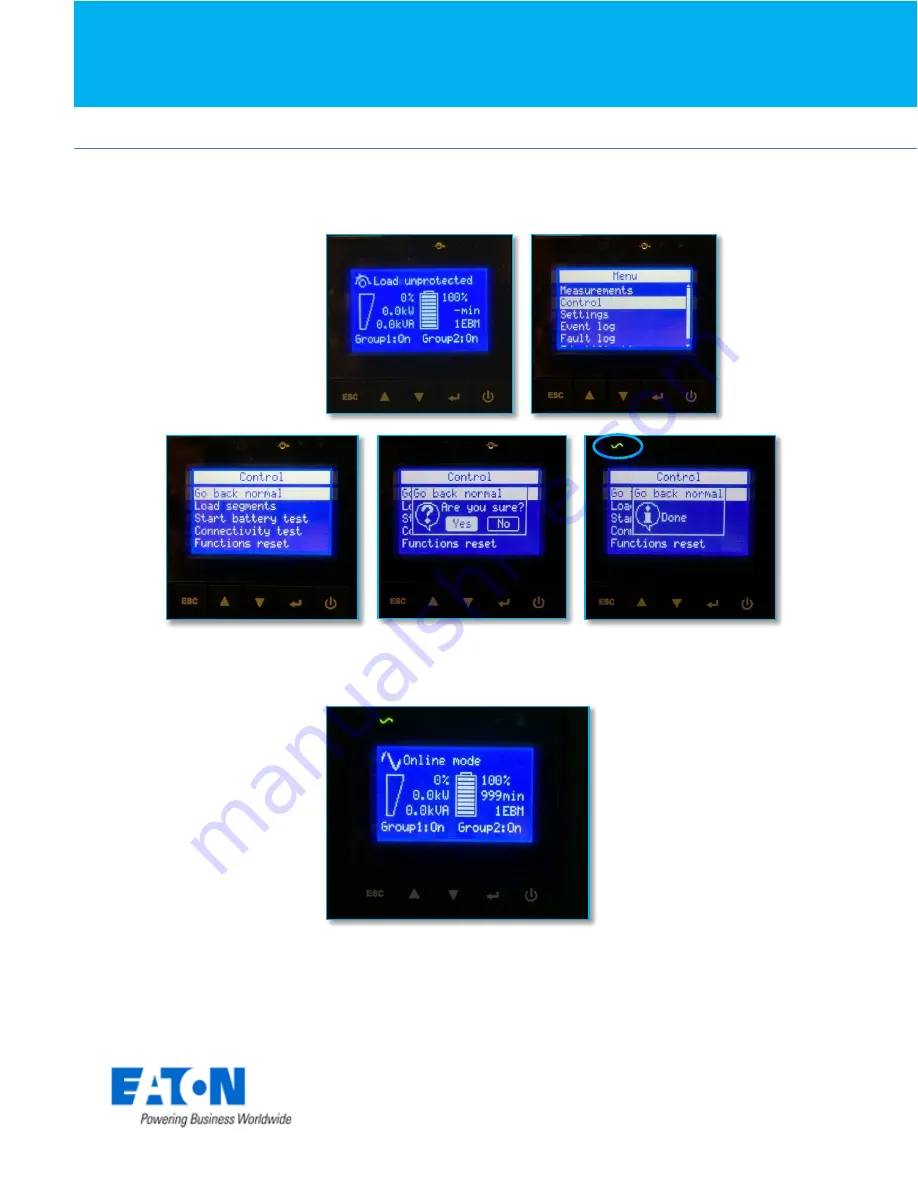
Eaton
®
setUPS
Firmware upgrade procedure
Eaton®setUPS_9PX_1-1_1to3k_firmware_upgrade_rev_02
Page 12/13
In order to protect the loads, on the UPS, go back
to the menu “CONTROL”, and
select “Go to normal”. After confirmation, the AC line indicator (green) illuminates :
Once the UPS is online,
the loads are protected. Press “
ESC
” button twice to come back
to the main screen :













