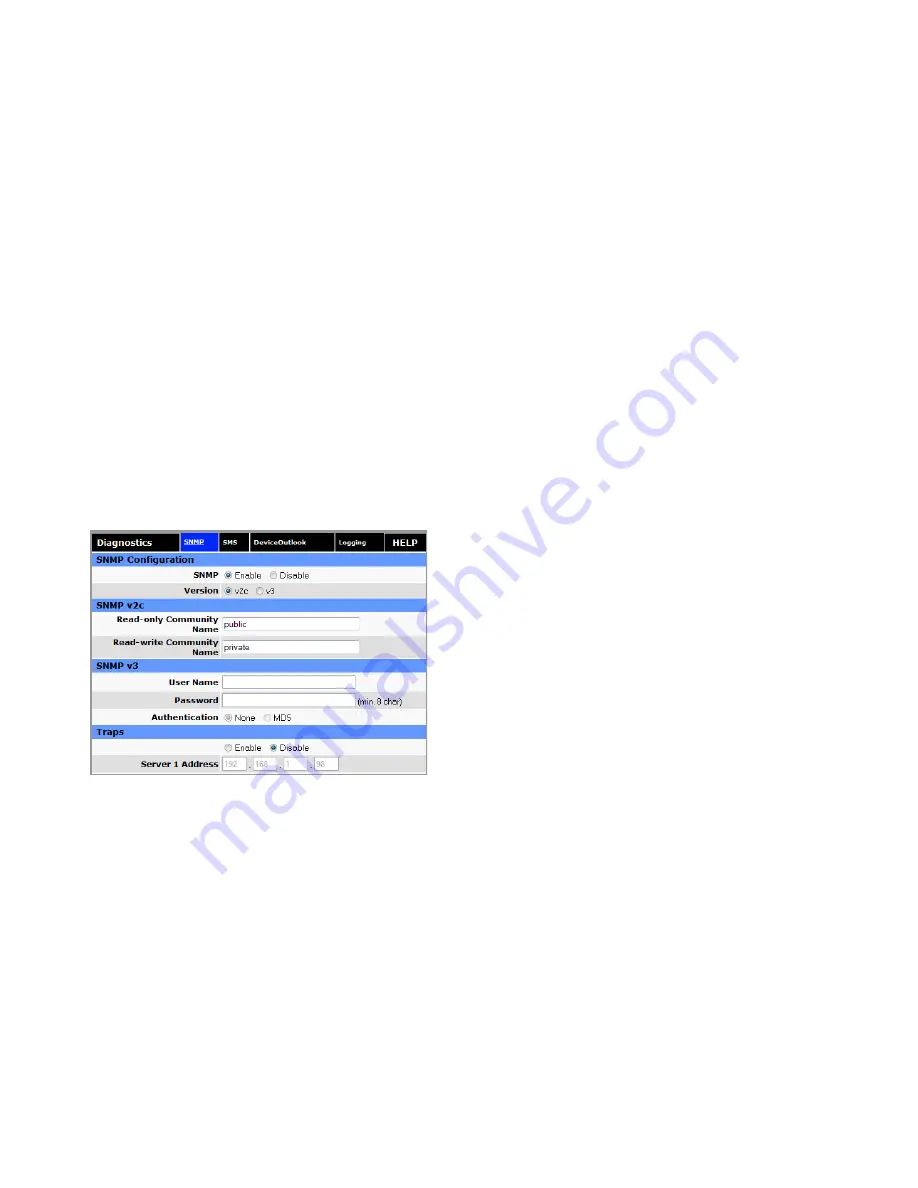
2
Technical Application Note
September 2014 www.eaton.com
Enabling SNMP on the 615M routers
The first step is to enable Simple Network Management
Protocol (SNMP) functionality on the 615M routers that you
want to monitor. SNMP is used by NMS to monitor network
devices.
1. Connect the 615M routers to the PC using Ethernet
connection (wired or wireless). You can daisy chain the
routers, as illustrated in Figure 1.
2. Repeat the following steps for each 615M:
a. Log on to the 615M Web interface.
For detailed instructions refer to the 615M-1 users
manual.
b. On the main menu, click Diagnostics.
c. In the Diagnostics window, click the SNMP tab and
configure the following settings:
•
For SNMP, select Enable
•
For Version, select “v2c”
•
Under Traps, select Disable
d. Click Save and Reset.
Loading the 615M SNMP MIB file into NMS
The next step is to load the merged 615M SNMP MIB
file you received from your ELPRO support help desk into
NMS. In this procedure, the example MIB file is named
“615-5-02-A-final.txt”.
1. Make sure that your PC has Internet connection.
2. On the PC, open the CooperNMS shared directory,
c:\CooperNMS, and create a subdirectory named
“mibfiles”, as shown below.
c:\CooperNMS\mibfiles
3. Copy the merged 615M SNMP MIB file into the
c:\CooperNMS\mibfiles directory.
4. Verify that VMware Player can access the
c:\CooperNMS\mibfiles directory:
a. Open VMware Player.
b. On the Virtual Machine menu, click Virtual Machine
Settings.
c. Click the Option tab, and then click Shared Folders
in the Settings column.
d. Verify the following folder settings:
•
Under Folder Sharing, make sure that the
“Always enabled” option is selected.
•
Under Folders, make sure that the check box for
the CooperNMS folder is selected.
5. Log on to the NMS virtual machine:
a. From the main VMware Player window, click the
cooperNMSvx.x.x image on the left.
b. Click “Play virtual machine.”
c. At the localhost login, type “root” and press Enter,
and then type the password “cooperadmin” and
press Enter.
For detailed instructions on running the NMS virtual
machine, see the NMS installation guide.
6. Enter the following command to change the directory
to the mibfiles shared directory:
# cd /mnt/hgfs/mibfiles
7. Enter the following command to list the directory
contents. Verify that the MIB file appears in the list.
# ls
8. Enter the following command to install the MIB file
(in this example, “615--5-0-2-A-final.txt”) into the NMS
Linux system:
# addmib addmib
# addmib 615‐5‐0‐2‐A ‐final.txt
The SNMP OID entries are now ready to use for 615M
RSSI monitoring.






