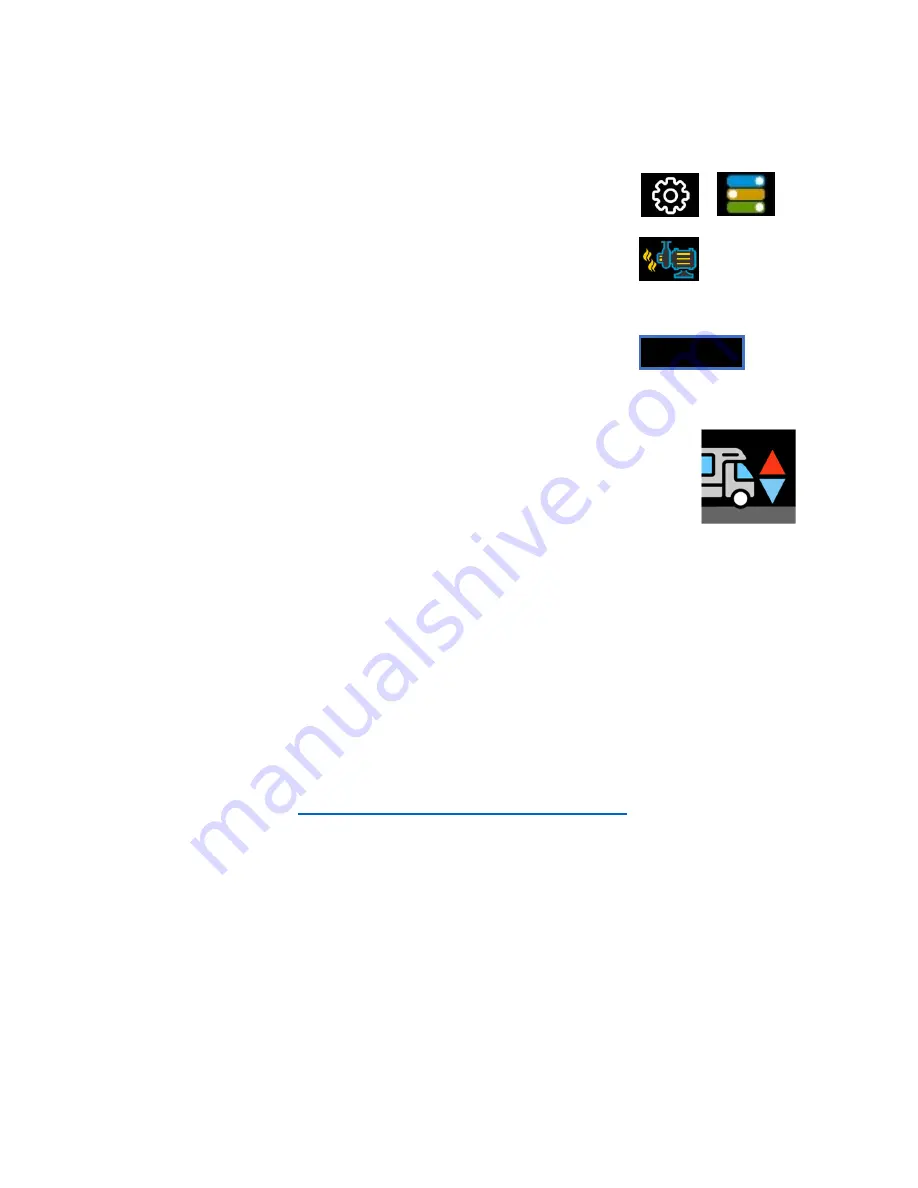
6
©2023 Micro-Air LLC
Revision 1.0
Initial Setup Instructions
Configure your available heat sources
EasyTouch RV 347 must be configured for your system prior to
using it. Tap the Settings button on the main screen, then navigate to the
Setup button and tap it. Tap the heat pump button and/or the furnace
button to enable or disable it based on what is installed in your system. A
red circle with a line through it over the button indicates disabled.
Gas Assist Enable/Disable
Systems that have both a gas furnace and a heat pump can use the
gas assist feature. This feature determines if the heat pump cannot keep
up with demand and assists or overrides the heat pump operation. Enable
or disable this feature using the provided button.
Connecting Remotely
EasyTouch RV can be operated entirely by the touchscreen, however you
can also communicate, monitor, and modify operation of it wirelessly using the
EasyTouch RV application. Software updates, time updates, and some other
features will require a wireless connection. Download the app from Google Play or
and Apple App store. Look for the icon shown on the left.
Operating Instructions
Please see our Knowledge Bank for the separate operating manual containing additional information on
operating this control.
EasyTouch RV Knowledge Bank – More Information
Visit our knowledge bank at
http://www.micro-air.com/kb_easytouch_rv.cfm
for the latest resources for
setup, operation, and troubleshooting, as well as our main website for contacting us for support.
Settings
Switches
Heat Pump
ENABLED
Gas Assist Enable/Disable
EasyTouch RV App icon






