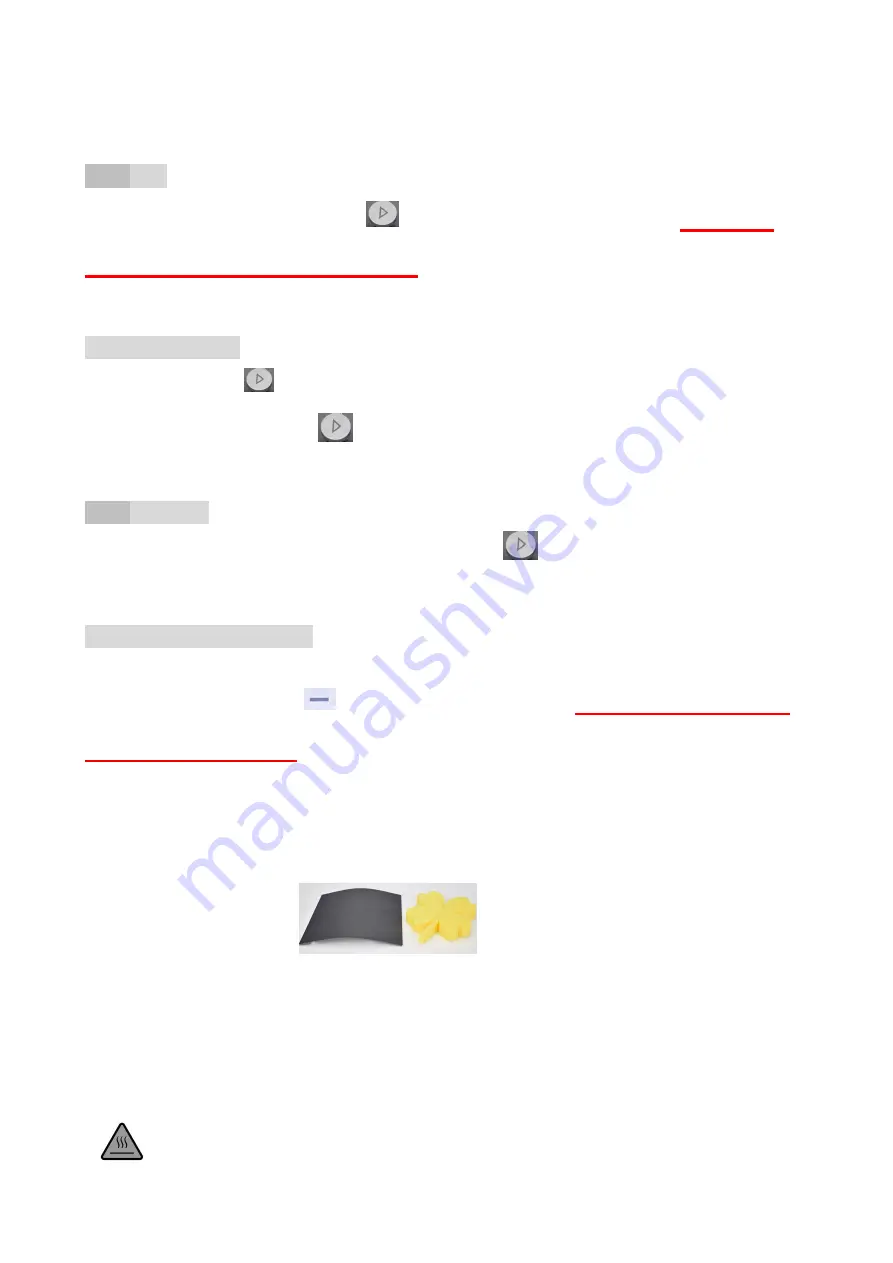
(
3
)
Insert the TF card to the printer, Click
button, and the button light will flash,
Please be
patient and wait about 2 minutes
, printing starts( the Printer will choose the lastest
gcode file to print automatically) .
(
4
)
Pause/Restore
during printing, Click
,the button light stops flashing , then printing paused.
If need to continue print , Click
to restore, the button light flashes again , the printer goes back
to print .
(
5
)
Stop Print
If you want to stop print during printing , press button
for 3 seconds then release , the
machine will stop printing, then printing cancelled.
(
6
)
Unload Filament,Retract
If users want to change filament or keep the machine stop working for quite a long time , then need
to unload the filament , Click
button,the light inside will flash,
Please be patient and
wait about 2 minutes
, the motor inside the head will work and draw out the filament , after
that, take out the filament from the print head.
.
After print ,remove the platform, and easy to take off the object.
High quality filament which is preferred to be used.
Various of filament are available on the market , and quality is much different too. poor quality
filament may cause broken or nozzle jam, Pls choose Easythreed high quality filament.
Safety Warning
Burning , keep your fingers away from the NOZZLE and BLACK INSULATOR when the printer is working
as temperature in this area reaches over 200 Celsius degree . Always be sure to keep your hands away from








