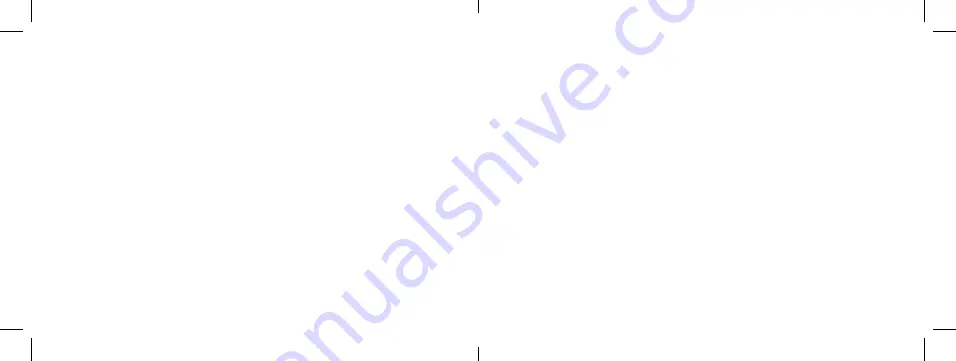
3.
The default code is 1234.
4.
If the phone requires a PIN code, enter the PIN code and press OK. The PIN code is
usually supplied with the SIM card. Consult your network operator for more informa-
tion.
5.
To turn the phone off press and hold the on button for a few seconds.
Making/answering calls
Enter the phone number (with area code). As necessary, enter the country code of the country
called or the direct number.
Press the green button to make or answer a phone call.
To end or reject an incoming/outgoing call, press the red button.
Menu Functions
This cell phone provides a number of features to be used and customized. These functions or
options are arranged in menus and submenus. Use the Call or shutdown key to perform the
functions indicated on the left or right of the display.
Note: By pressing and holding the UP arrow key in standby mode, the flashlight is turned on
or off.
Guide to data entry
This phone has various methods of data entry, such as ABC (ABC), abc (abc) mode, numbers
mode (123) and predictive text that can be used to create the phonebook, SMS, alarm clock
and other text applications.
Changing the input method
Press the # key to switch between input methods. Use the arrow key to scroll through the
menu and then press the OK button to confirm your choice.
Method for numerical input
When the icon for the input method is “123”, press the alphanumerical keys to enter the
numbers directly.
ABC and abc Mode
When the icon is “ABC” or “abc”, press the number keys (2 to 9) repeatedly until the letter you
want appears in the text field. Press the alphanumeric key once for the first letter. Press twice
for the second letter. Press the alphanumeric keys in this manner to achieve the desired letter.
Press “0” to enter the number “0” or press and hold to insert a space.
Note: When using numeric input, to insert a space, switch to “ABC” or “abc” mode first, then
press “0” to enter.
Predictive text input mode (slt)
The T103C has the predictive text input modes indicated by the abbreviation “slt” which
allows a quick text input with the help of words pre-set in the phone’s vocabulary.
Inserting special symbols
To insert special symbols such as “. ! ? = <> “ etc.., Follow these steps:
pressing the * key will display the symbol table. Press the Up / Down arrows to move the
10
9















