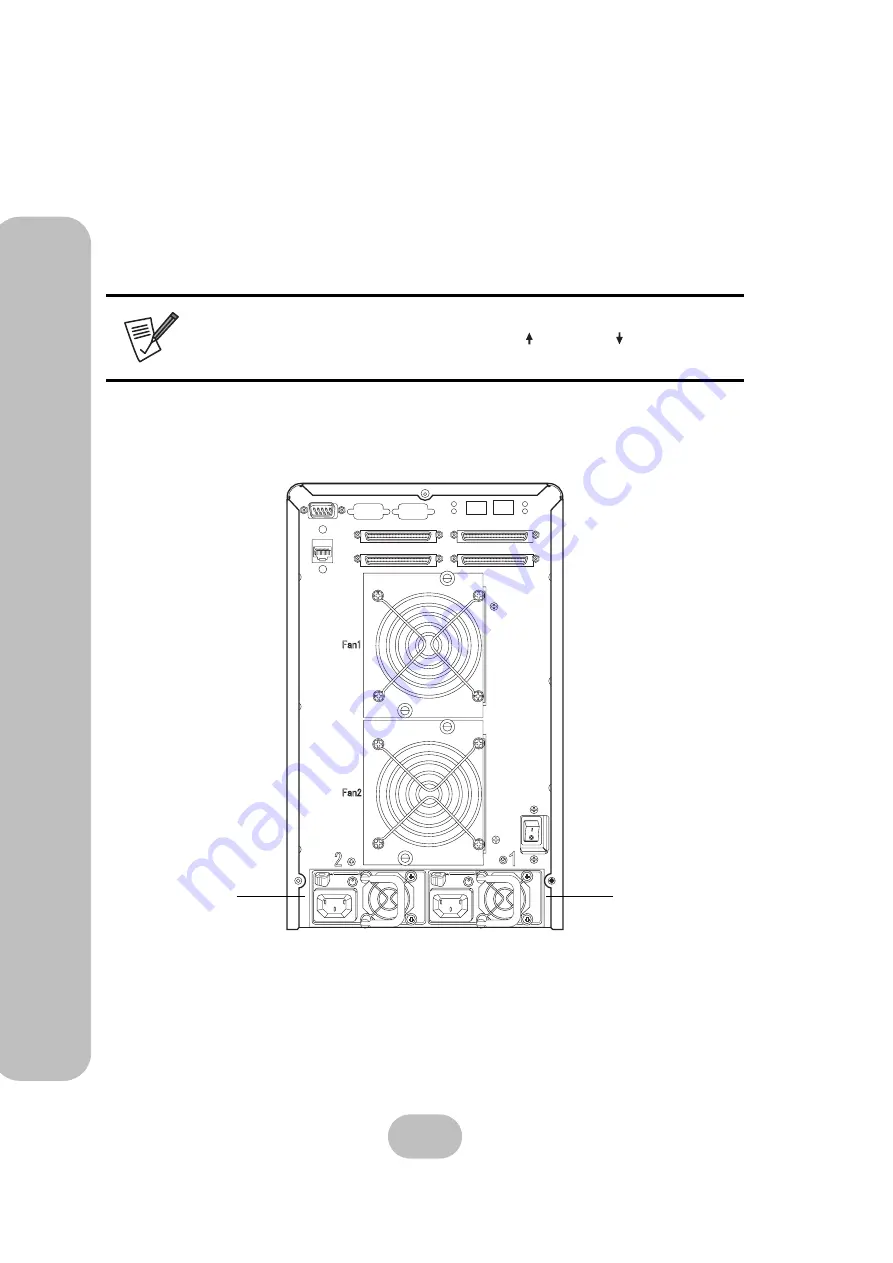
14
easyRAID S8A2-U4TT
Serial ATA Disk Array Systems
3
Ma
inten
ance
–
Rep
lacing a Powe
r Supp
ly
Replacing a Power Supply
The disk array system is equipped with a Power Supply Fail Indicator LED at the front of the unit
that turns red when one of the power supplies fails. The message “Power x failure” also appears
on the LCD panel, where x refers to power supply 1, or 2, and an audible alert sounds.
Power supplies are hot swappable, which means that they can be inserted and removed while the
disk array is powered on and operating. Follow these steps to replace a failed power supply.
1
Identify the power supply that has failed.
Note
Turn off the audible alert by pressing the Up and Down buttons on the
front panel twice simultaneously.
Host Port 2
Host Port 1
Power Supply 1
Power Supply 2
Содержание S8A2-U4TT
Страница 1: ...Ultra 320 SCSI to Serial ATA Disk Array Systems Version 1 0 easyRAID S8A2 U4TT Hardware User Manual ...
Страница 2: ......
Страница 3: ...ESC Enter easyRAID S8A2 U4TT Ultra 320 SCSI to Serial ATA Disk Array System Hardware User Manual ...
Страница 4: ......
Страница 6: ......
Страница 32: ...22 easyRAID S8A2 U4TT Serial ATA Disk Array Systems 3 Maintenance Replacing a Fan ...











































