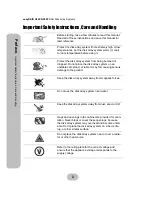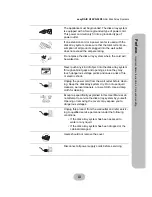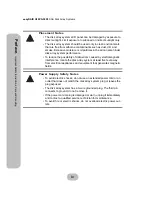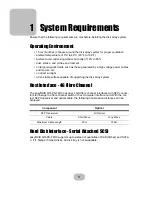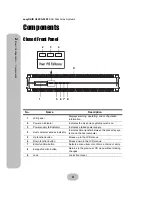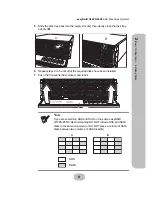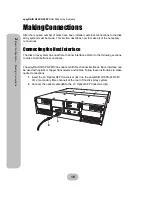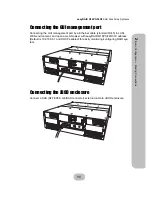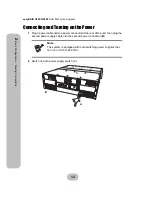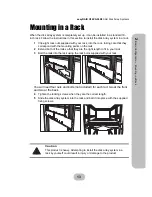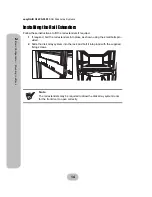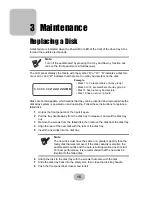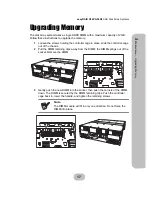easyRAID Q16PS-F4R3
SAS Disk Array Systems
11
2
Ba
sic Co
nfigu
ra
tio
n –
M
a
king
Con
nection
s
Connecting the GUI management port
Connecting the GUI management port by a Ethernet cable (standard RJ45) to LAN/
WAN environment, and open a web-browser with easyRAID Q16PS-F4R3 IP address
(Default is 192.168.0.1 and DHCP exabled) for easily monitoring/configuring RAID sys-
tem.
Connecting the JBOD enclosure
Connect a SAS (SFF-8088, miniSAS connector) external cable to JBOD enclosure.
COM
UPS
COM
UPS
Содержание Q16PS-F4R3
Страница 1: ...easyRAID Q16PS F4R3 Hardware User Manual 4G Fibre Channel to SAS Disk Array System Version 1 0 ...
Страница 2: ......
Страница 3: ...easyRAID Q16PS F4R3 4G Fibre Channel to SAS Disk Array System Hardware User Manual ...
Страница 4: ......
Страница 6: ......
Страница 30: ......