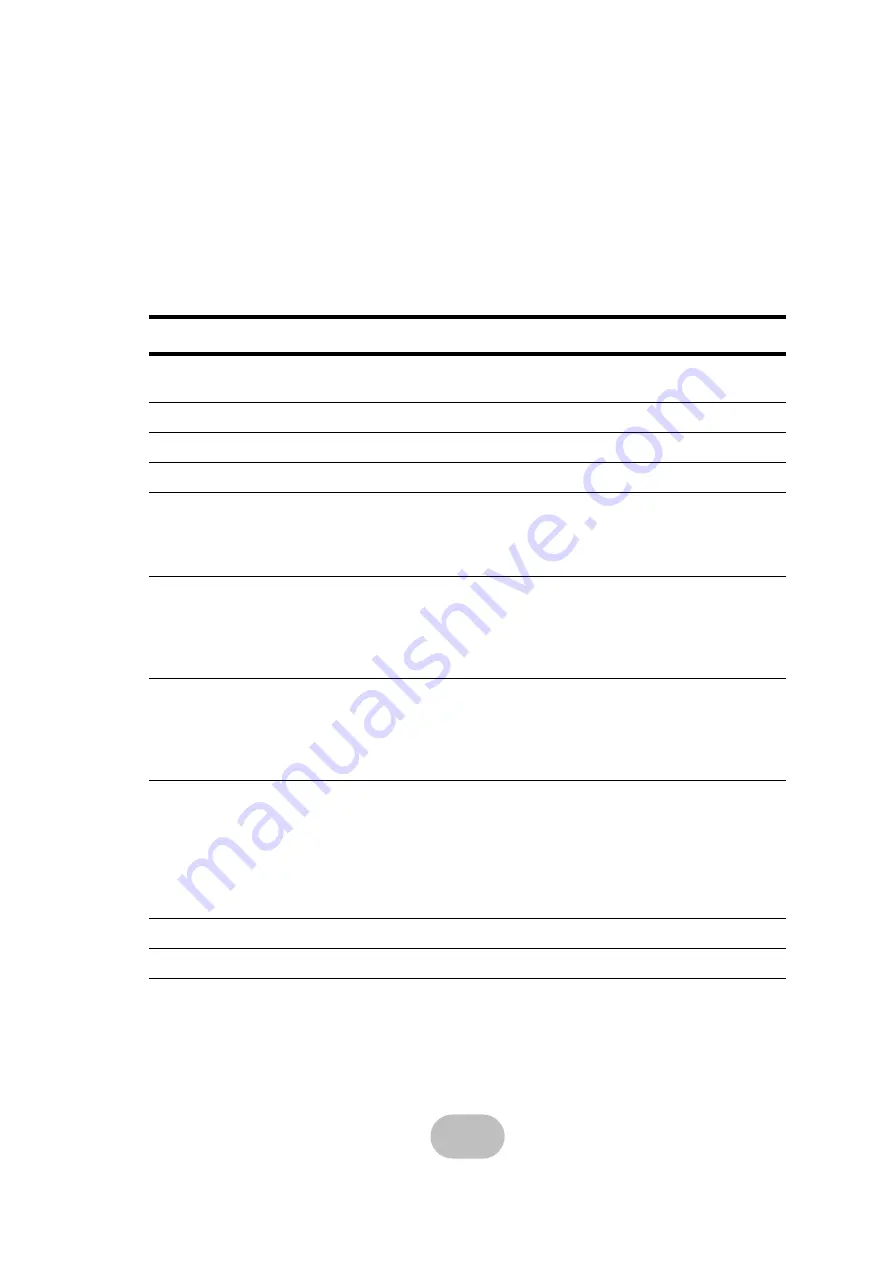
23
Appendix
Hardware Specifications
Item
Specification
Host Interface
SCSI Ultra320 (easyRAID Q12+U4R2) or 2 Gb Fibre Channel (easyR-
AID Q12+F2R2)
Disk Interface
SATA II, 3.0 Gb/s
Dimensions
88 mm (H) x 447 mm (W) x 580 mm (D)
Weight
19 Kg without disks
RAID Functions
• Raid levels: JBOD, 0, 1, 0+1, 3, 5, 30, 50, 6, TP, NRAID
• Hot spare support
• Disk hot swapping with automatic online rebuilding
• Multiple RAID (max. 8)
Disk Array Func-
tions
• O/S independent and transparent
• 64 MB ~ 2 GB DDR SDRAM
• LCD panel operation indicator
• Audible alarm/disable alarm
• LED indicator on disk failures
Connectors
• 4 x 2-Gbit Fibre ports (2 channels), easyRAID Q12+F2R2 model only
• 4 x Ultra320 SCSI ports(2 channels), easyRAID Q12+U4R2 model
only
• 1 x RS-232 Serial port (115200, 8, N, 1)
• 1 x RJ-45 Ethernet port (10/100 Mbps)
Power Supply
• Redundant 1 + 1, 350 Watt
• 100 - 240 VAC, 47-63 Hz, 6~3A +/- 10%
• Over voltage, current, power, and short circuit protection
• LED indicates power status
• Operating temperature: 5°C ~ 40°C
• Operating humidity: 10 ~ 85% (non condensing)
• Output: +5V, +3.3V, +12V
Warranty
3 year warranty
Safety
UL, CE and FCC Class B


































