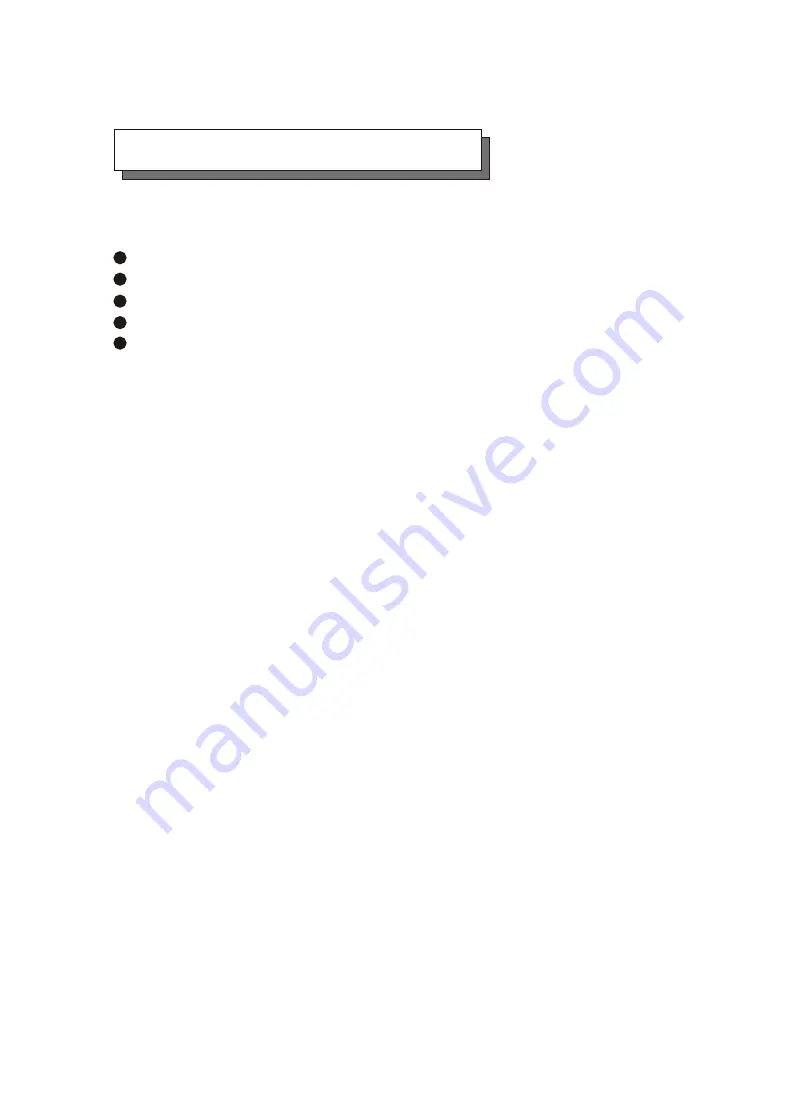
Operating Environment
When selecting a suitable working location, please consider :
Ventilation
Temperature
Dust and dirt
Electromagnetic and Radio Frequency Interference.
Security
The selected location should provide at least six inches of open
space around the Disk Array cabinet for proper air flow.
Your Disk Array functions best at normal room temperature. Choose
a location free from extreme heat or cold.
Warning!
The Disk Array's LCD Panel may be damaged by exposure
to intense sunlight. Limit exposure to indirect or subdued sunlight only.
Your Disk Array should be used in a clean environment that is free
from airborne contaminants such as dust, dirt, and smoke. Excessive
moisture or oil particles in the air can also hinder your system's
performance.
To reduce the possibility of data errors caused by electromagnetic
interference, locate your Disk Array at least five feet away from
electrical appliances and equipment that generates magnetic fields.
Содержание E6
Страница 1: ...easyRAID E6 19 Rackmount Ultra 160 SCSI to IDE Disk Array System User s Guide Version 2 20A Jan 2002 ...
Страница 45: ...3 9 Configuration Main Screen ...
Страница 55: ...Installing Memory Modules 1 Unscrew Remove cover 4 3 Advanced Information Unscrews Figure Remove Cover ...
Страница 59: ...Advanced Information 4 7 Example Setup VT100 Terminal in Windows 95 Step 1 Setup VT100 Terminal R ...
Страница 60: ...Advanced Information 4 8 Step 2 ...
Страница 61: ...Advanced Information 4 9 Step 3 Enter a name for your Terminal ...
Страница 62: ...Advanced Information 4 10 Step 4 Select a connecting port in your Terminal ...
Страница 63: ...Advanced Information 4 11 Step 5 Port parameter settings ...
Страница 64: ...Advanced Information 4 12 Step 6 ...
Страница 67: ...4 15 Advanced Information 2 Press Y to download the new firmware and press Y again to confirm the Update ...
Страница 68: ...4 16 Advanced Information 3 Select transfer Send Text File and press Enter ...
Страница 69: ...4 17 Advanced Information 4 Locate the new Firmware file on your PC ...
Страница 70: ...4 18 Advanced Information 5 Press Go to confirm to download the new firmware ...
Страница 76: ...5 3 Hot Swap b Gently pull out the HDD tray Figure Swap HDD Pull out ...
Страница 77: ...Hot Swap 5 4 c Unscrew and unplug the cables Figure Swap HDD Unplug cables Unscrew Unplug Cables ...
Страница 80: ...b Replace with a new power supply unit 5 7 Hot Swap Figure Swap P S unit swap with a new unit I 0 ...






































