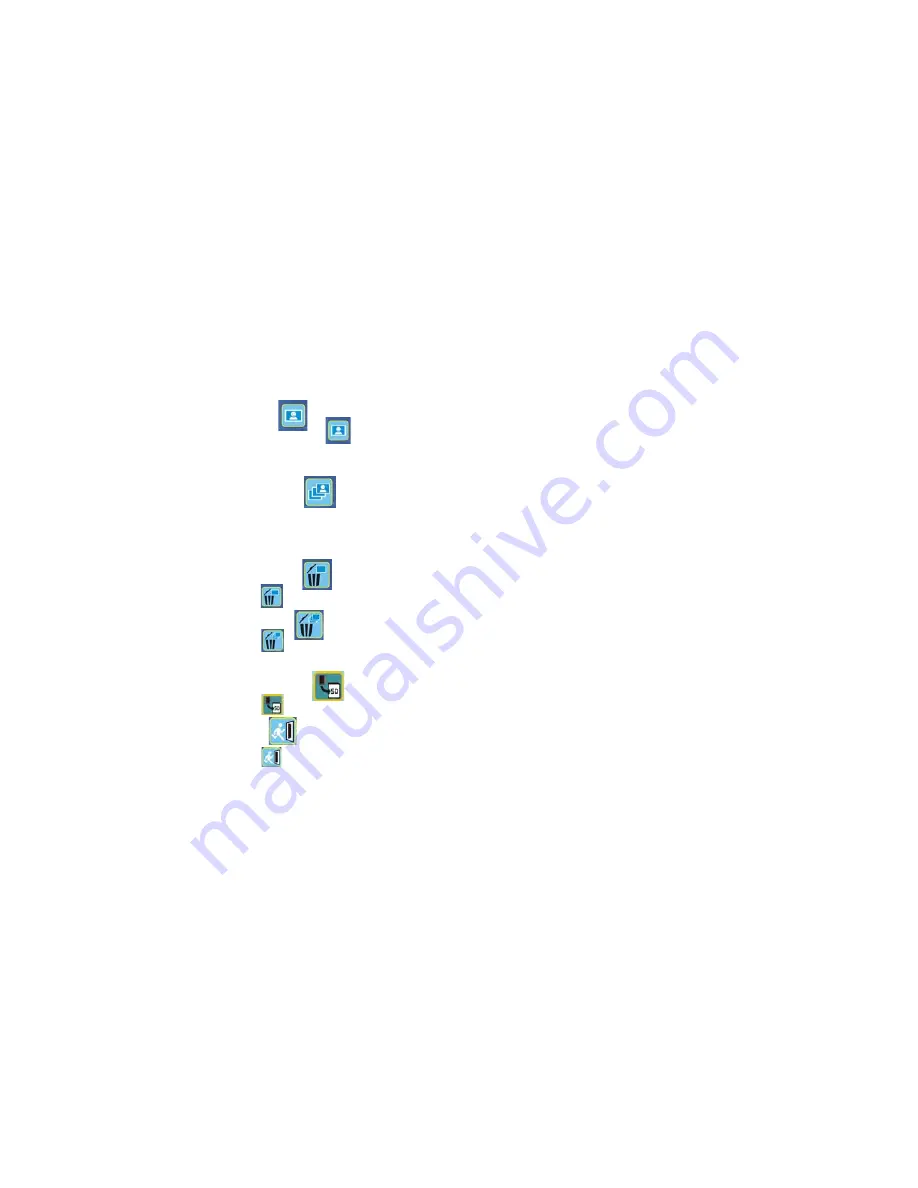
You will see the icons on the screen as shown.
Press the Left or Right buttons to select one function.
• Single
When you select the icon, press OK button to
confirm. You need press Left or Right button to review the previous or next picture. Press
the POWER button to go back to the Playback mode.
•
Slide Show
Select the Slide Show Mode and press OK button to confirm. The microscope will
automatically play the photos continuously . Press any button to stop the slide show.
Press the POWER button to go back to the Playback mode.
•
Delete One
Select , press OK button and confirm with ‘
Ĝ
’ to delete current image; ‘X’ to abort.
• Delete All
Select , press OK button to delete all the stored images from the internal memory or SD card.
Deleted files are impossible to be recovered.
• Copy to card
Select , press OK button to confirm. All files will be copied into the SD card.
•
Exit
Select , press OK button to confirm. It will return to be ready to capture image.
-
11
-






















