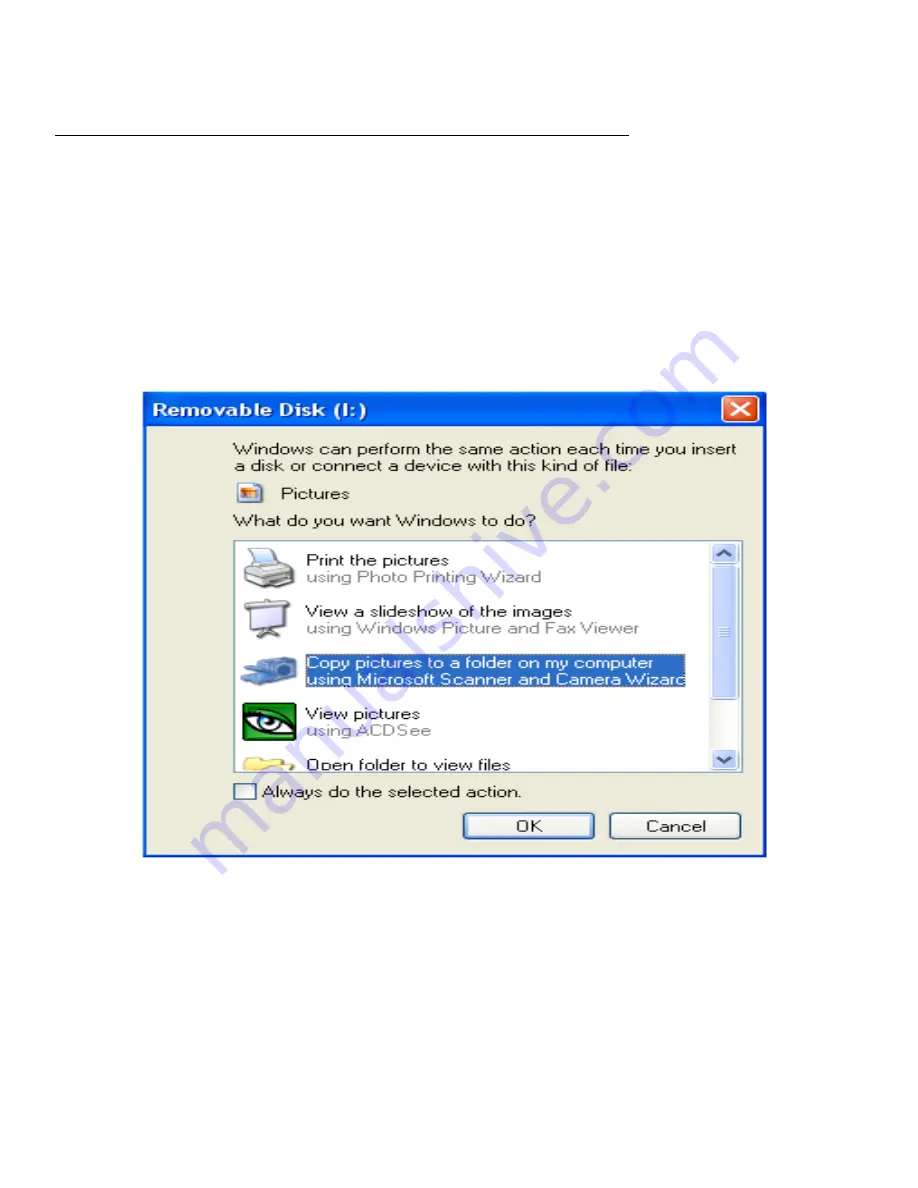
Manual transfer of photo and video files to computer
1. Turn on the camera,
2. Select playback mode
3. Connect the camera to a computer via a USB cable,
4. The removable disc image will pop up on the screen as shown below
5. Click the removable disk to view the photos, which will be stored in the sub file of DICM.
6. You can the copy and paste the photos to your chosen folder or location.
Содержание goXtreem REEF
Страница 1: ...User manual ...
Страница 5: ...Camera overview ...

















