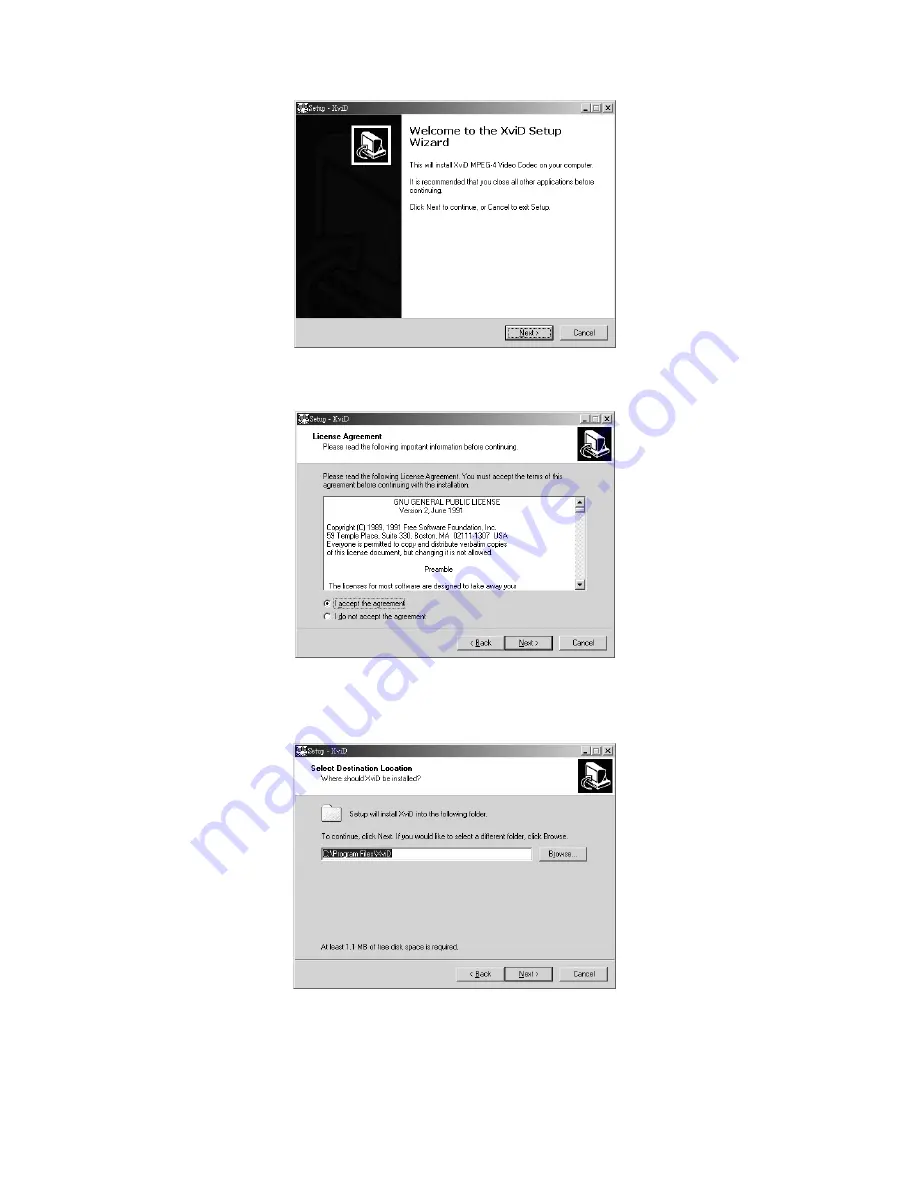
34
3. Press the install button and the installation screen will be shown, please press
“
Next
”
to continue.
4. At the EULA screen, please select
“
I accept the agreement
”
and then press
“
Next
”
to continue.
5. Please follow the instructions and use
“
Browse
”
to choose the installation path to use, press
“
Next
”
to continue.
PDF created with pdfFactory trial version
www.pdffactory.com
Содержание Digital
Страница 13: ...12...



















