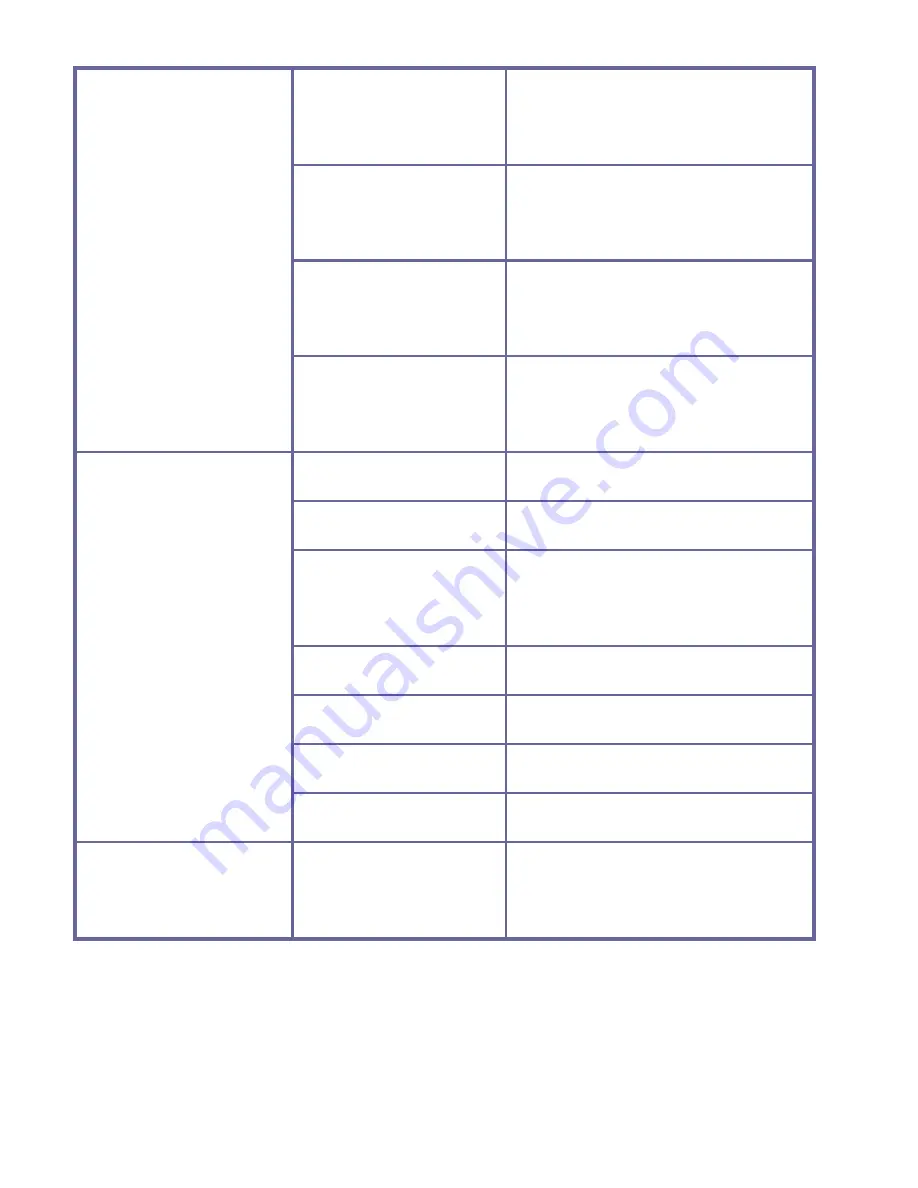
20
Shooting mode
off
Use the normal single
photo shooting mode
2s
Use the 2s delayed
self-timer mode.
10s
Use the 10s delayed
self-timer mode.
Continuous
shooting
Continuous shooting
Special effects
Normal
Normal effect
Black & White
Black & White effect
Return to the
ancients
Return to the ancients
effect
Negative film
Negative film effect
Red
Partial red effect
Green
Partial green effect
Blue
Partial blue effect
Date stamp
Disable
Disable the function of
printing date/time on files
Содержание Cruiser DVC2712
Страница 1: ...1 User manual...
Страница 3: ...3 Introduction 1 2 3 4 5 7 6 8 9 10...














































