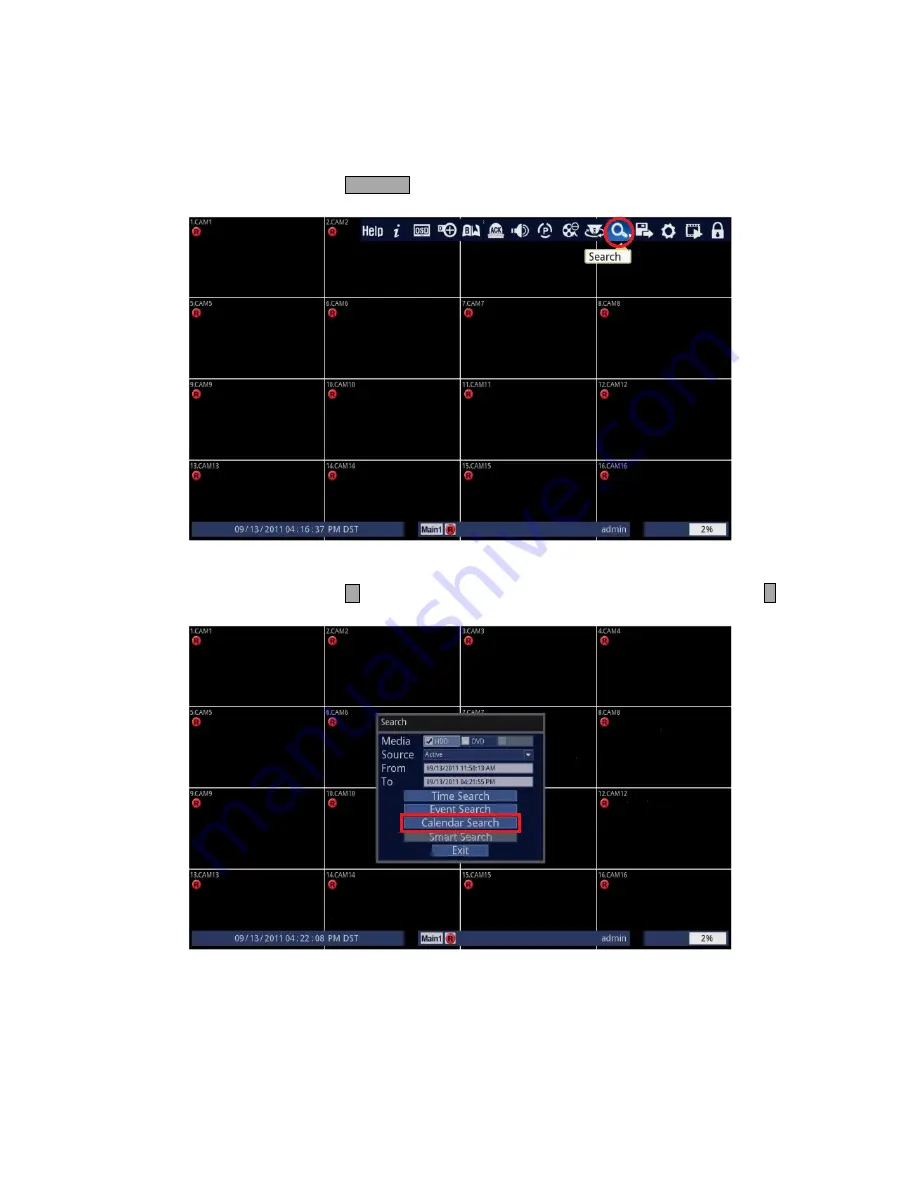
27
HOW TO SEARCH FOR VIDEO USING “CALENDAR SEARCH” METHOD
1. Follow the instructions below.
• Using Front Panel/Remote: Press
SEARCH
button.
• Using Mouse: Click on the [Search] icon.
2. Select Calendar Search.
• Using Front Panel/Remote: Press
button three times to highlight [Calendar Search] and press
↵
button.
• Using Mouse: Click on the [Calendar Search] icon.
Содержание ED-U1600
Страница 1: ...QUICK SETUP MANUAL easynet Ultra Series DVR ED U1600 U3200...
Страница 2: ......
Страница 34: ...32 4 DVR will search for video from your desired medium...
Страница 38: ......
Страница 39: ......


























