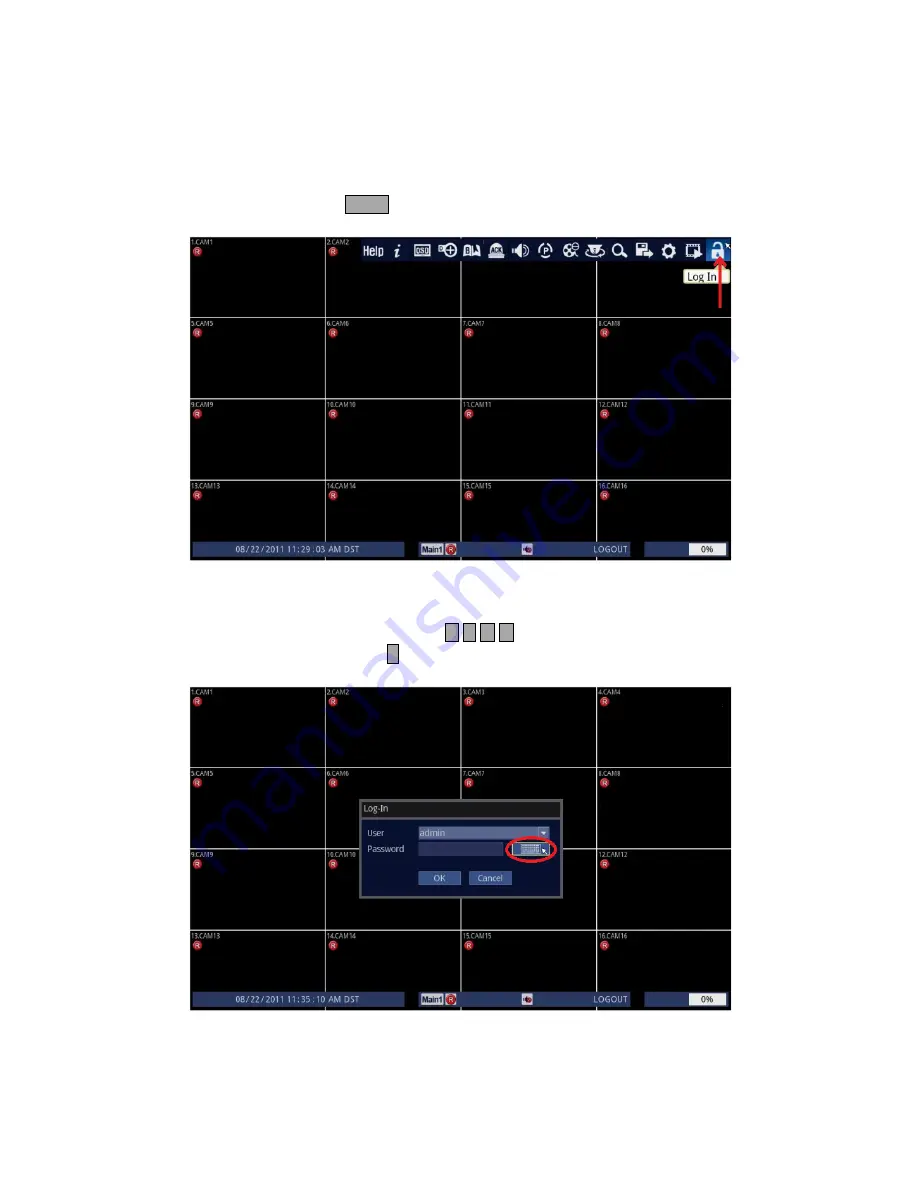
23
HOW TO LOG IN TO THE DVR
To start using the DVR, first, you have to log in.
1. Follow the instructions below.
• Using Front Panel/Remote: Press
LOCK
button.
• Using Mouse: Click on the [Log In] icon.
2. You need to input admin password [0 0 0 0 0 0] for the DVR.
• Using Front Panel/Remote: Use and press either
buttons repeatedly to highlight [Keyboard] icon.
Then, press
↵
button.
• Using Mouse: Click on the [Keyboard] icon.
Содержание ED-C1600
Страница 1: ...QUICK SETUP MANUAL easynet Compact Series DVR ED C400 C800 C1600...
Страница 2: ......
Страница 27: ......




































