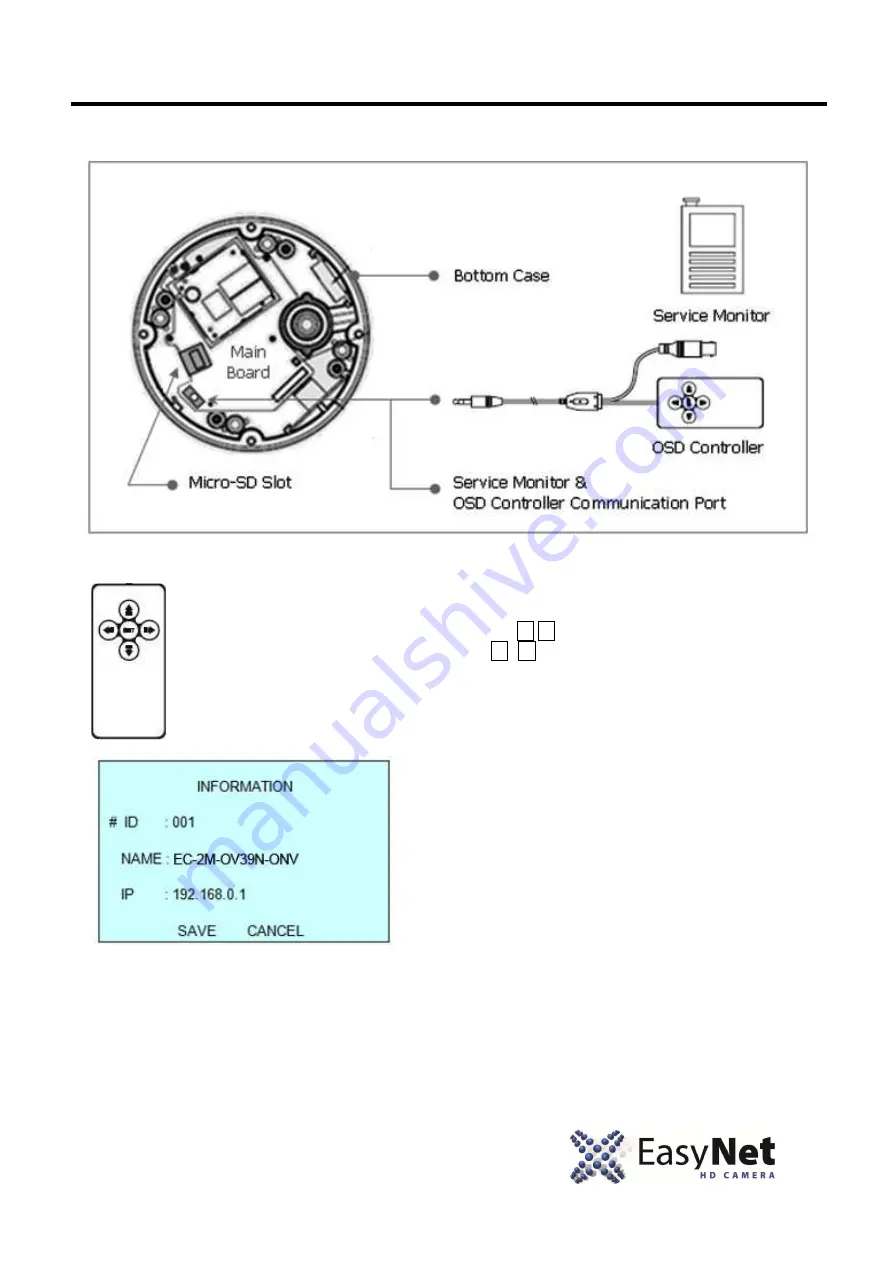
11
2. Installation and Configuration
2.4 Using Service Monitor Port and Wire Controller
Service monitor output port (J3) is located on the board of the dome camera, and is used for
two purposes.
1. Adjust zoom and focus.
Once you connect the wire controller to the service monitor port, then, using
your own handheld service monitor, press buttons to zoom in or zoom out
to desired focal length. Lastly, use the
buttons to adjust the focus.
2. Change Camera ID, and IP Address.
On rare instances, if you must, you can change the
Name or Title and IP address of the camera.
Please consult with NUVICO Technical Support
first before doing so since this can interrupt
the communication to the recorder.


















