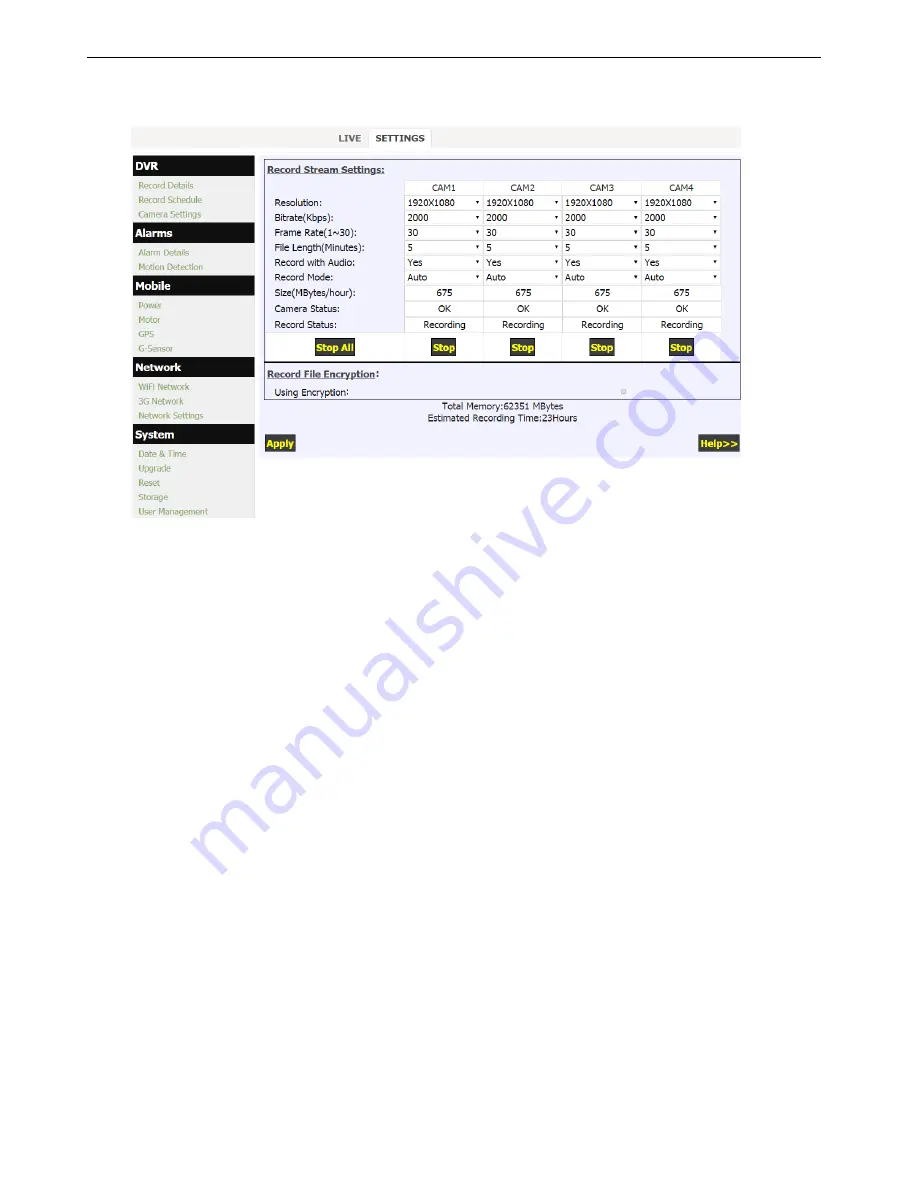
14 -
5.2 Set up recording
Click “Record Details” in the “DVR” menu to set up your recording.
1.
Each camera supports up to 1080p30, bitrate varies from 100Kbps to 8000Kbps. Default setting is
1080p30 with bitrate of 3000Kbps. 1200Kbps is recommended for 720p25. DVR uses inteligent bitrate
control to save media space when doing H.264 image compression. If no obvious moving in scope, the
bitrate will be reduced to 50%(75% for 1080p) of the set value automatically. For example, if one
camera is set to 720p25 at 1200Kbps, the actual running bitrate could be 600Kbps when no obvious
movement.
2.
Three levels of resolution supported for record: 1080p(1920x1080), 720p(1280x720) and
540p(960x540). If you want record more time with same SD card, you can select 720p or 540p for
recording, use lower frame rate and lower bitrate with acceptable video quality.
3.
SD card with speed of Class 10 is recommended for high bitrate setting.
4.
Estimated recording time with the storage media being used will be shown up under the configuration
box. The DVR allows for the customized settings for resolution, bitrate and frame rate on each individual
camera. Note: The estimated recording time depends on the complexity and strength of movement.
5.
The file length can be optional from 1 min to 4 hours. The size for a single file should not be over 2GB
with limitation of FAT32. That means the file size will be limited as 2GB or less to avoid file system error,
even it does not reach the set record time (when high bitrate and/or long file length is set).
6.
Support 3 record modes: Manual/Auto/Off. Default is Auto.
Manual: Send commands from the page, ie. Mouse click on Start button.
Auto: DVR will start recording automatically after it is turned on.
Off: Any camera set with "Off", it will not start to record anyway.
7.
Support 3 record modes: Manual/Auto/Off. Default is Auto.
8.
Click Start/Stop to start or stop record on each individual camera. Click "Apply" to have the setting
change(s) take effect. choose ”RECORD” to enter its sub-menu;
9.
The record file can be encrypted. You may just check the ”Using Encryption” to enable this feature. The
encrypted file can only be played-back on AVPlayer provided by the manufacturer.





























