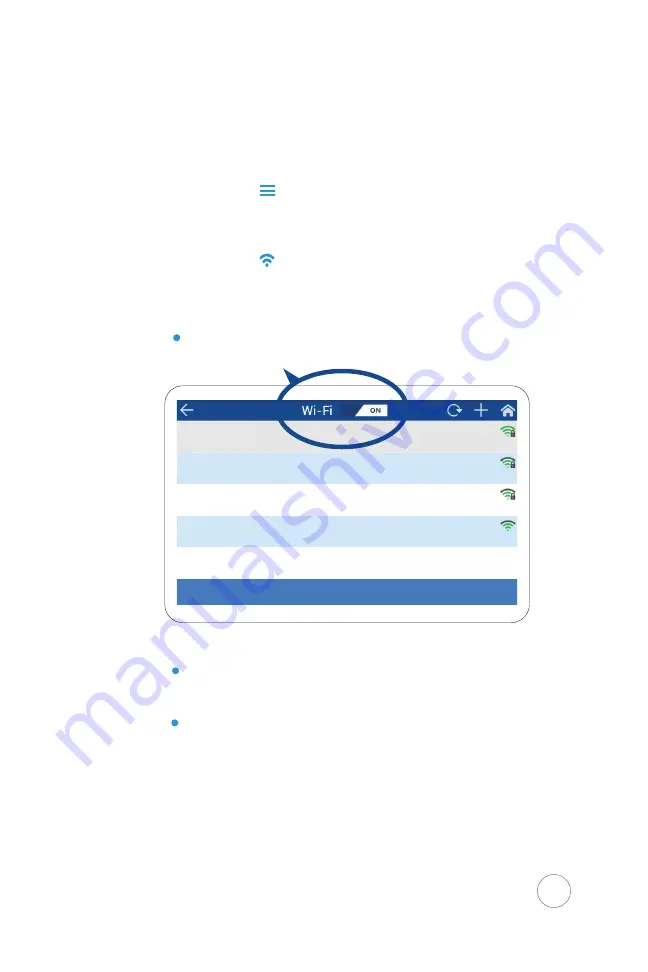
Configure Wifi Settings (optional)
1.
Open the Xenio Time Clock Menu
Tap
2.
Select
Wi-Fi
3.
Enable the Wi-Fi option on the Time Clock
To enable Wi-Fi, switch the Wi-Fi option
from
OFF to ON
located at the top of the screen.
4.
Select your Wireless network from the list.
If the network is secured, you will need to input
your security key/password to successfully connect.
If the network is open (no security key/password,)
the device will connect automatically.
Tap
Wi-Fi 1
Wi-Fi 3
Wi-Fi 4
connected
open
secured
Wi-Fi 2
secured
CONNECT
9
Содержание XENIO 500
Страница 1: ...INSTRUCTION GUIDE FOR XENIO 500 1x...
Страница 2: ......
Страница 29: ......
Страница 30: ......
Страница 31: ......
























