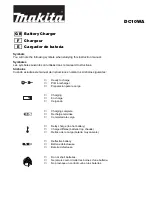13
Before closing the front cover, it is possible to lock
the Chargeberry with a padlock (see
Planning the
installation
).
4
Front cover
Closing
7
1
2
4
”CLICK!”
3
1.
Hang the front cover at the top of the backplate and
let it fall into place.
2.
Press the bottom of the front cover until you hear
a click.
3.
Bend the lower part of the rubber cover down.
4.
Screw in the locking screw at the bottom of the
charger to secure the front cover.
5.
Close the rubber cover. If the cable is inserted from
the bottom, you can cut a corresponding hole in the
rubber cover to ensure a neat installation.
Your Charging Robot is now ready for use!