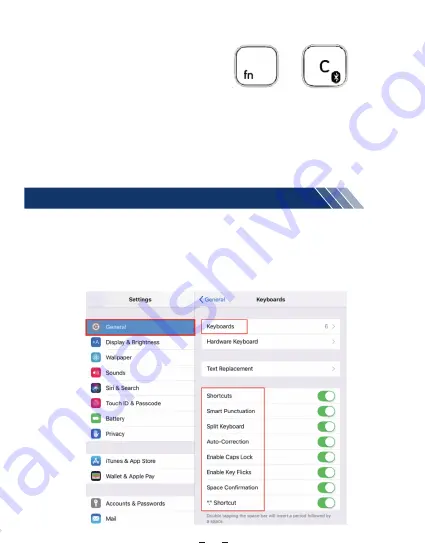
Keyboard is too sensitive and always mistype.
In your iPad, there are some smart settings and it impacts to the typing experience and
sensitivity of the typing, it sometimes cause the keyboard too sensitive and easily to
mistype, you could toggle off the settings in Keyboard(Auto-Correction, Enable Caps
Lock, Shortcuts, Smart Punctuation, Split,
K
ey repeat...)
The Bluetooth function will turn to sleep if you don't press the keyboard beyond 10
minutes, at this situation, you just need to press any key on the keyboard to wake
up the Bluetooth get it to work again. (Don't need to re-connect the Bluetooth)
- Switch on Bluetooth on the iPad
- Switch the keyboard off and on
- reconnect the keyboard
+
05




























