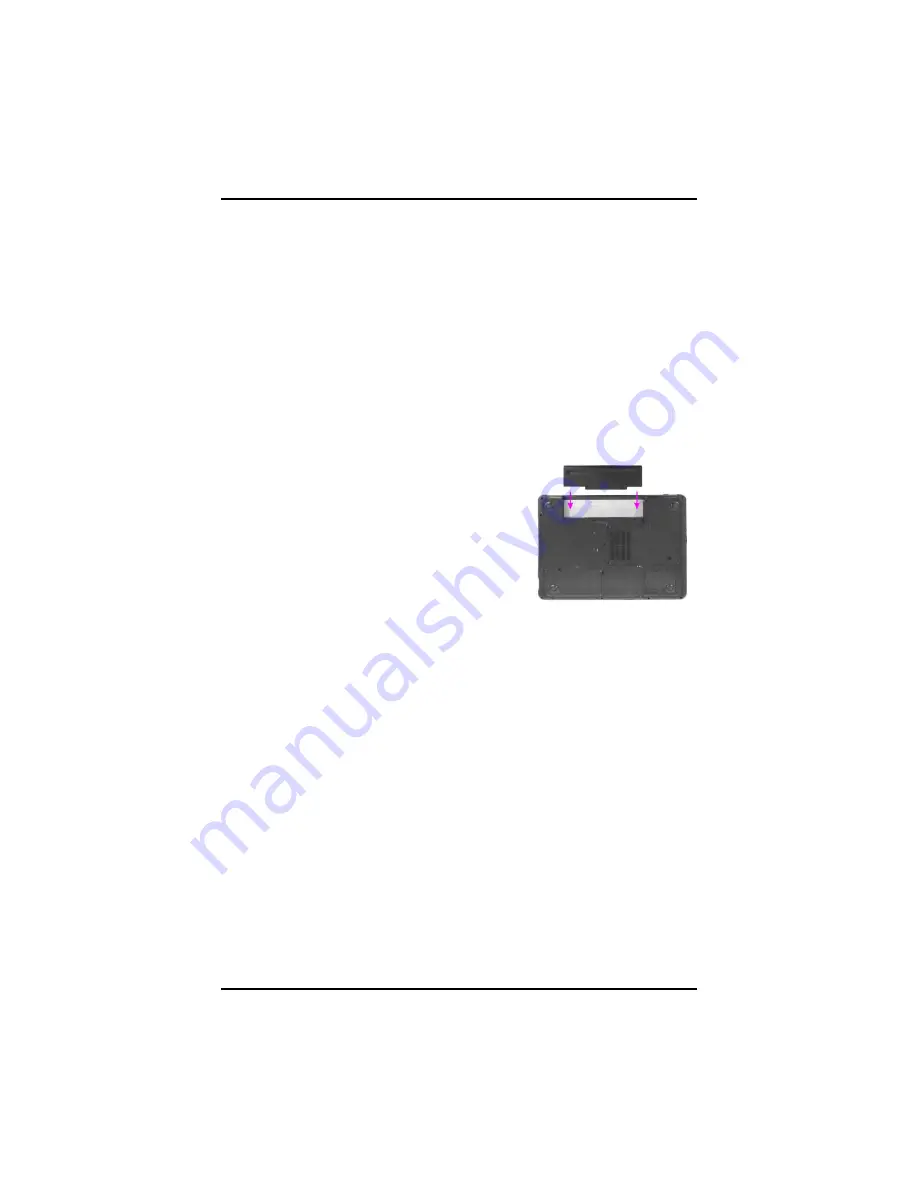
Chapter 4, 5
44
When to Replace the Battery
Over time, the battery's capacity gradually decreases. We recommend
that you replace your battery when you notice that it begins to store
significantly less charge.
Changing the Battery
Change the main battery pack as follows:
1. Turn off the computer.
2. Close the screen cover and turn the
computer over.
3. Slide the side battery latch away from the
battery. Continue to hold it until the
battery is removed.
4. Remove the battery.
5. Make sure the replacement battery is
properly orientated. Slide back the side
battery latch then insert the battery into
the battery compartment. Check that the
latch locks back into position.
Содержание eBuddy R15-C
Страница 1: ...www earthwalk com 888 213 4900 R15 C eBuddy...
Страница 4: ...C Ch ha ap pt te er r 1 1 I In nt tr ro od du uc ct ti io on n...
Страница 16: ...C Ch ha ap pt te er r 2 2 G Ge et tt ti in ng g S St ta ar rt te ed d...
Страница 21: ...Chapter 2 18 Bottom View 1 Ventilation slot 2 Battery release latch with lock function 3 Battery 1 3 2...
Страница 37: ...C Ch ha ap pt te er r 3 3 M Ma ak ki in ng g C Co on nn ne ec ct ti io on ns s...
Страница 42: ...C Ch ha ap pt te er r 4 4 P Po ow we er r M Ma an na ag ge em me en nt t...
Страница 58: ...A Ap pp pe en nd di ix x A A I In ns st ta an nt t R Re ec co ov ve er ry y S So of ft tw wa ar re e...
Страница 60: ...Appendix A 57 3 Warning message for double confirmation please click OK 4 Start to recover system...
Страница 61: ...Appendix A 58 5 Restore operation completed please click Quit to finish all of the recovery procedure...
Страница 62: ...A Ap pp pe en nd di ix x B B F FA AQ Q S St ta at te em me en nt t...
Страница 65: ...Appendix B FAQ Statement 63 Save configuration changes and exit setup OK Cancel...
















































