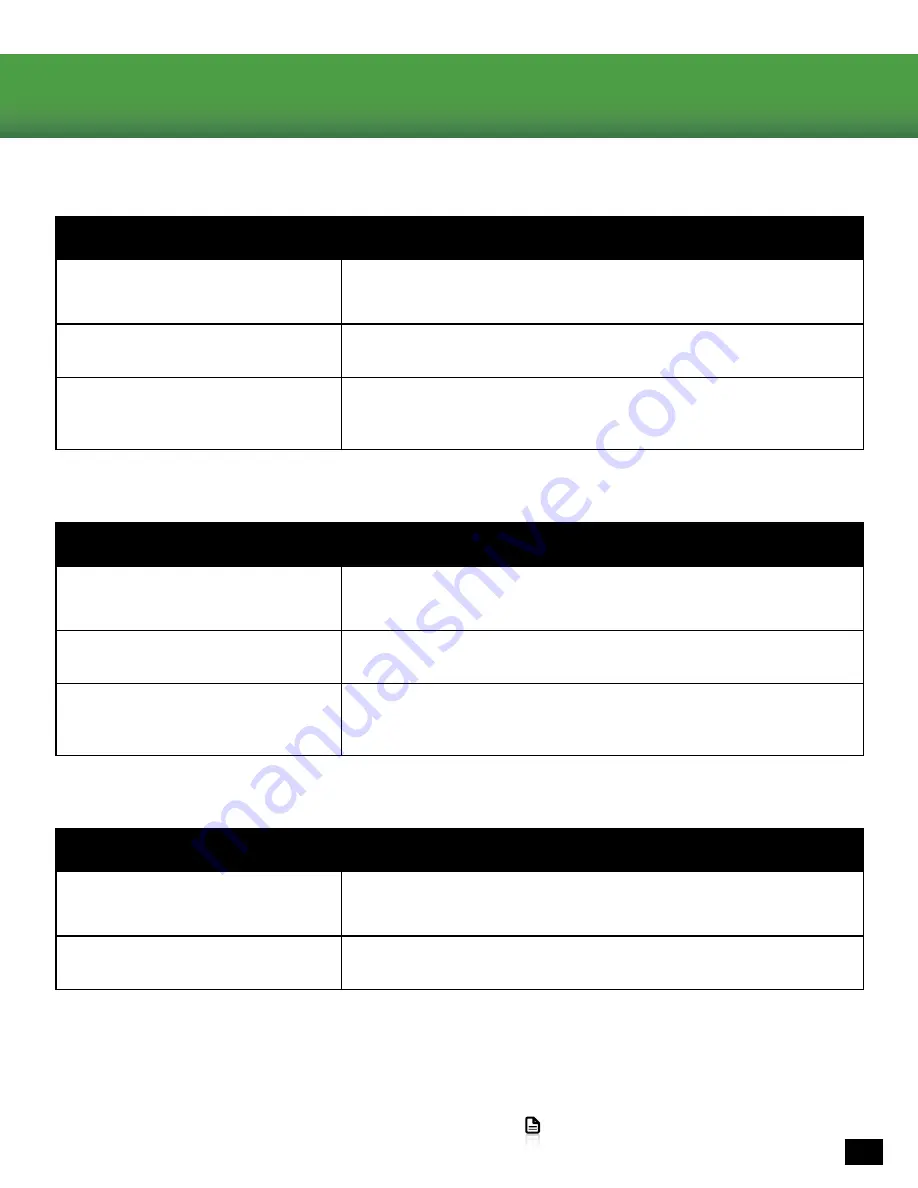
12
Go to Table of Contents
Troubleshooting Tips
Possible cause
Solution
Volume control turned down
Press the Volume Up button on the Ear Force Headset Audio
Controller If necessary, press the Game button of the Chat/
Game Mix.
Loose connector
Confirm that each plug is inserted firmly and fully.
App Problem
Close the active App and re-open it. Alternatively power on/
off your Xbox One. At times the Audio Output in a particular
Application may need to be reset.
No sound/low sound
Possible cause
Solution
Microphone muted
Press the Mic Mute button on the Ear Force Headset Audio
Controller.
Mic boom loose
Confirm that the mic boom is fully inserted into the jack on
the left earcup.
Incorrect Mic Preset
Press the “Mic” Preset button to cycle through your three Mic
Presets. If you are set to “Loud Room” but speak softly it’s
possible your voice will not transmit.
Microphone not working
If your issue is not resolved by these steps, please visit
turtlebeach.com/support
Possible cause
Solution
Chat volume control turned
down
Press the Chat Button on the Chat/Game Mix of the Ear Force
Headset Audio Controller.
Loose connector
Confirm that each plug is inserted firmly and fully.
No chat volume/low chat volume





































