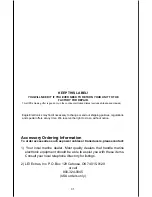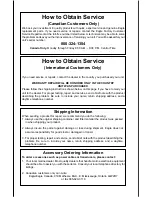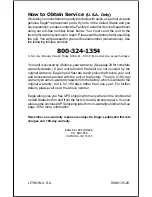23
Simulator
The Optima has a simulator built in that lets you use it as if you are on the
water. All features and functions of the unit are usable. A message appears
occasionally to remind you that the simulator is on.
To use the simulator, press the MENU key, then press the up or down
arrow keys until the "System Setup" menu appears. When it does, press
the right arrow key. Now press the up or down arrow keys until the
"Simulator" label is highlighted. Finally, press the right arrow key. The
Optima returns to a sonar screen with simulated echoes scrolling across
the screen.
Preset Options
The Optima "remembers" all settings
such as units of measure, auto/manual,
sensitivity, even when power is re-
moved from the unit. To return the
Optima to the factory settings, high-
light the "Preset Options" label on the
"System Setup" menu, then press the
right arrow key. The Optima returns to
the full chart screen with all settings
returned to their factory values.
Keel Offset
The Optima measures water depth
from the face of the transducer. Since
the transducer is below the surface of
the water, this distance is not the exact
water depth. If the transducer is one
foot below the surface, and the Optima
reports the water depth as 30 feet,
then the depth is actually 31 feet.
You can calibrate the depth reading
using the keel offset feature. First,
highlight the "Keel Offset" label on the
"System Setup" menu, then press the
right arrow key. The screen shown at
right appears. The current bottom depth shows in the upper left corner of
the screen. The keel offset shows in the upper right corner. In this example,
we need to change the keel offset so that the Optima will add one foot to
Содержание Optima
Страница 27: ...25 WINDOWS SUMMARY GROUP F GROUP H GROUP D GROUP A GROUP E GROUP G GROUP C GROUP B ...
Страница 34: ...32 Notes ...