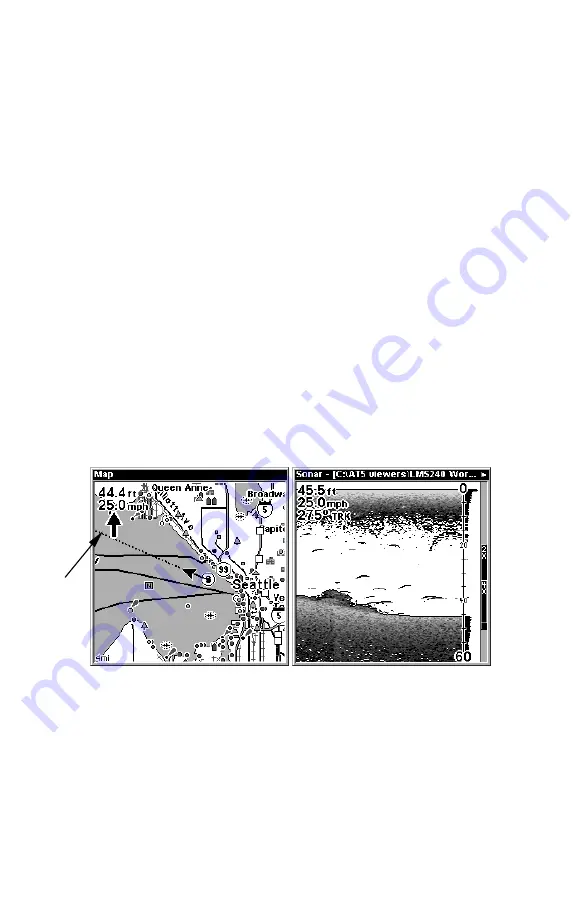
73
2. Press
↓
or
↑
to select
Data Type
|
ENT
. The selected data type disappears
from the top of the list and reverts to its previous, unchecked position. (If
you wish, you may now use
↓
or
↑
to select other Data Types to turn off.)
3. To return to the previous page, press
EXIT
|
EXIT
.
To change displayed data font size:
1. From the Map or Sonar page, press
MENU
|
↓
to
O
VERLAY
D
ATA
|
ENT
.
2. Press
↓
or
↑
to select
Data Type
|press
→
or
←
to
Data Size
|
EXIT
.
The selected data type will be displayed in the new size. (To change the
font size for another Data Type, press
ENT
and repeat these steps, be-
ginning with step two above.)
3. To return to the previous page, press
EXIT
.
Tip:
If you wish, you can change the displayed data font size when you
select a data type:
1. From the Map or Sonar page, press
MENU
|
↓
to
O
VERLAY
D
ATA
|
ENT
.
2. Press
↓
or
↑
to select
Data Type
|press
→
or
←
to select
Data
Size
|
ENT
.
The data will be shown in the new font size. To return to the previ-
ous page, press
EXIT
|
EXIT
.
At left, Map Page showing boat cruising Puget Sound, Washington,
with Overlay Data turned on. This example shows Depth, Ground
Speed and the Steering Arrow. Note that the Steering Arrow always
points directly to the destination you are navigating toward. In this
case, the boater is headed on a northwesterly course of 275º. Since the
helmsman is on course, the Steering Arrow is pointing straight ahead.
If the helmsman veered off course, the arrow would show which direc-
tion to steer to get back on course toward the destination. At right,
Sonar Page with Overlay Data turned on. This example shows Depth,
Ground Speed and the Track the boat is following.
Steering
arrow
Содержание FishElite 480
Страница 20: ...12 Notes ...
Страница 100: ...92 Notes ...
Страница 144: ...136 Notes ...
Страница 194: ...186 Notes ...
Страница 198: ...190 Notes ...































