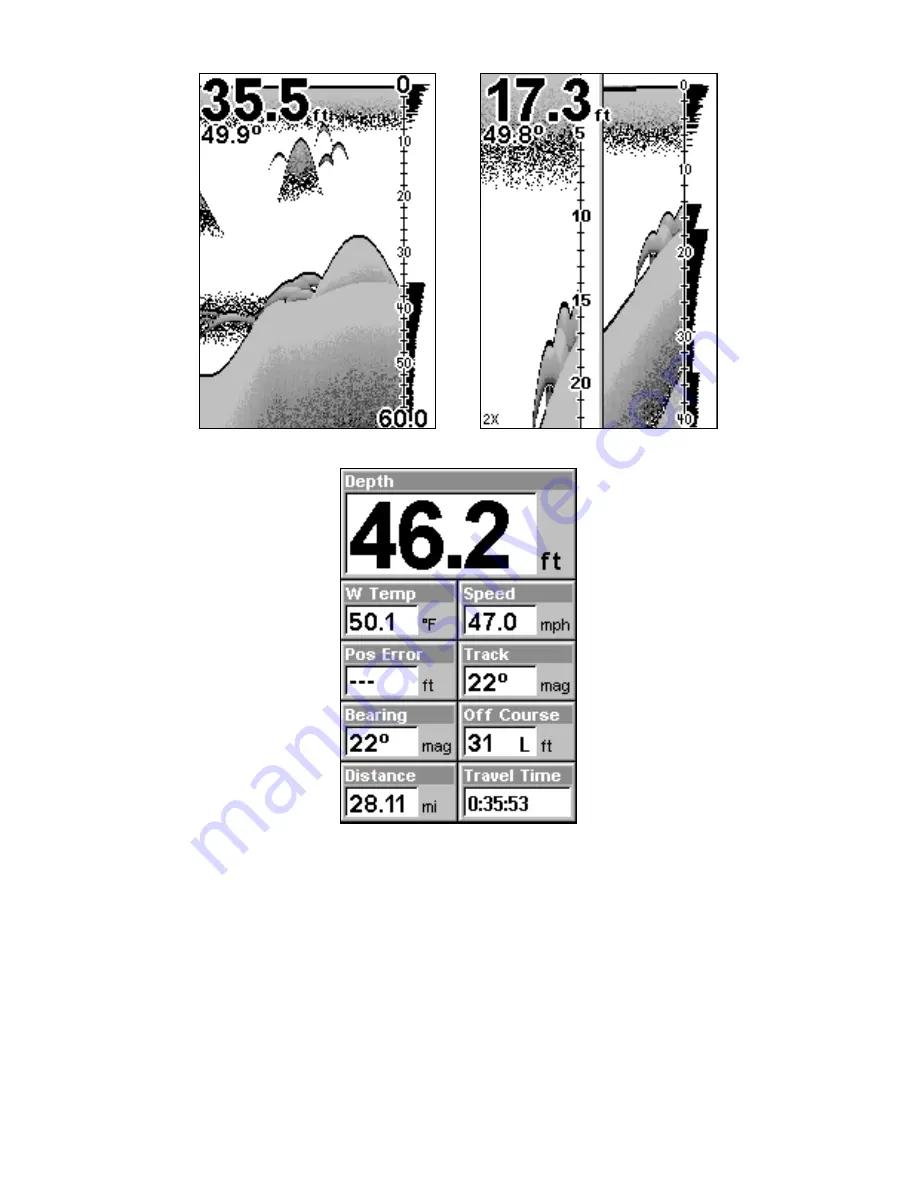
36
Sonar chart display options (from left) full sonar chart and split zoom.
Sonar chart digital data display option.
You can customize how the Sonar Page pictures and other data are dis-
played in many ways. We'll discuss all of those features and options in
the Advanced Sonar Operation section, but to show you how easy the
sonar unit is to operate, the following page contains a simplified, 10-
step quick reference that will cover most fish finding situations. The
quick reference describes how your unit will operate with all the sonar
features in their automatic modes, which are set at the factory.
Содержание CUDA 240 S
Страница 48: ...42 Notes ...
Страница 70: ...64 Notes ...
Страница 74: ...68 Notes ...
Страница 132: ...126 Notes ...






























