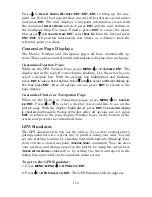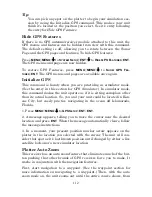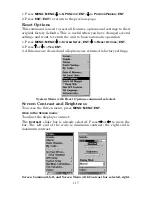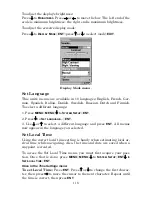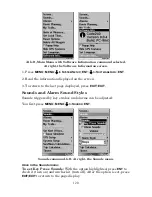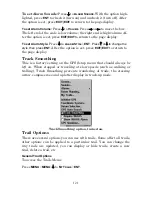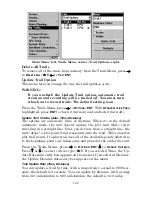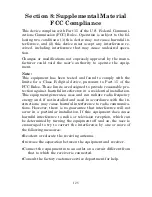122
Main Menu, left, Trails Menu, center, Trail Options, right.
Delete All Trails
To remove all of the trails from memory: from the Trails Menu, press
→
to
D
ELETE
A
LL
|
ENT
|
←
to
Y
ES
|
ENT
.
Update Trail Option
This menu lets you change the way the trail updates occur.
WARNING:
If you
uncheck
the Update Trail option, automatic trail
creation and recording will be turned
off
. You must turn
it back on to record trails. The default setting is on.
From the Trails Menu, press
→
to
O
PTIONS
|
ENT
. With
U
PDATE
A
CTIVE
T
RAIL
highlighted, press
ENT
to check it (turn on) and uncheck it (turn off).
Update Trail Criteria (Auto, Time, Distance)
The options are automatic, time, or distance. When it's in the default
automatic mode, the unit doesn't update the plot trail while you're
traveling in a straight line. Once you deviate from a straight line, the
unit "drops" a plot point (trail waypoint) onto the trail. This conserves
plot trail points. If a plot trail uses all of the available points allotted to
it, the beginning points are taken away and placed at the end of the trail.
From the Trails Menu, press
→
to
O
PTIONS
|
ENT
|
↓
to
U
PDATE
C
RITERIA
.
Press
↑
or
↓
to select
criteria type
|
ENT
. If you selected Time, the Up-
date Rate data entry box appears on the menu. If you selected Distance,
the Update Distance data entry box appears on the menu.
Trail Update Rate (Time, Distance)
You can update a trail by time, with a range from 1 second to 9999 sec-
onds; the default is 3 seconds. You can update by distance, with a range
from 0.01 mile/nm/km to 9.99 mile/nm/km; the default is 0.10 miles.
Содержание Cuda 240 S/GPS
Страница 48: ...42 Notes...
Страница 70: ...64 Notes...
Страница 74: ...68 Notes...
Страница 132: ...126 Notes...