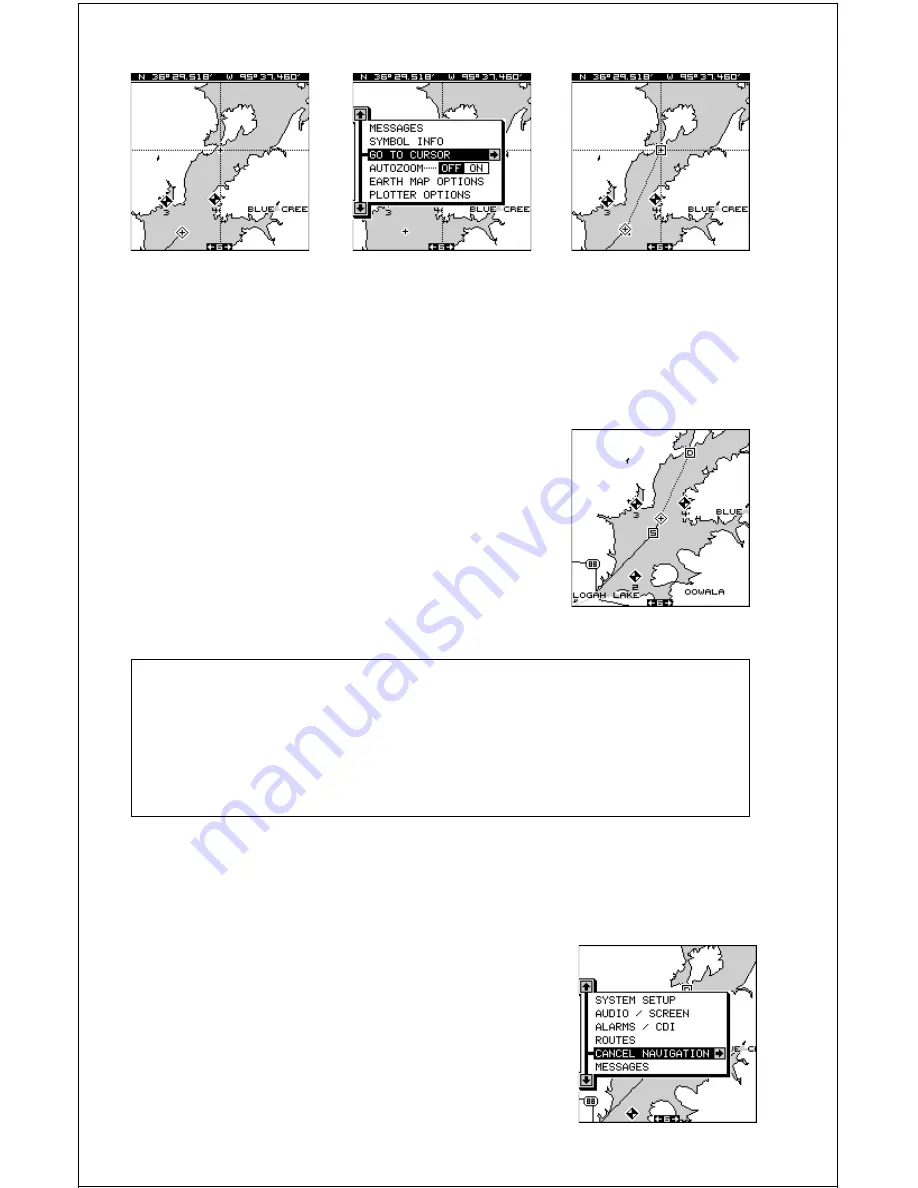
45
MOVE CURSOR
TO LOCATION
PRESS MENU KEY,
THEN PRESS RIGHT
ARROW KEY
NAVIGATING TO
CURSOR LOCATION
Navigating to a Waypoint using the Map
The unique “birds-eye” view used by the mapping screen gives you an
easy way to navigate to a waypoint. On the map
screen shown at right, the diamond with a cross in
it is your present position. The box with the “S” in it
was your starting location when you recalled the
waypoint. The dotted line is called a track line and
is the shortest path from the star ting location to
the destination. The “D” is the destination, which
can be a waypoint or cursor location. If you follow
the track line, you’ll reach the destination, cover-
ing the shortest distance in the least time.
CAUTION!
The AccuMap Sport does NOT take land features, altitudes, restricted
or prohibited areas, or any other feature into account when it projects
the track line on the screen. Therefore, you must use care when navi-
gating on the track line and avoid any object that may be in your path to
the destination.
CANCEL NAVIGATION
The AccuMap Sport continues to navigate to a recalled waypoint, the last
waypoint in a route, or the cursor position until you stop it.
To stop the navigation function, press the MENU
key, then press the up or down arrow keys until the
“Cancel Navigation” label is highlighted. Press the
right arrow key. The unit stops showing navigation
information.
Содержание AccuMap Sport
Страница 1: ...1 INSTALLATION AND OPERATION INSTRUCTIONS AccuMap Sport TM TM ...
Страница 62: ...62 ...
Страница 63: ...63 WINDOW BOXES These windows are used on Map 4 and Nav 1 only 1 2 3 4 5 6 7 8 9 10 11 12 ...
Страница 64: ...64 13 14 15 16 ...
Страница 65: ...65 WINDOW GROUPS This is a listing of window groups A through T A B C D E F G H I J K L ...
Страница 66: ...66 M N O P Q R S T ...
Страница 70: ...70 ...






























