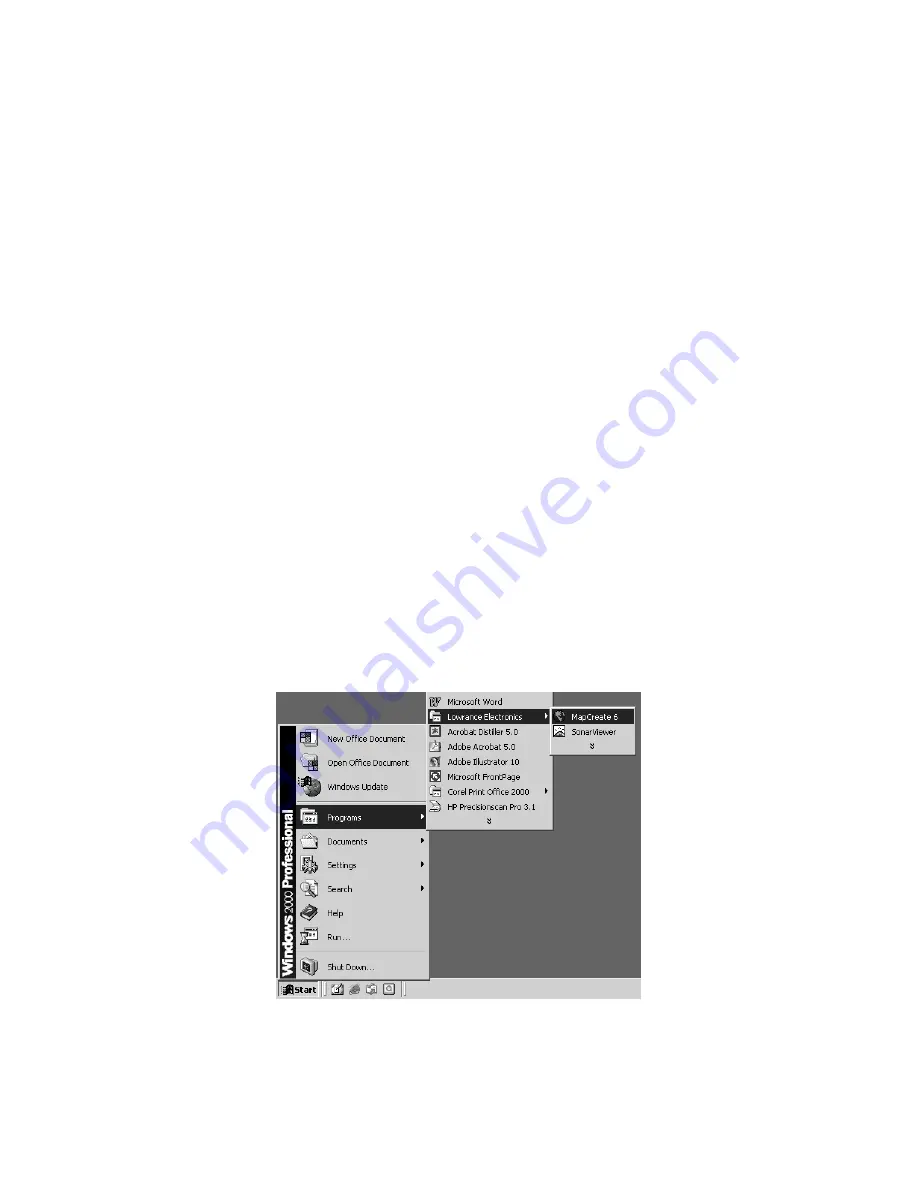
23
Starting MapCreate
If you installed the Typical or Compact version of MapCreate, make sure
the CD-ROM for the area you intend to use is in the CD-ROM drive.
NOTES:
•
For MapCreate 5 owners: If you have both MapCreate 5 and
MapCreate 6 installed on your computer and run the programs
from the CD, be sure you have the correct version of the CD in your
drive when working with the two programs. Running MapCreate 5
with the version 6 CD or running MapCreate 6 with the version 5
CD will generate an error message when you try to build a map.
The data discs are not compatible with each version of the program.
If you made full custom installations of both programs to your hard
drive, this error message will not appear because each version has
its own unique directory on your hard drive.
•
For Typical or Compact installations of version 6: The high detail
map data is organized in two overlapping regions. The western
continental United States and Hawaii are on the USA-WEST CD
(disc 1); the eastern continental U.S. is on the USA-EAST CD (disc
2). If you are using a Compact installation and you want to see
medium detail world maps, use the USA-West (disc 1) CD in your
computer's CD drive.
You can start MapCreate by clicking the
S
TART
button and choosing
M
AP
C
REATE
from the menu, or you can double-click the MapCreate icon
in the MapCreate program group.
Start MapCreate by clicking the Windows
S
TART
button and then
choosing MapCreate from the Start menu.
Содержание 6
Страница 64: ...60 Notes ...
Страница 74: ...70 Notes ...
















































