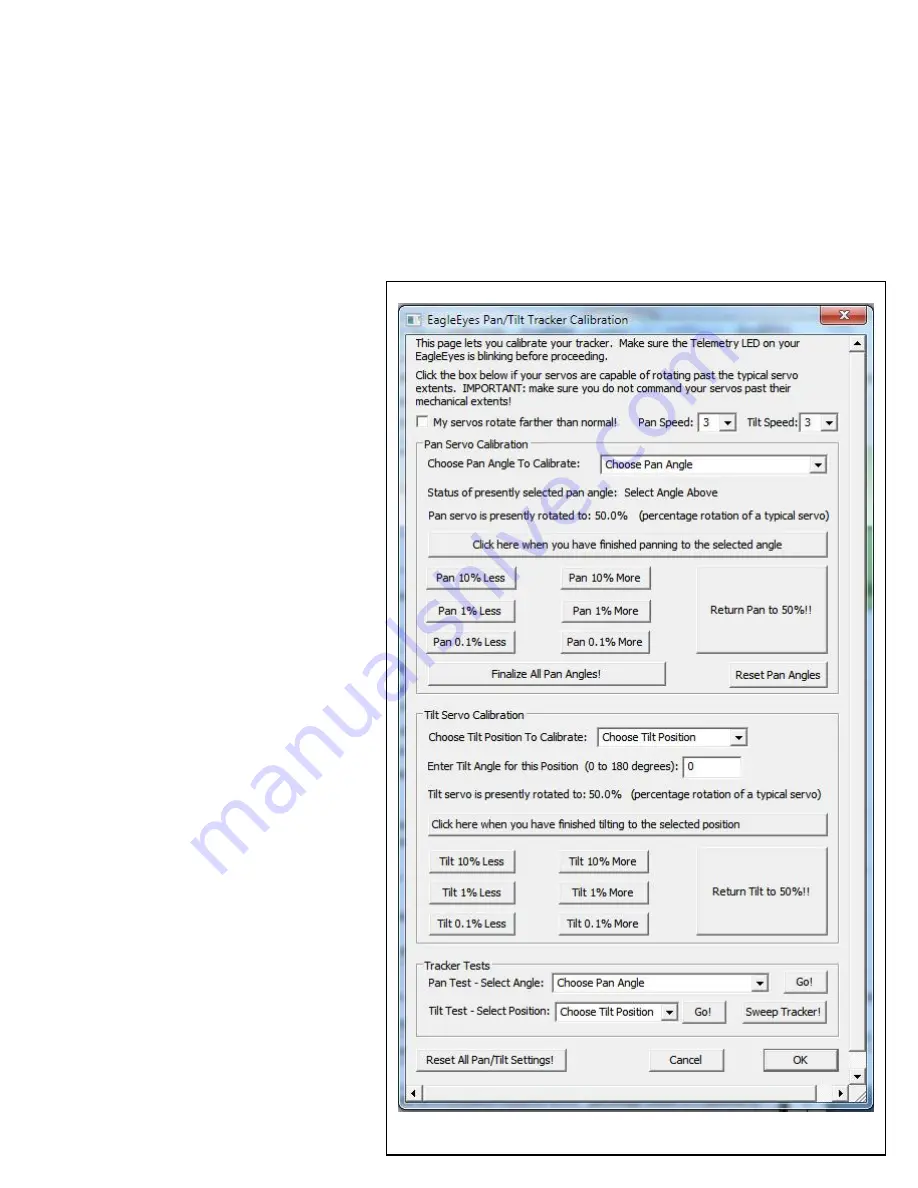
Copyright © 2010-2014 Eagle Tree Systems, LLC
http://www.eagletreesystems.com
Page 14
EagleEyes Tracking Calibration Software Setup
6)
Pan the antenna clockwise to its maximum clockwise position.
7)
Click the “pan angle finished” button if you are using PC calibration.
8)
Select “315 (CCW)” angle to calibrate
9)
Pan the antenna counter-clockwise to the 315 degree compass position (Northwest).
10)
Click the “pan angle finished” button if you are using PC calibration.
11)
If the antenna cannot pan more than 90 degrees total, skip to step 15.
12)
Select “Max CCW” angle to calibrate
13)
Pan the antenna counter-clockwise to its maximum counter-clockwise position
14)
Click the “pan angle finished” button if you are using PC calibration.
15)
Click “Finish Pan Calibration” if using the on-screen menu calibration method, or “Finalize All Pan Angles” button if using the PC method.
Increasing the antenna pointing accuracy, in case there are nonlinearities present in your
pan servo (both calibration methods)
For antennas that pan at least 360 degrees, the EagleEyes
can help counteract any nonlinearities that might be
present in your pan servo through its full extent of travel,
thus improving pointing accuracy. To take advantage of
this feature, follow the steps above for calibration, but also
calibrate these additional angles. Note: the order in
calibrating angles does not matter.
90 degrees
270 degrees
0 degrees.
After all the angles (including the ones above) are
calibrated, click “Finish Pan Calibration” if using the on-
screen menu calibration method, or “Finalize All Pan
Angles” button if using the PC method.
Information for Calibrating Tilt
Angles (both calibration methods)
To calibrate the tilt function, the first step is to make sure
you can physically measure your tracker’s tilt angle at 0
degrees (horizontal) and 90 degrees (vertical), which can
be done either approximately by sight, or with an “L”
shaped carpenter’s square, a bubble level, or similar.
Tilt angles is defined as follows: 0 degrees corresponds to
horizontal (model at same altitude as tracker), and 90
degrees as vertical (model is directly above the tracker).
Special Tilt feature for trackers that can tilt at least 165
degrees, but can pan less than 360 degrees
The EagleEyes has a special feature in its tracking
function that will tilt your tracker farther than 90 degrees,
if your pan function cannot do a full 360 degree rotation.
This feature partially or completely eliminates the “dead
zone” when your model is flying outside of the pan range
of the tracker. For this feature to be invoked, your tracker
must be able to tilt to a high angle of at least 165 degrees
(almost to horizontal).
If the model is outside of the pan range, the EagleEyes
will use the tilt function to tilt the antenna so that it is
pointing “backwards” so that the antenna will still point to
the model. This feature will be automatically enabled
when a) you calibrate your total pan angle to be less than
360 degrees, but at least 180 degrees, and b) you calibrate
your tilt high angle to be 165 degrees or higher.
Calibrating Your Tracker using the
PC Software
This section describes calibrating your tracker using the
PC. Please refer to the On-screen tracking section below
if you wish to use that calibration method.























