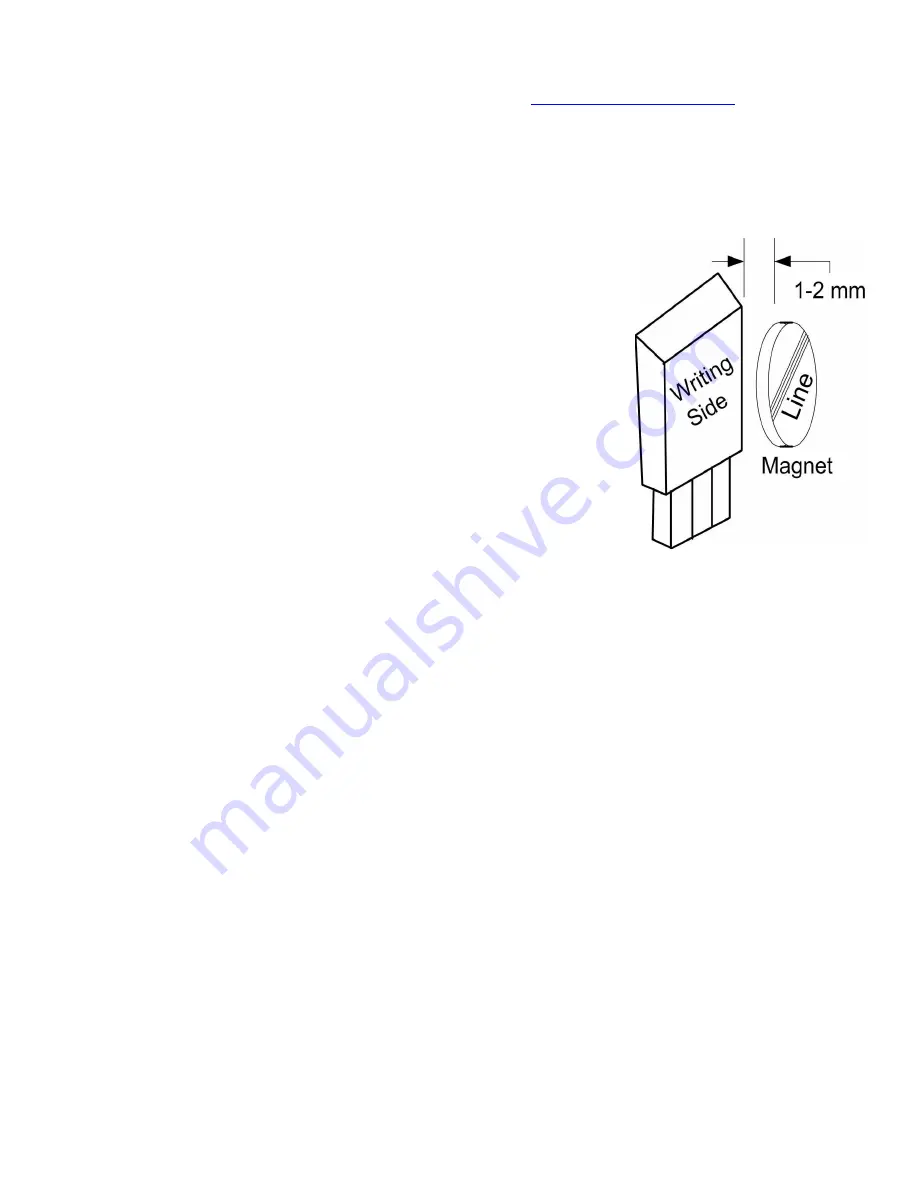
Copyright © 2003-2010 Eagle Tree Systems, LLC
Page 4
Installing the optional Hall RPM sensor and magnets is the most challenging part of installation, but is relatively easy once a good
mounting location is determined. Refer to our website’s Flight support page at
http://www.eagletreesystems.com
for pictures of
example installations.
To install our magnets, first find a suitable location on your motor or drive train to attach either one or two small magnets and RPM
sensor. Typically, the spinner back plate prop or prop adapter are ideal locations for planes, and a car’s axle shaft is good for car
installation. This will of course vary with the construction of the model. Make sure the magnets are mounted on some structure that
doesn’t “flop around,” as the magnets could hit the sensor in this case. The RPM sensor must be mounted so that it does not move
around, and is within 1-2 mm of the two magnets as they spin. On typical plane installations, there’s usually a place where the back
of the sensor can be glued to a flat surface near the spinning magnets. The RPM sensor kit
includes four magnets, providing you with up to 3 spares.
Installing Magnets
Once you have determined where to install the magnets, decide whether you will drill a hole
so that the magnets will mount flush with the surface, or if you will just glue the magnets to
the surface. Though somewhat more difficult and permanent, mounting the magnet flush
with the surface is the best long term approach, since the mounting will be much more rugged,
and the risk of imbalance due to not mounting the magnets exactly 180 degrees apart is
reduced. In fact, if the magnet is mounted flush in another metal material, it is quite possible
that no shaft imbalance will occur if you only mount one of the magnets total.
To flush mount the magnets, drill a hole just slightly larger than the diameter of the magnet
size you choose, and of the same depth as that magnet. If you decide to surface mount the
magnets, thoroughly clean this area and lightly scuff it to improve adhesion. Glue the
magnets with the side marked with a red line facing inward (hidden), using epoxy, or
other strong, suitable glue. It’s important that the red line on the magnets faces away from the
sensor once the sensor is installed. When using two magnets, the magnets should be glued
180 degrees apart to keep the shaft in balance.
WARNING: make sure that the magnets are glued sufficiently so that they will not detach and create a
hazard, and always wear safety glasses when your motor is running! It is also a good idea to put a piece
of heatshrink tubing or electrical tape around the magnets, to further secure them.
Installing the Magnetic RPM Sensor
Once the magnets are glued and the glue is completely dry, temporarily position the RPM sensor so that the side of the sensor with
printing (or a colored dot) is facing the side of the magnets WITHOUT the red line. The sensor now needs to be glued so that it
is held rigidly into position. Before gluing, put a small spacer (1-2 mm thick) between the sensor and one of the magnets to ensure
proper spacing.
If desired, a small piece of brass tubing can be glued or heatshrunk to the back of the sensor to ease mounting and increase stability.
After the sensor is glued and the glue is completely dry, remove the small spacer and rotate the drive train or propeller to ensure
complete freedom of movement. Also make sure that the sensor won’t vibrate and come in contact with the magnets during
operation. If this happens, the sensor will be destroyed, and the eLogger could be damaged.
Once these steps are complete, plug the Futaba style connector on the sensor into the eLogger as shown in figure 1. Note that a
standard Futaba style servo extension cable can be used to lengthen the RPM sensor wire if needed.
Using Existing Magnets
Note: if your motor already has magnets mounted for some other purpose, there’s a good chance you can use them. Take one of the
magnets included with the RPM sensor kit, and put that magnet up against the previously mounted magnet. If the red line of the
eLogger magnet faces down so that the sensor can be mounted facing the side of the magnet with no red line, mount the sensor with
the printed side toward the magnet. If the side of the magnet with the red line is visible when on top of the previous magnet, the
polarity is reversed. This should work correctly if you install our sensor backwards (printed side of sensor away from magnets).
Using Existing RPM Sensors



































