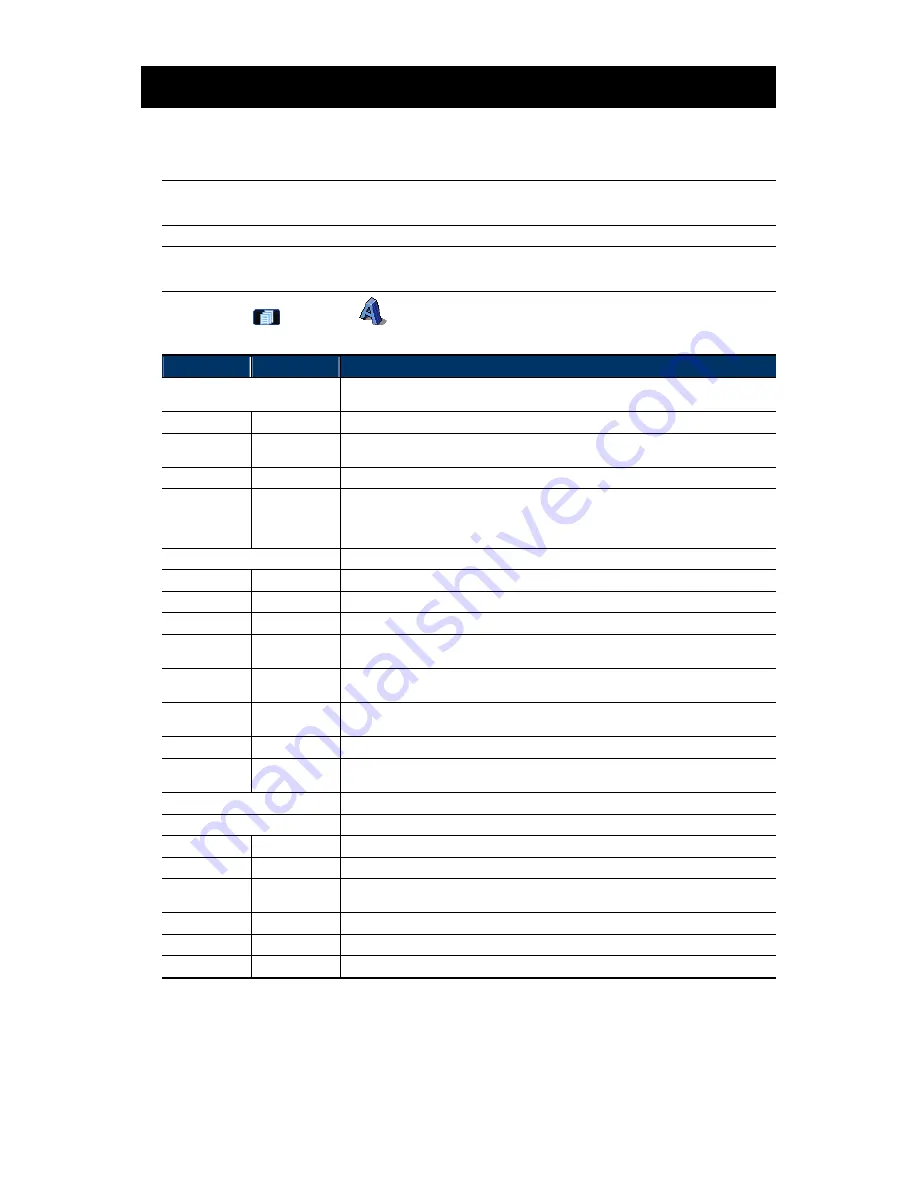
12
4. SYSTEM CONFIGURATION
Before using the network camera, make sure you have installed the supplied software,
“Video Viewer”, and configure network settings. If not, please refer to your installer or the
installation guide.
Note:
It’s recommended to consult with your installer before changing system
configurations.
Note:
You need to be the supervisor to enter the system configuration page. If not,
please re-log into the camera with the supervisor user level.
Click “
” and select “
” to enter the system configuration page. All the system
configurations are listed as a tree structure on the left panel as follows.
Main Menu
Sub-menu
What you can do for this function?
General
1. Check the firmware version & MAC address of the camera.
2. Change the camera title.
Log
Check the system event logs.
Account
1. Create a new user account with different access privilege.
2. Modify or delete an existing user account.
OnLineUser
Check the current online user(s).
Trigger
1. Enable / disable the motion detection.
2. Set the motion detection area.
3. Select the event notification method.
4. Enable iPhone Push Notification support.
Network
Configure network settings.
QoS
Limit the data flow for live streaming.
DDNS
Enter DDNS information when the network type is PPPOE or DHCP.
SNTP
Synchronize your camera time with the networked computer systems.
FTP
Enter the FTP information for event notifications when “FTP” is chosen in “General”
→
“Trigger”.
Enter Email information for event notifications when “Email” is chosen in “General”
→
“Trigger”.
SMS
Enter text messaging information for SMS notifications when “SMS” is chosen in “General”
→
“Trigger”.
Filter
Choose to permit or block the IP address(es) which can access this camera.
UPnP
Allow this camera to be detected among devices within the same network area for easy and
quick usage.
Video
Set the image resolution, quality and frame rate.
Camera
Adjust the camera parameters if necessary.
System
Adjust the camera parameters if necessary.
Preset
Set a preset point that can be used to quickly move the camera to the specific location.
Cruise
Set the left and right boundaries, and the pan speed when “Auto Pan” is selected, or select a
few preset points to form a sequence group when “Sequence” is selected.
Tracking
Set the surveillance area for auto tracking, and the tracking timeout.
Color
Adjust the color performance.
Time
Set daylight saving time and the current time.
Содержание PTZ NETWORK CAMERA SERIES
Страница 33: ...29...






























